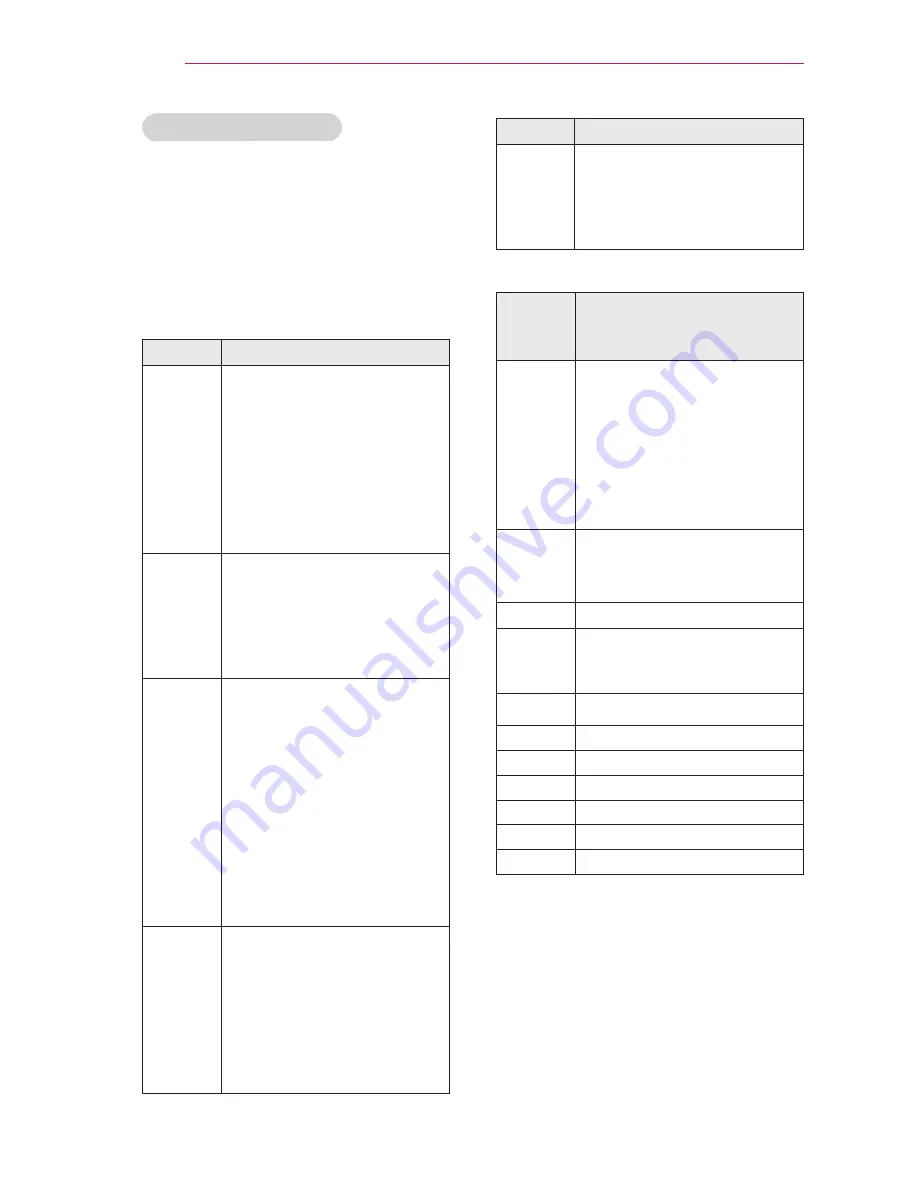
34
ENTERTAINMENT
Options for Movie List
1
Press the
Q.MENU
button.
2
Use the
︿
or
﹀
button to move to a
desired option and press the
OK
button.
3
Use
︿, ﹀, ︿
or
﹀
button to set up
each item.
Set Video Play.
Setting
Description
Picture
Size
Selects the size of a playback
screen.
y
Full
: Files are played in
full screen mode accord-
ing to the aspect ratio of
video.
y
Original
: Displays the
video in the original as-
pect ratio.
Audio
Lan-
guage
Allows you to select the lan-
guage you want for the file
with multiple audio tracks.
This option is not available
if the file has only one audio
track.
Subtitle
Lan-
guage
The subtitle can be turned
on or off.
y
Language: One of any of
the available languages
can be selected.
y
Code Page: A character set
used for a subtitle can be
selected.
By default, the subtitle is
displayed in a language
configured in
OPTION
→
Menu Language
.
Subtitle
Lan-
guage
y
Sync: If a subtitle is not
synchronized with its
video, you can adjust its
speed at 0.5 sec unit.
y
Position: Moves the loca-
tion of a subtitle.
y
Size: Changes the sub-
title font size.
Setting
Description
Repeat
Turns the repeat function on
or off.
When it is set to off, the next
file can be played sequentially
if the file name is similar.
y
Subtitle Language
Subtitle
Lan-
guage
Language
Latin1
English, Spanish, Irish,
Welsh, French, German,
Italian, Dutch, Swedish,
Finnish, Portuguese,
Danish, Romanian,
Norwegian, Albanian, Gaelic,
Catalan, Valencian
Latin2
Bosnian, Polish, Croatian,
Czech, Slovak, Slovene,
Serbian, Hungarian
Latin4
Estonian, Latvian, Lithuanian
Cyrillic
Bulgarian, Russian,
Ukranian, Kazakh,
Macedonian
Greek
Greek
Hebrew
Hebrw
Chinese
Chinese
Korean
Korean
Arabic
Arabic
Turkish
Turkish
Thai
Thai
Set Video.
You can change video settings.
(Refer to "PICTURE Settings" on 43 page)
Set Audio.
You can change audio settings.
(Refer to "AUDIO Settings" on 47 page)






























