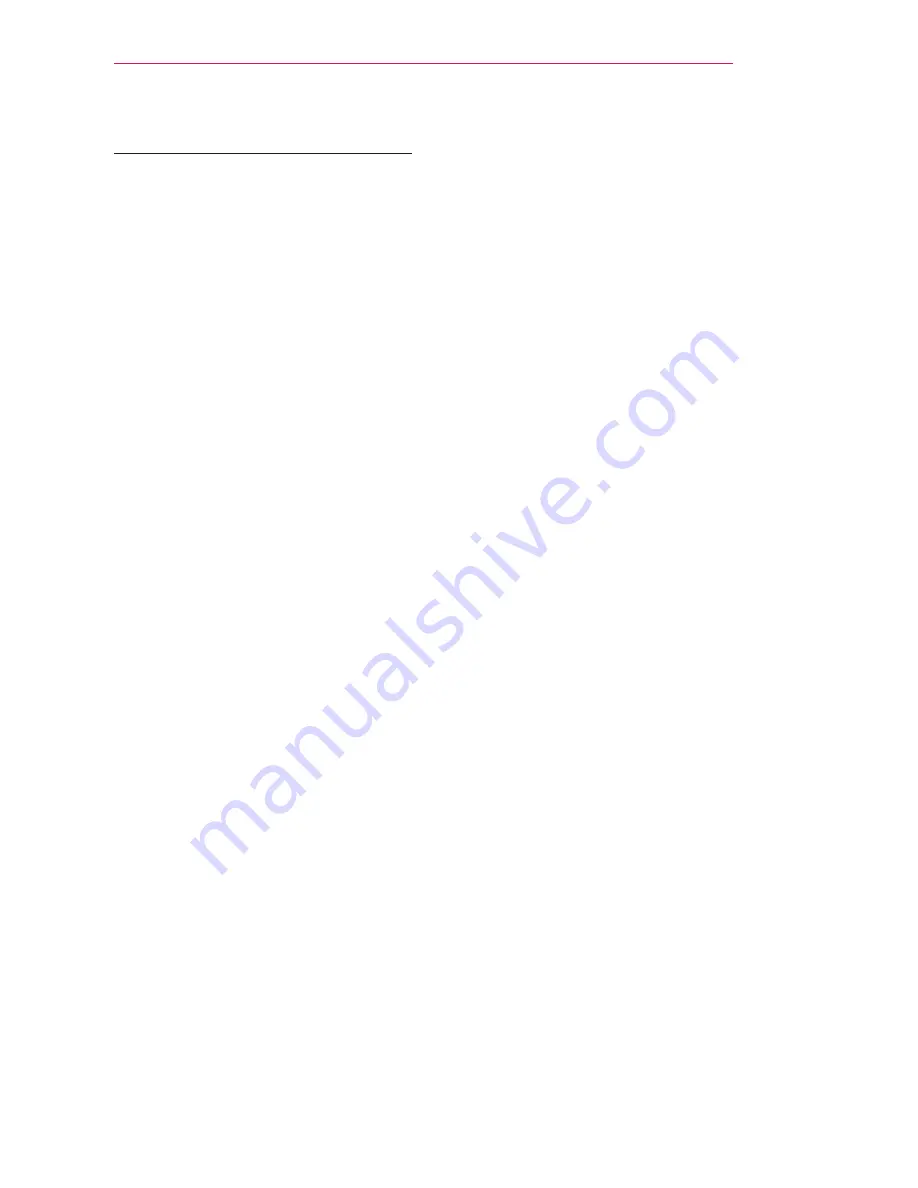
45
ENTERTAINMENT
Tips for Network Settings
y
y
Use a standard LAN cable (Cat5
or higher with RJ45 connector, 10
Base-T or 100 Base TX LAN port).
y
y
Resetting your modem can cause
network connection problems. To
resolve the problem, turn the power
off, disconnect and reconnect, and
then turn the power back on.
y
y
LG Electronics is not responsible for
any network connection problems or
any faults, malfunctions and errors
caused by an network connection.
y
y
A network connection may not work
properly depending on the Internet
service provider.
y
y
A DSL modem is required for a DSL
service; a cable modem is required
for a cable service. Only a limited
number of network connections
may be available, and projector
network setting may not be available
depending on your contract with your
Internet Service Provider (ISP.)
(If only one device is allowed per line
and the PC is already connected,
other devices cannot be used.)
y
y
Wireless networks can be subject
to interference from other devices
operating at a frequency of 2.4 GHz
(wireless phones, Bluetooth devices
or microwave ovens). There may also
be interference from devices with a
frequency of 5 GHz, same as other
Wi-Fi devices.
y
y
The surrounding wireless environment
can cause the wireless network
service to run slowly.
y
y
If you do not turn off the entire local
home network, network traffic may
occur on some devices.
y
y
For an AP connection, an access
point device that supports wireless
connection is required and the
wireless connection feature must be
enabled on the device. Contact your
service provider regarding availability
of wireless connection on your access
point.
y
y
Check the SSID and security settings
of the AP for AP connection. Refer
to the appropriate documentation for
SSID and security settings of the AP.
y
y
Invalid settings on network devices
(wired/wireless line sharer, hub) can
cause the projector to run slowly
or not operate properly. Install the
devices correctly according to the
appropriate manual and set the
network.
y
y
Connection method may differ
according to the AP manufacturer.
Summary of Contents for PF85U
Page 119: ......
















































