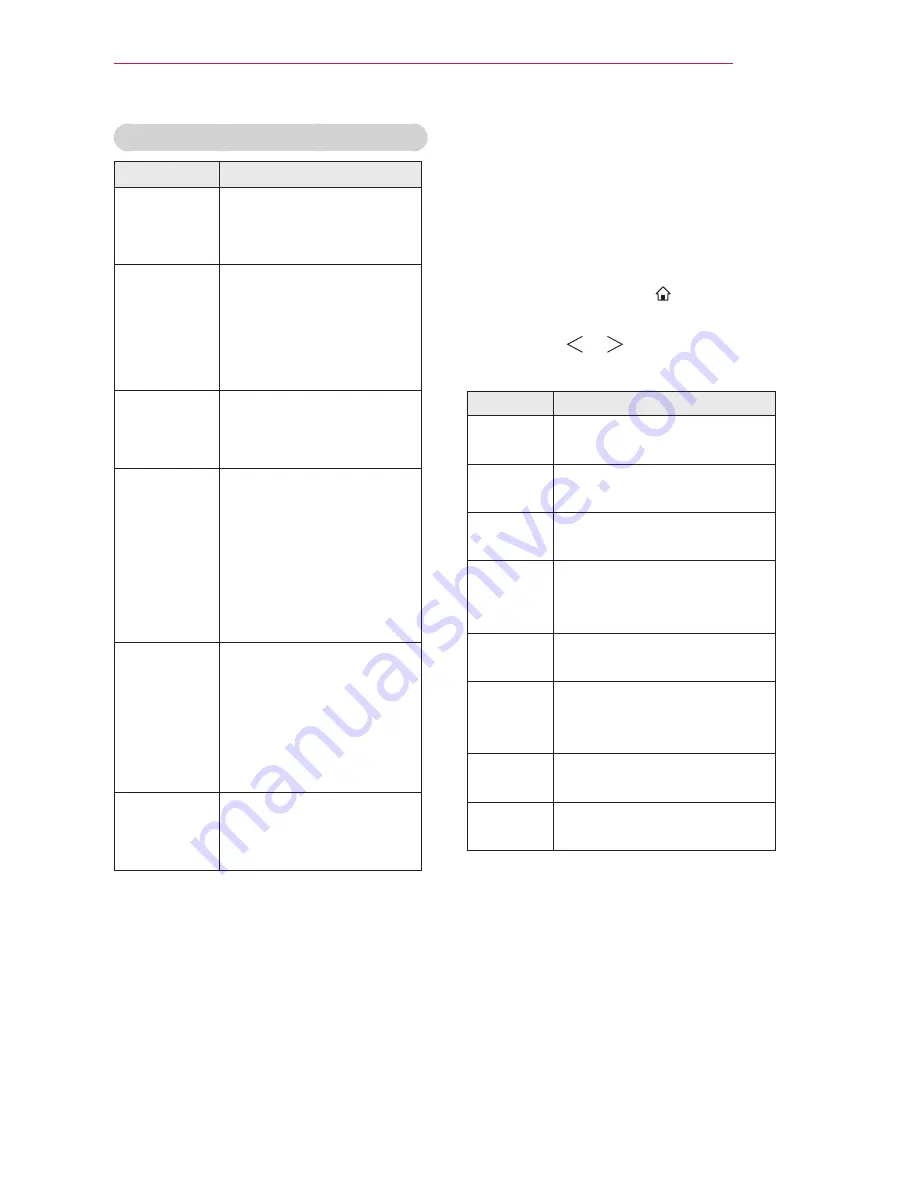
37
USING THE PROJECTOR
Explanation Of SIMPLINK Features
Menu
Description
Direct Play
Plays the multimedia
device on the projector
instantly.
Select
multimedia
device.
Selects the desired
device via the SIMPLINK
menu to control it from
the projector screen
instantly.
Disc
playback
Manages the multimedia
device with the projector
remote control.
Power off
all devices
If the Auto Power
function is set to On in
the SIMPLINK settings,
turning the projector off
will turn the power off on
all SIMPLINK-connected
devices.
Sync
Power on
If the Auto Power
function is set to On in
the SIMPLINK settings,
turning on a SIMPLINK
device will turn the
projector on.
Speaker
Selects speaker either
on the home theatre unit
or the projector.
Using the Quick Menu
You can customize frequently used
menus.
1
Press the
MY APPS
button to select
the
Quick Menu
.
Or press the
SMART
HOME
ⰶᲳ
ㄮᗺ
ⱞⳮ
Ẳⱞ⩛
/
ხ㢢☎⳿
?
button and
select
Quick Menu
.
2
Press the or button to select a
menu and press
OK
.
Menu
Description
Aspect
Ratio
Resizes the picture.
Picture
Mode
Changes the picture mode.
Sound
Mode
Sets the sound mode.
Sleep
Timer
Sets the projector to be
turned off at the specified
time.
Caption
Sets whether to display
captions.
Multi
Audio
Sets
MONO
or
STEREO
,
or a language for a bilingual
broadcast (Digital signal).
SAP
Changes the MTS sound
(Analog signal).
Energy
Saving
Adjusts the brightness.
Summary of Contents for PF85U
Page 119: ......






























