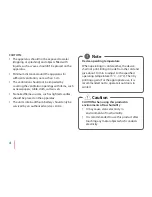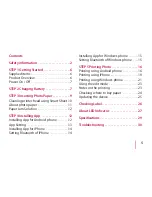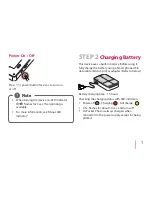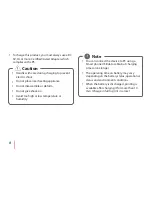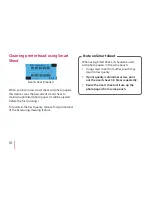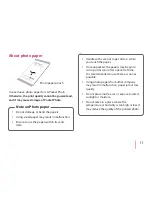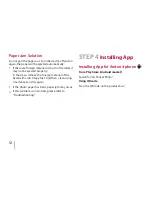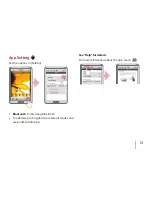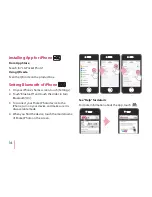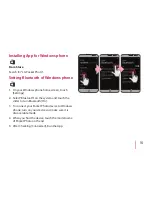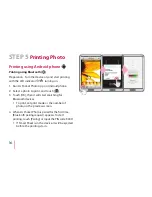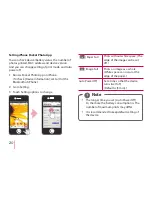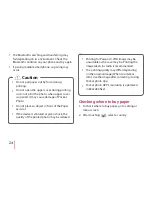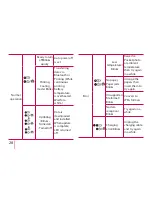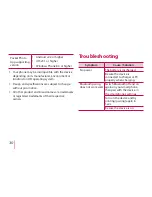15
Installing App for Windows phone
From Store
Search for “LG Pocket Photo”.
Setting Bluetooth of Windows phone
1. On your Windows phone home screen, touch
[Settings].
2. Select “Bluetooth” on the system and touch the
slider to turn Bluetooth [On].
3. To connect your Pocket Photo device to Windows
phone, turn on your device and make sure it is
discoverable mode.
4. When you find the device, touch the model name
of Pocket Photo on the list.
5. After Checking [Connected], Run the App.
Summary of Contents for PD251P
Page 33: ......