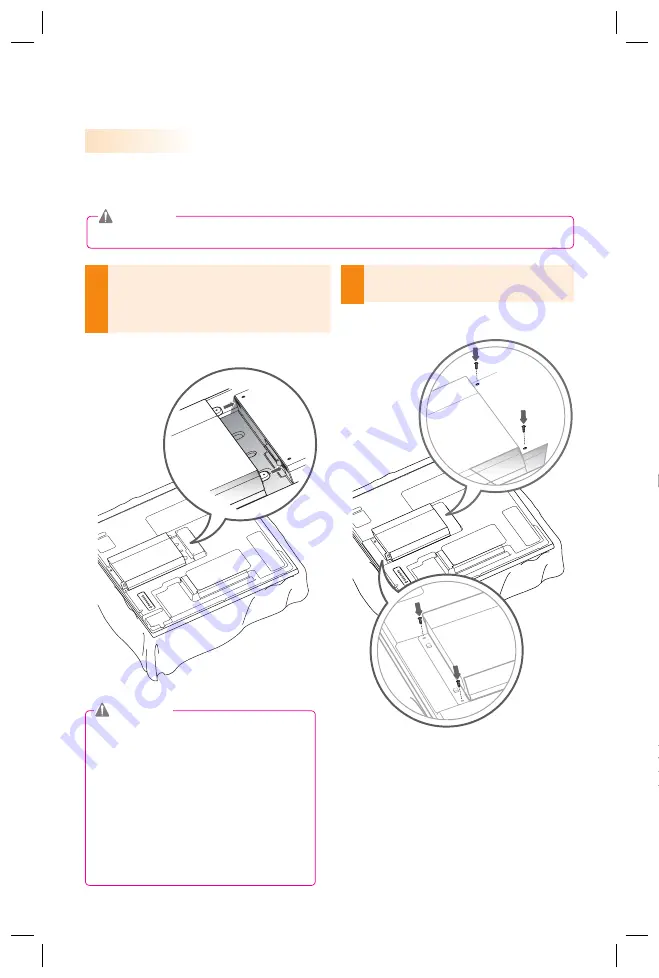
14
We recommend you to use the items provided with your PC700 and follow our instructions for inte-
grating the product with your monitor in order to ensure the correct results.
The illustrations shown are to guide your integration and may differ from your product.
1
Place a soft cloth on the table and put the
product on the table with the screen facing
downward. Push the PC700 into the compart-
ment to mount it.
2
Secure the PC700 to the set using the four
screws provided.
PC700 Monitor Integration
**WS50, **LT55A Models
● Be careful of sharp edges on the rail and
the handle.
● Attaching the product with non-standard
screws may cause damage or the product
to fall down. LG Electronics is not liable
for any accidents relating to the use of
non-standard screws.
● Do not over tighten the screws as this
may cause damage to the product and
void your warranty.
Attention
Attention
Summary of Contents for PC100
Page 19: ...19 PC700 5 Connect a LAN cable to PC700 ...
Page 22: ......
Page 23: ......
Page 24: ......










































