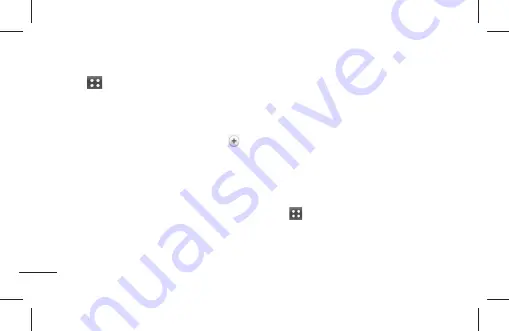
124
Utilities
Key
and tap
Calendar
.
2
To view an event, tap the date. The events
occurring on that date are displayed below
the Calendar. Tap the event to view its
details. If you want to add an event, tap
at the top right corner of the Calendar.
3
Tap the
What
field and enter the event
name. Check the date and enter the start
and end time you want your event to begin
and finish.
4
Tap the
Where
field to enter the location.
5
To add a note to your event, tap the
Description
field and enter the details.
6
To repeat the event, set
Repetition
, and set
Reminders
, if necessary.
7
Tap
Save
to save the event in the calendar.
A coloured square in the calendar will
mark all days that have saved events. An
alarm will sound at the event start time if
you set it.
Changing your calendar view
1
From the Home screen, tap the
Applications
Key
and tap
Calendar
.
2
At the top of the Calendar, tap
Day, Week,
Agenda,
or
Month
.
Summary of Contents for P936
Page 2: ......
Page 125: ...123 ﻭﺍﻟﺘﺤﻘﻖ ﺍﻟﺮﺋﻴﺴﻴﺔ ﺍﻟﺸﺎﺷﺔ ﻋﻠﻰ ﺍﻟﺘﻄﺒﻴﻘﺎﺕ ﺑﻤﺪﻳﺮ ﺑﺴﻬﻮﻟﺔ ﺎ ﹰ ﺣﺎﻟﻴ ﺍﻟﺘﺸﻐﻴﻞ ﻗﻴﺪ ﺍﻟﺘﻄﺒﻴﻘﺎﺕ ﻋﺪﺩ ﻣﻦ ...
Page 156: ......
Page 316: ......
Page 333: ...17 configuration product settings usage patterns battery and environmental conditions ...
Page 391: ...75 1 From the Home screen tap the Menu Key and tap Settings 2 Tap Call settings ...
Page 450: ...134 The Web Changing the Browser settings Tap and set any desired options ...
Page 479: ......
Page 480: ......
Page 481: ......
Page 482: ......






























