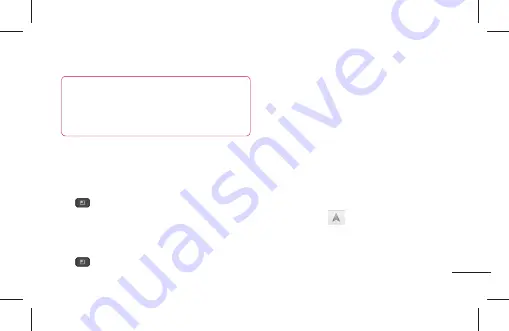
113
NOTE
Location information might be inaccurate if
GPS and Wi-Fi is turned off. Please make
sure that GPS and Wi-Fi is turned on.
Getting Directions
To get directions
1
While viewing a map, tap the
Menu Key
and tap
Directions
.
2
Enter a starting point in the first text box and
your destination in the second text box.
To reverse directions, tap the
Menu Key
and tap
Reverse Start & End
.
3
Tap the icon for car, public transit, or
walking directions.
4
Tap
Get directions
. The directions to your
destination appear in a list.
To view turn-by-turn directions in
a list
You can view each turn in your route as a list of
written directions.
When viewing a list of directions, tap the
Navigation
icon
to view turn-by-turn
directions in Navigation View.
Summary of Contents for P936
Page 2: ......
Page 125: ...123 ﻭﺍﻟﺘﺤﻘﻖ ﺍﻟﺮﺋﻴﺴﻴﺔ ﺍﻟﺸﺎﺷﺔ ﻋﻠﻰ ﺍﻟﺘﻄﺒﻴﻘﺎﺕ ﺑﻤﺪﻳﺮ ﺑﺴﻬﻮﻟﺔ ﺎ ﹰ ﺣﺎﻟﻴ ﺍﻟﺘﺸﻐﻴﻞ ﻗﻴﺪ ﺍﻟﺘﻄﺒﻴﻘﺎﺕ ﻋﺪﺩ ﻣﻦ ...
Page 156: ......
Page 316: ......
Page 333: ...17 configuration product settings usage patterns battery and environmental conditions ...
Page 391: ...75 1 From the Home screen tap the Menu Key and tap Settings 2 Tap Call settings ...
Page 450: ...134 The Web Changing the Browser settings Tap and set any desired options ...
Page 479: ......
Page 480: ......
Page 481: ......
Page 482: ......






























