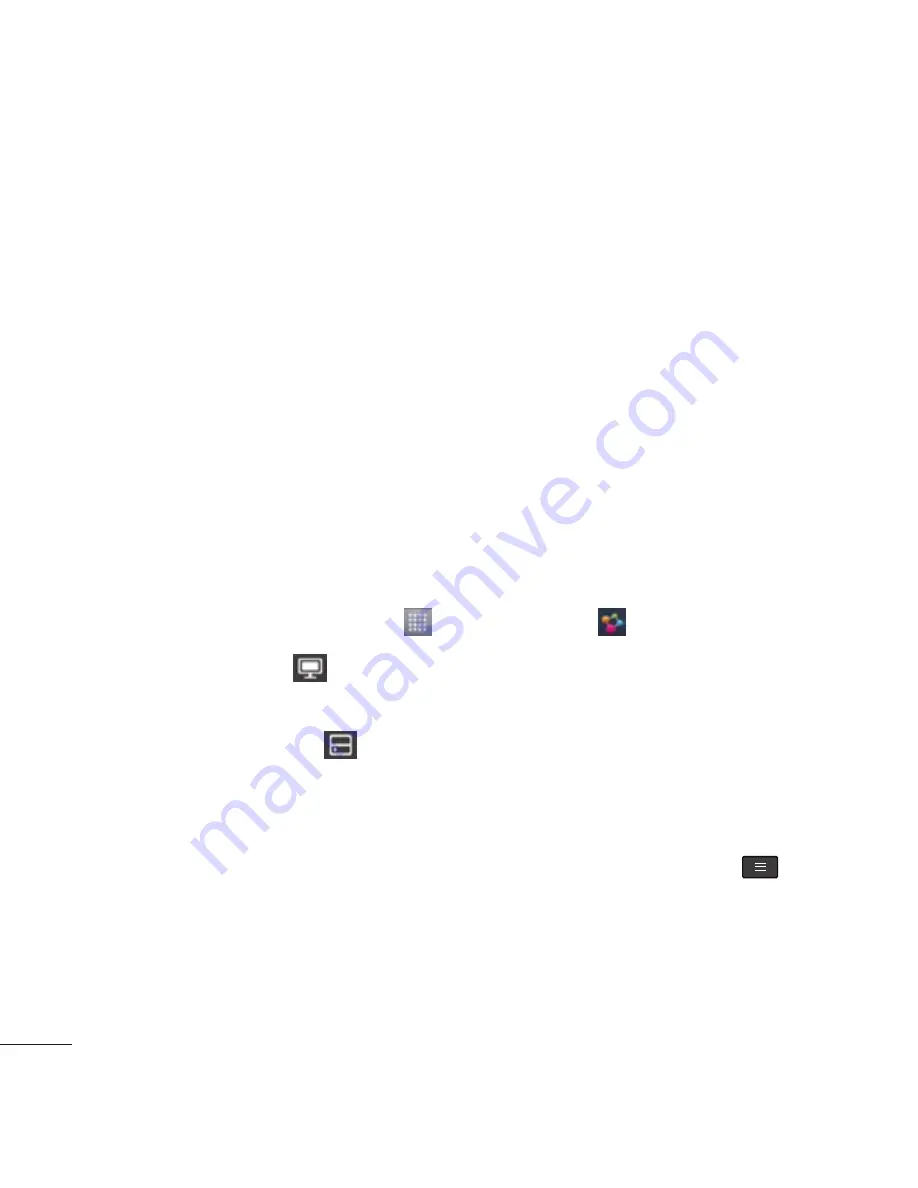
38 L86C | User Guide
• Touch
Receive files
if you would like to allow the other devices to
upload media files to your phone.
4.
Under the SHARED CONTENTS section, touch to checkmark the
types of content you would like to share. Choose from
Photos
,
Videos
and
Music
.
5.
SmartShare is now activated and ready to share contents.
To control your renderer devices
Let your renderer device (e.g. TV) play multimedia contents from your
remote content library (e.g. PC).
NOTE:
Make sure that the DLNA functionality of your devices is properly
configured (e.g. TV and PC).
1.
On the Home screen, touch >
SmartShare
2.
Touch the
To
icon and select the device from the renderer device
list.
3.
Touch the
From
icon and select the device of the remote content
library.
4.
You can browse the content library to find the content(s) you want.
5.
Touch and hold a content thumbnail or touch the
Menu Key
, then
touch
Play
.






























