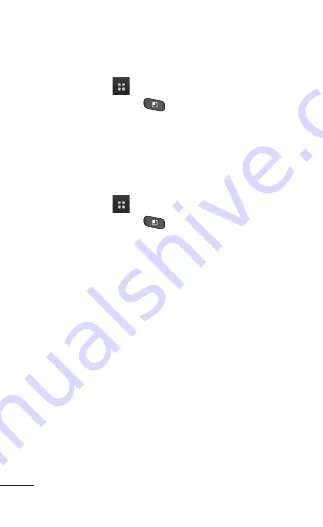
6 LG Optimus One | User Guide
Your Home Screen
Moving application positions
From the Home screen, touch the
Application
Launcher icon
.
Press the
Menu Key
and touch
Move item
.
Drag the application icon to the position you want,
then lift your finger. Application icons to the right
of the position shift accordingly.
Adding a category
From the Home screen, touch the
Application
Launcher icon
.
Press the
Menu Key
and touch
Add
category
.
Enter the category name, then touch
OK
.
Opening and Switching Applications
Multi-tasking is easy with Android
TM
because
open applications keep running even when you
open another application. There’s no need to quit
an application before opening another. You can
use and switch among several open applications.
Android manages each application, stopping
and starting them as needed, to ensure that idle
applications don’t consume resources unnecessarily.
1.
2.
3.
1.
2.
3.
Summary of Contents for Optimus One
Page 1: ...User Guide LG Optimus One P N MFL67244201 1 0 www lg com ENGLISH Printed in Korea ...
Page 2: ......
Page 183: ...Guía del usuario LG Optimus One P N MFL67244201 1 0 www lg com ESPAÑOL Printed in Korea ...
Page 184: ......
Page 317: ...135 Datos técnicos Temperatura ambiente Máx 55 C descarga 45 C carga Mín 10 C ...
Page 378: ......





































