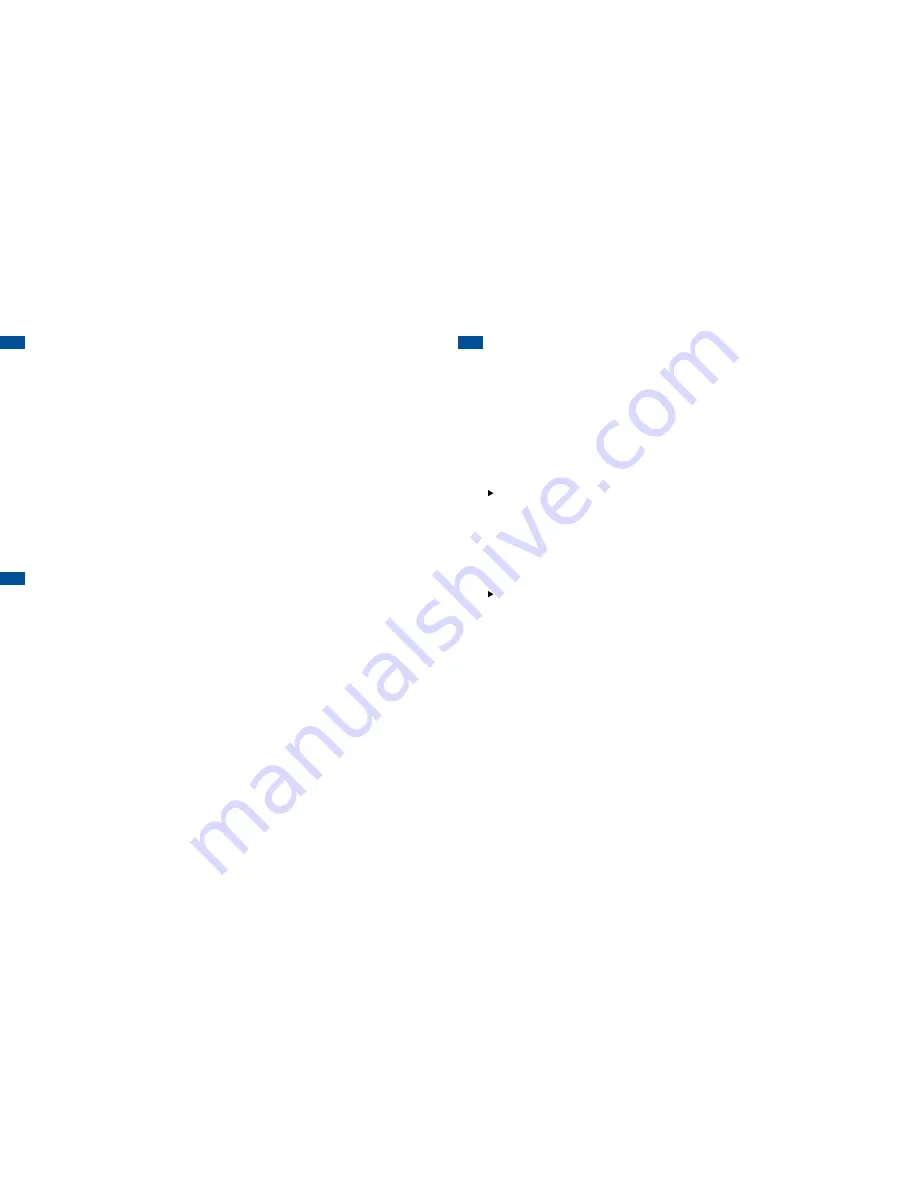
3.12 MANAGE APPLICATIONS
1. Press the
HOMe
key.
2. Press the
MenU
key.
3. Tap
system
settings
.
4. Slide your finger upwards along the screen and tap
apps
.
5. Note the tabs at the top of the screen. To see what apps are currently
running, tap the
RUnninG
tab.
6. Tap the application that you would like to manage and choose what
you would like to do.
7. To return to the main screen, press the
HOMe
key.
Applications running in the background can drain the battery and slow
down the processing speed of your phone.
3.13 USE ThE MObILE INTERNET SERVICES
The TracFone Mobile Web allows you access to news, sports, weather,
entertainment, and more directly from your phone. To access the TracFone
Mobile Web, tap the
browser
icon on the main screen.Your phone will then
connect to the Mobile Web.
Access and Data consumption begins when your phone makes a data
connection and ends when the data connection terminates. Total Access
and Data Consumption Charges will depend on the size of the content and
the actual time it takes to download or transmit the content or multimedia
message, and to access or view the Information Service. For additional
information about Data consumption charges, refer to the latest TracFone
Wireless Terms and Conditions of Service at
tracfone.com
.
IMPORTANT:
After your phone is Active, it may take up to 1 hour to access
Mobile Web Services.
3.14 SECURITY SETTINGS
Set your Screen Lock options
There are several security options that will protect your data and limit
access to your phone. To set up your preferences:
1. Press
MenU
>
Lock screen settings
>
select screen lock.
Select the
Screen lock that you prefer.
2. Follow the on-screen prompts to set up the security option of
your choice.
Forgot your security setting?
If you attempt to unlock your screen with an incorrect pattern more
times than what is allowed and have registered your Gmail account
to your phone, simply tap on
forgot pattern?
once it appears at the
bottom of your screen and then sign into your primary Gmail account.
This will unlock your screen, but you will need to create a new
screen lock.
If you are still unable to unlock your screen, please call the Customer
Care Center at 1-800-867-7183 to reset your phone. Be aware that this
erases all data from the internal memory of your phone and restores
the phone to the original factory settings. Once your phone is reset,
you can recover your synced information by logging into your primary
Gmail account.














































