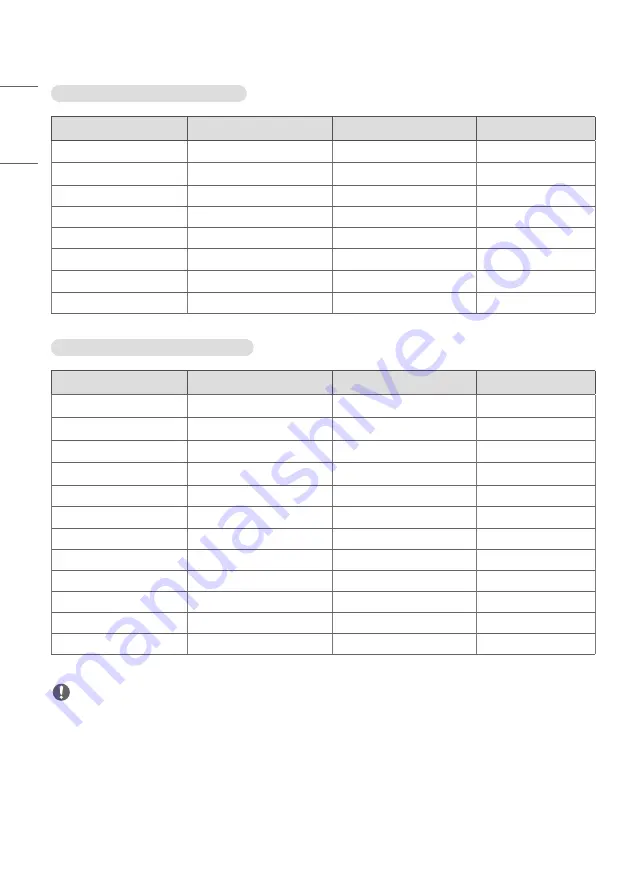
34
ENGLISH
HDMI / USB-C (PC) Support resolution
Resolution
Horizontal frequency (kHz)
Vertical frequency (Hz)
Remark
800 x 600
37.879
60.317
1024 x 768
48.363
60
1280 x 720
44.772
59.855
1280 x 1024
63.981
60.02
1680 x 1050
65.29
59.954
1920 x 1080
67.5
60
3840 x 2160
67.5
30
3840 x 2160
135
60
HDMI / USB-C (DTV) Support resolution
Resolution
Horizontal frequency (kHz)
Vertical frequency (Hz)
Remark
480/60p
31.5
60
576/50p
31.25
50
720/50p
37.5
50
720/60p
45
60
1080/50i
28.1
50
1080/60i
33.75
60
1080/50p
56.25
50
1080/60p
67.432
59.94
1080/60p
67.5
60
2160/30p
67.5
30
2160/50p
112.5
50
2160/60p
135
60
NOTE
•
Horizontal frequency: The horizontal interval is the time taken to display one horizontal line. When 1 is divided by
the horizontal interval, the number of horizontal lines displayed every second can be tabulated as the horizontal
frequency. The unit is kHz.
•
Vertical frequency: The product display functions by the screen image changing dozens of times every second like a
fluorescent lamp. The vertical frequency or refresh rate is the number of image displays per second. The unit is Hz.
-
It is recommended to use 60 Hz. (Motion Blur/Judder may be seen at inputs other than the 60 Hz.)



































