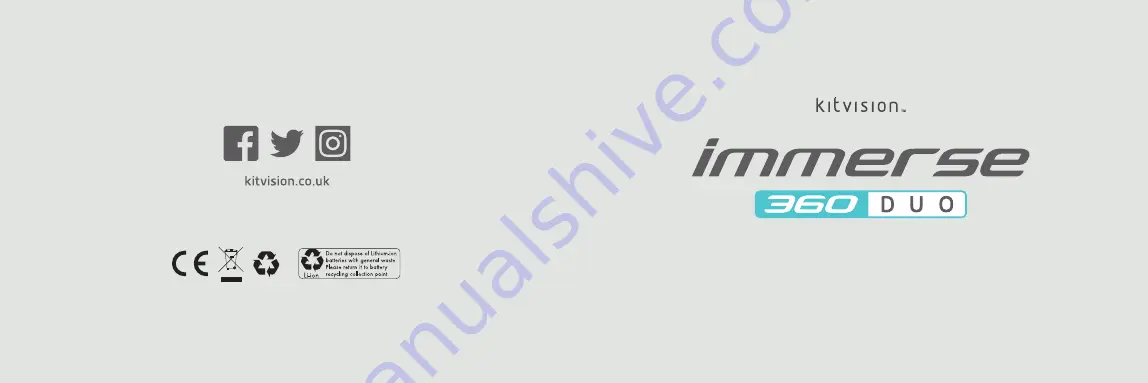
All trademarks are acknowledged as the property of their respective owners. Unless otherwise stated their
use does not imply that the trademark owner is affiliated with Kitvision or endorses the products herein.
Please recycle this packaging responsibly.
JB. 5216 / KVIM360BK / Made in China. © Kitvision 2016. Christchurch, Dorset, BH23 4FL, UK
User Manual
3 6 0
º
C A M E R A


























