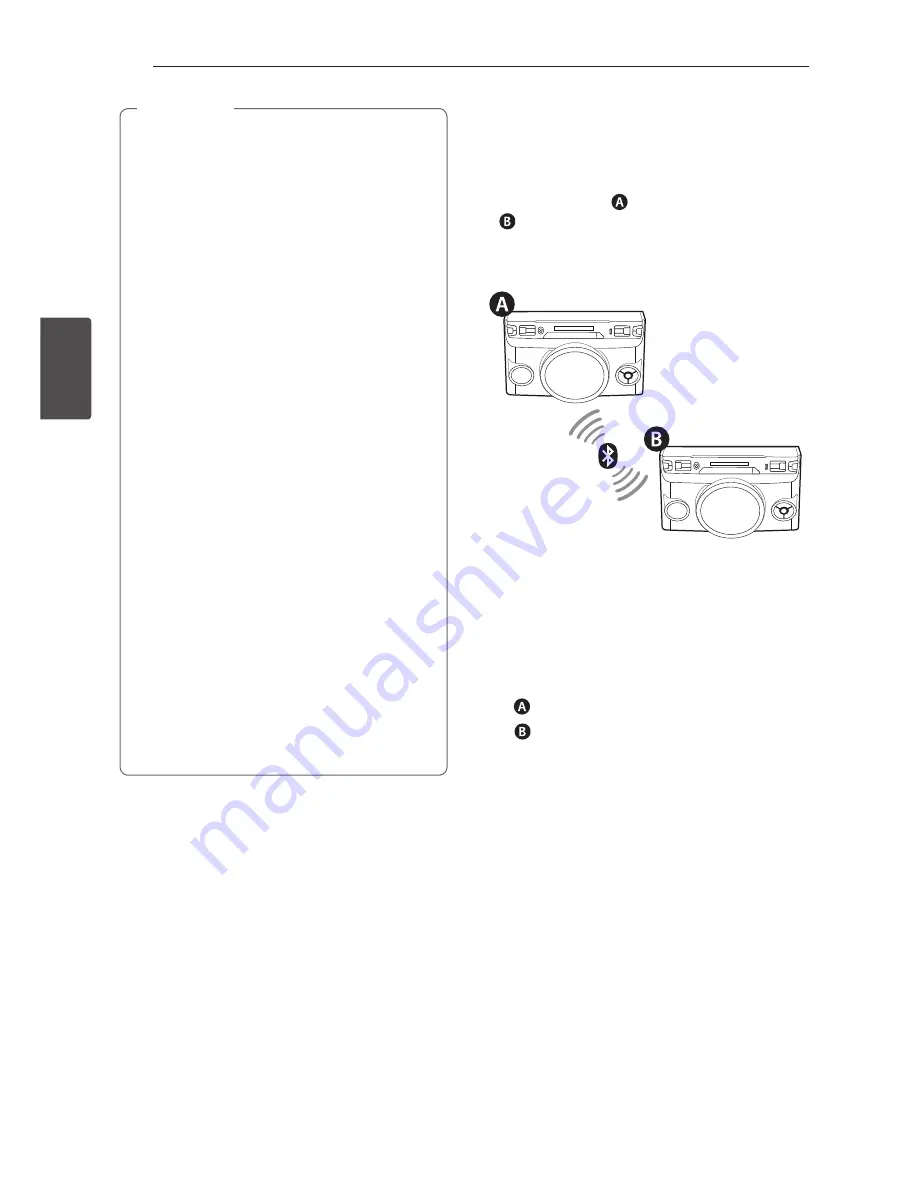
Operating
32
Oper
ating
3
y
You can also use the remote control of this
unit while using LG Sound Sync. If you use TV’s
remote control again, the unit synchronizes
with the TV.
y
If the connection fails, check the conditions of
this unit and your TV : power, function.
y
Make sure of the condition of this unit and
the connection in the cases below when using
LG Sound Sync.
-
T
urn off the unit.
-
Changing to a different function.
-
Disconnecting the wireless connection
caused by interference or a distance.
y
The amount of time to turn off this unit is
different depending on your TV.
y
If you try to change the function on using
the LG TV function, volume will be change
according to the LG TV volume level.
y
Details of TV setting menu vary depending on
the manufacturers or models of your TV.
y
If you connect LG Sound Sync when “Music
Flow Bluetooth” app is connected, control
through the app is available.
y
If you turned off the unit directly by pressing
1
/
!
(Power)
, LG Sound Sync will be
disconnected. To use this function again, you
should reconnect the TV and the unit.
y
If an LG TV is connected when using
Bluetooth, Bluetooth is disconnected and the
LG TV is connected.
,
Note
Wireless X-Boom Plus
Connection
The output sound of
(MASTER)
unit is expanded
to
(SLAVE)
unit
.
It is compatible with unit that supports
Wireless X-Boom Plus.
1. Press and hold
F / WIRELESS BOOM
on the unit
for 3 seconds. WIRELESS BOOM MODE SELECT
appears in the display window.
2. Press
C
/
V
on the remote control or
Y
/
U
on the unit to select MASTER or
SLAVE.
-
unit : Selects MASTER.
-
unit : Selects SLAVE.
Two units try to connect with each other.
3. When this unit is successfully connected each
other, “Slave Device Name CONNECTED” appears
in the MASTER unit. “CONNECTED TO Master
Device Name” appears in the SLAVE unit and
change to SLAVE soon.







































