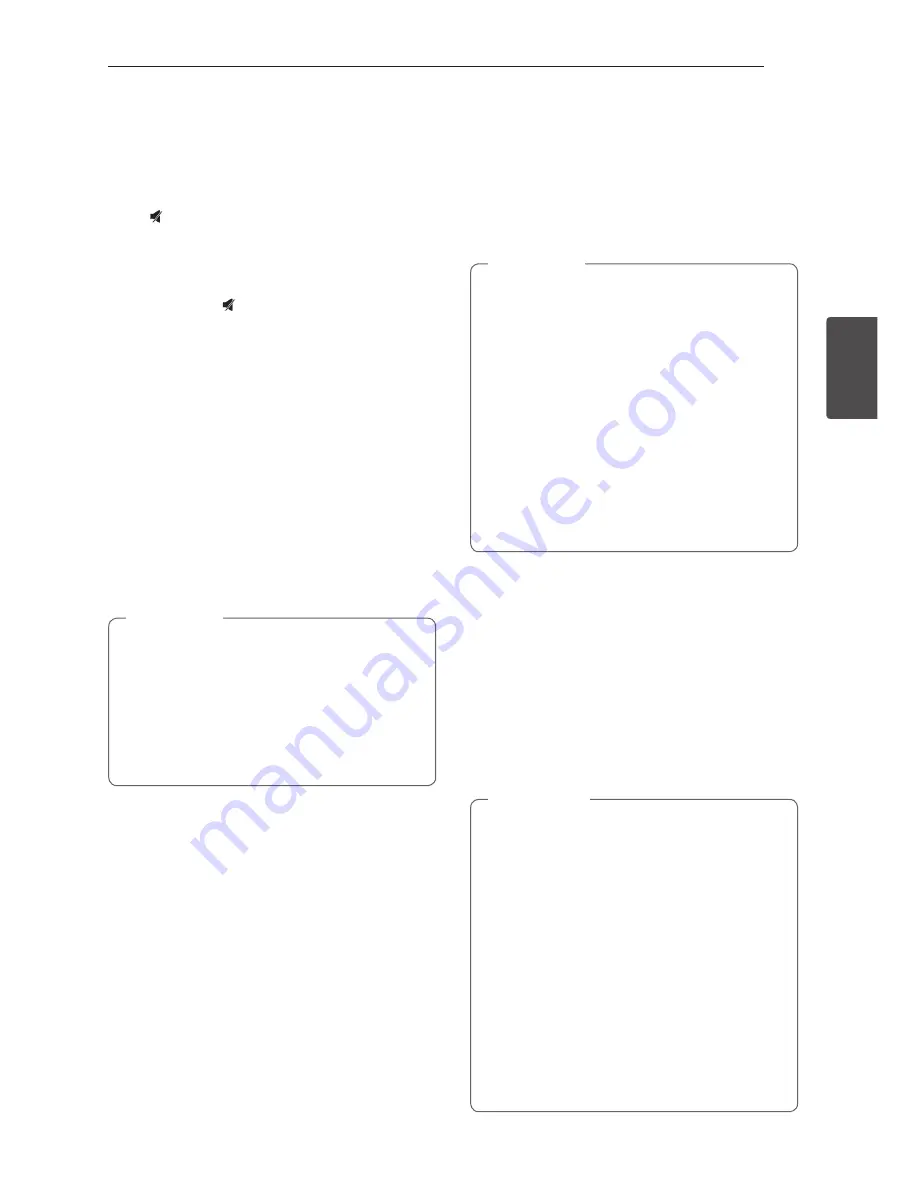
Operating
27
Oper
ating
3
Other Operations
Turn off the sound temporarily
Press
on the remote control to mute your sound.
You can mute your unit, for example, to answer the
telephone, the “MUTE” will appear in the display
window.
To cancel it, press
again or change the volume
level.
Displaying file information
(ID3 TAG)
While playing an MP3 file containing file information,
you can display the information by pressing
INFO
.
DEMO
In the power off state, press
USB REC/DEMO
on
the unit once. The unit will power on and display the
each of functions in the display window. To cancel the
DEMO function, press
USB REC/DEMO
once more.
y
While in DEMO, this unit will keep DEMO
status even if you unplug the power cord
connection.
y
You can enjoy other functions during the
DEMO, the DEMO will temporarily pause.
-
Without input key in 10 sec, the DEMO will
play back automatically.
,
Note
Using Microphone
1. Connect your microphone to the MIC jack.
2. Play the music you want.
3. Sing along with the accompaniment. Adjust the
microphone volume by pressing
MIC +/-
on the
unit.
y
When not using the microphone, set the
microphone volume to minimum by pressing
MIC -
or turn off the MIC and remove the
microphone from the MIC jack.
y
If the microphone is set too near the speaker,
a howling sound may be produced. In this
case, move the microphone away from the
speaker or decrease the sound level by using
the
MIC -.
y
If sound through the microphone is extremely
loud, it may be distorted. In this case, set the
microphone volume to minimum by pressing
MIC -.
,
Note
VOICE CANCELLER
You can enjoy the function while playing the music, by
reducing singer vocal of music in the various source.
Press the
VOICE CANCELLER
, and “ON” will appear
in display window.
To cancel it, press
VOICE CANCELLER
again.
The quality of the
VOICE CANCELLER
may be
different depending on the recording conditions of
music files.
y
This function is available CD, USB or BT
(Bluetooth) Function.
y
If the function is not available, “NOT
SUPPORT” appears in the display window.
y
This function is available to use only when a
microphone is connected.
y
If a microphone is not connected, “NOT
SUPPORT” appears in the display window.
y
To initialize it, change the Function or
disconnect the microphone.
y
It is not available on the MONO source.
y
This function may not be initialized depending
on the status of connected devices.
,
Note


























