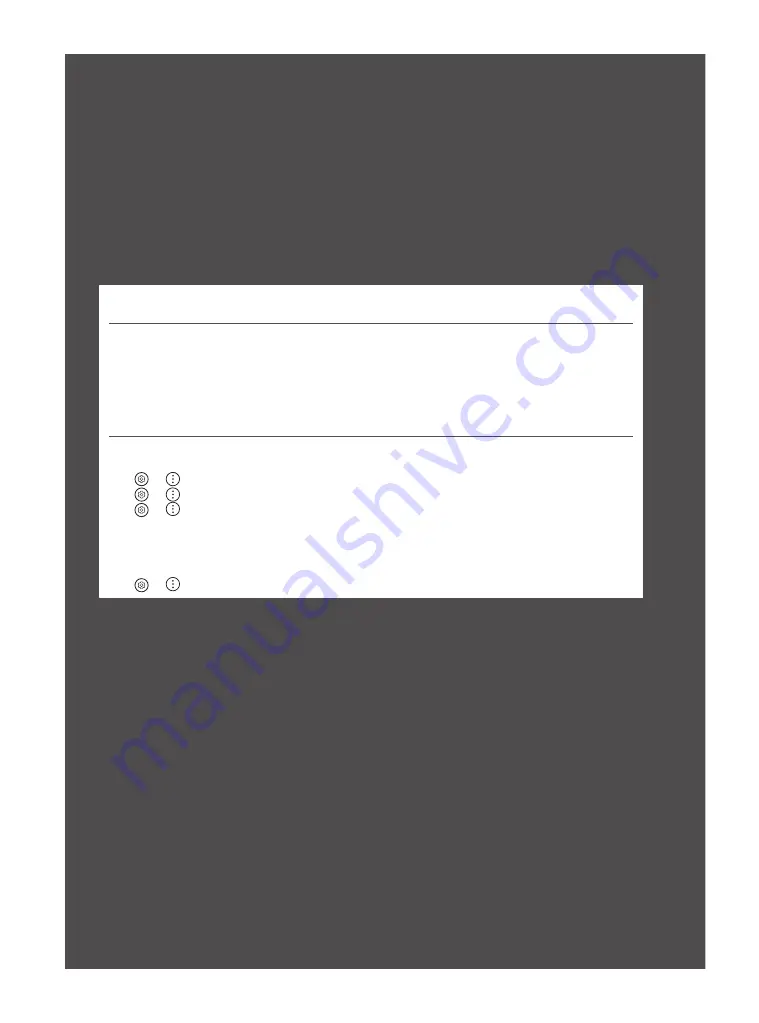
21
Important Information for
Preventing Image Retention
OLED is a self-emissive technology, which brings many significant benefits to image quality and performance. As with any self-emitting display, it
is possible for users of OLED TVs to experience temporary image retention under certain conditions, such as when displaying a static image on the
screen for a long time. LG OLED TVs incorporate dedicated functions that protect the screen from possible image retention.
If a static image persists on screen, screen brightness is automatically reduced in specific areas of, or across the entire screen. Once the static image
disappears, screen brightness will automatically return to its prior setting. This is not a product malfunction.
Examples of Images that may Cause Image Retention
•
Still images or fixed images containing certain information that are displayed uninterrupted on the screen, such as channel numbers, station
logos, program titles, news or movie subtitles, and headlines.
•
Fixed menu or icons for video game consoles or broadcasting set-top boxes.
•
Black bars shown on the left, right, top, or bottom of the screen, such as in images with a 4:3 or 21:9 ratio.
Recommended Measures for Preventing Image Retention
•
Avoid watching a video displaying an image as listed above for extended periods of time.
•
Adjust your TV settings as below when turning on a video exhibiting an image as listed above for extended periods of time.
-
→
→
[Picture]
→
[Select Mode]
→
[Eco]
-
→
→
[Picture]
→
[Advanced Settings]
→
[Brightness]
→
[OLED Pixel Brightness]
→
Adjust to lower value
-
→
→
[Support]
→
[OLED Screen Saver]
→
[Adjust Logo Brightness]
→
[High]
•
Turn off the menu bar of an external device, such as a set-top box, to prevent long-term display of the menu bar of such device. (Please
refer to the manual of the applicable external device for instructions.)
•
Adjust the settings as below when watching a video constantly showing black bars on the left, right, top or bottom, in order to remove the
black bars.
-
→
→
[Picture]
→
[Aspect Ratio]
→
[User Selection]
→
[Vertical Zoom] or [4-Way Zoom]
















































