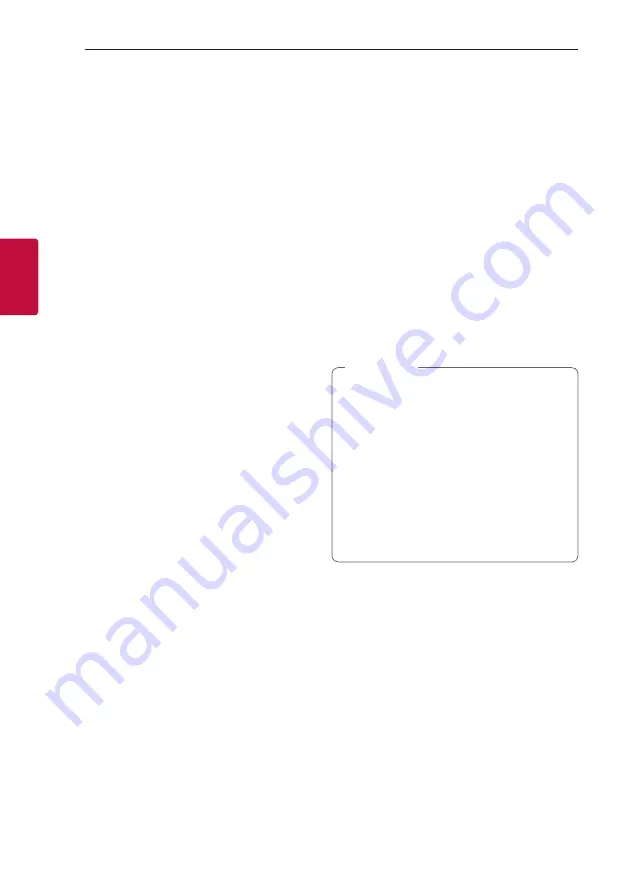
Operating
36
Oper
ating
3
Setting the Clock
1. Turn the unit on.
2. Press and hold
CLOCK
on the remote control.
3. Select time mode by pressing
C
/
V
on the
remote control.
- AM 12:00 (for an AM and PM display) or 0:00
(for a 24 hour display)
4. Press
SET
on the remote control to confirm your
selection.
5. Select the hours by pressing
C
/
V
on the
remote control.
6. Press
SET
on the remote control.
7. Select the minutes by pressing
C
/
V
on the
remote control.
8. Press
SET
on the remote control.
Setting the Clock through “LG
XBOOM” App
Install “LG XBOOM” app on your Android device.
(Page 22-23)
Your unit’s clock will be automatically synchronized
with your device by activating
Bluetooth
connection
through “LG XBOOM” app.
Using your player as an alarm
clock
1. Turn the unit on.
2. Press and hold
ALARM
on the remote control.
3. Press
C
/
V
on the remote control to change
the hours and minutes and press
SET
on the
remote control to save.
4. Press
C
/
V
on the remote control to select
function and press
SET
on the remote control to
save.
- Press
C
/
V
on the remote control to select
a preset number when you select tuner and
then, press
SET
on the remote control.
If there is no preset number, this step is skipped.
5. Press
C
/
V
on the remote control to change
the volume and press
SET
on the remote control
to save.
y
If you set the clock time, you can check the
time by pressing
CLOCK
on the remote
control even when the player is turned off.
y
You can set alarm after you set the clock
time.
y
If you set the clock time and alarm, you
can check the alarm setting information by
pressing
ALARM
on the remote control even
when the unit is turned off.
y
You can select ALARM ON/OFF mode by
pressing
ALARM
on the remote control.
,
Note









































