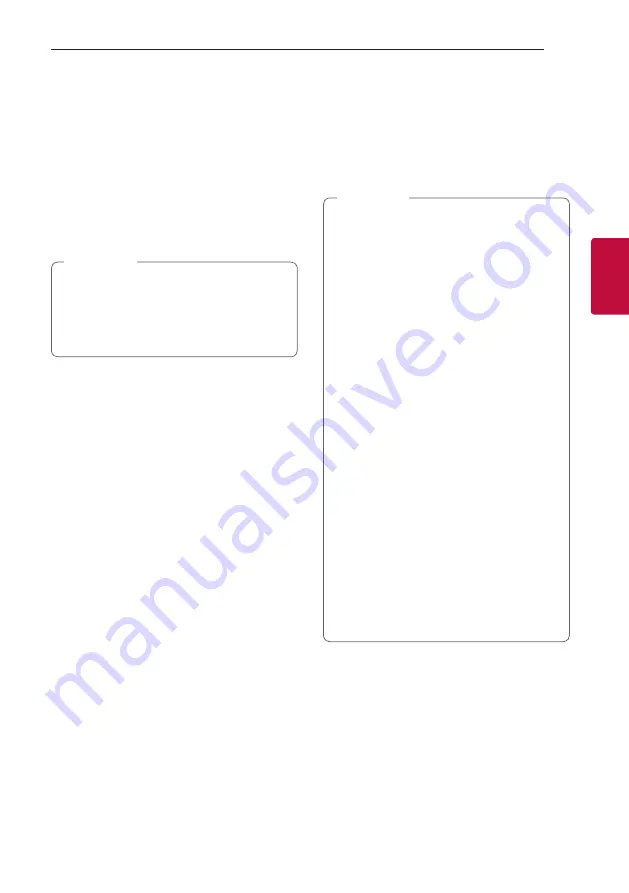
Operating
23
Oper
ating
3
Install “LG XBOOM” App through
“Google Android Market (Google Play
Store)”
1. Tap the “Google Android Market (Google Play
Store)” icon.
2. In the search bar, type in the “LG XBOOM” and
search it.
3. In the search result list, find and tap “LG XBOOM”
to start downloading
Bluetooth
app.
4. Tap an icon for installation.
y
Make sure that your
Bluetooth
device is
connected to the Internet.
y
Make sure that your
Bluetooth
device is
equipped with “Google Android Market
(Google Play Store)”.
,
Note
Activate Bluetooth with “LG
XBOOM” App
“LG XBOOM” app helps to connect your
Bluetooth
device to this unit.
Tap “LG XBOOM” app icon on the home screen to
open “LG XBOOM” app, and go to the main menu.
y
“LG XBOOM” app will be available in the
software version as follow;
- Android O/S: Ver 5.0 (or later)
y
If you use “LG XBOOM” app for operation,
there would be some differences between
“LG XBOOM” app and the supplied remote
control. Use the supplied remote control as
necessary.
y
Depending on the
Bluetooth
device, “LG
XBOOM” app may not work.
y
After connection of “LG XBOOM” app, music
may be output from your
Bluetooth
device.
In this case, try connecting procedure again.
y
If you operate the other applications or
change the settings on your
Bluetooth
device while using “LG XBOOM” app, “LG
XBOOM” app may operate abnormally.
y
When “LG XBOOM” app operates abnormally,
check your
Bluetooth
device and the
connection of “LG XBOOM” app and then try
to connect again.
y
Depending on the smart phone's operating
system, you have some differences for “LG
XBOOM” operation.
y
Check
Bluetooth
setting on your
Bluetooth
device if “LG XBOOM” app connection does
not work well.
,
Note






























