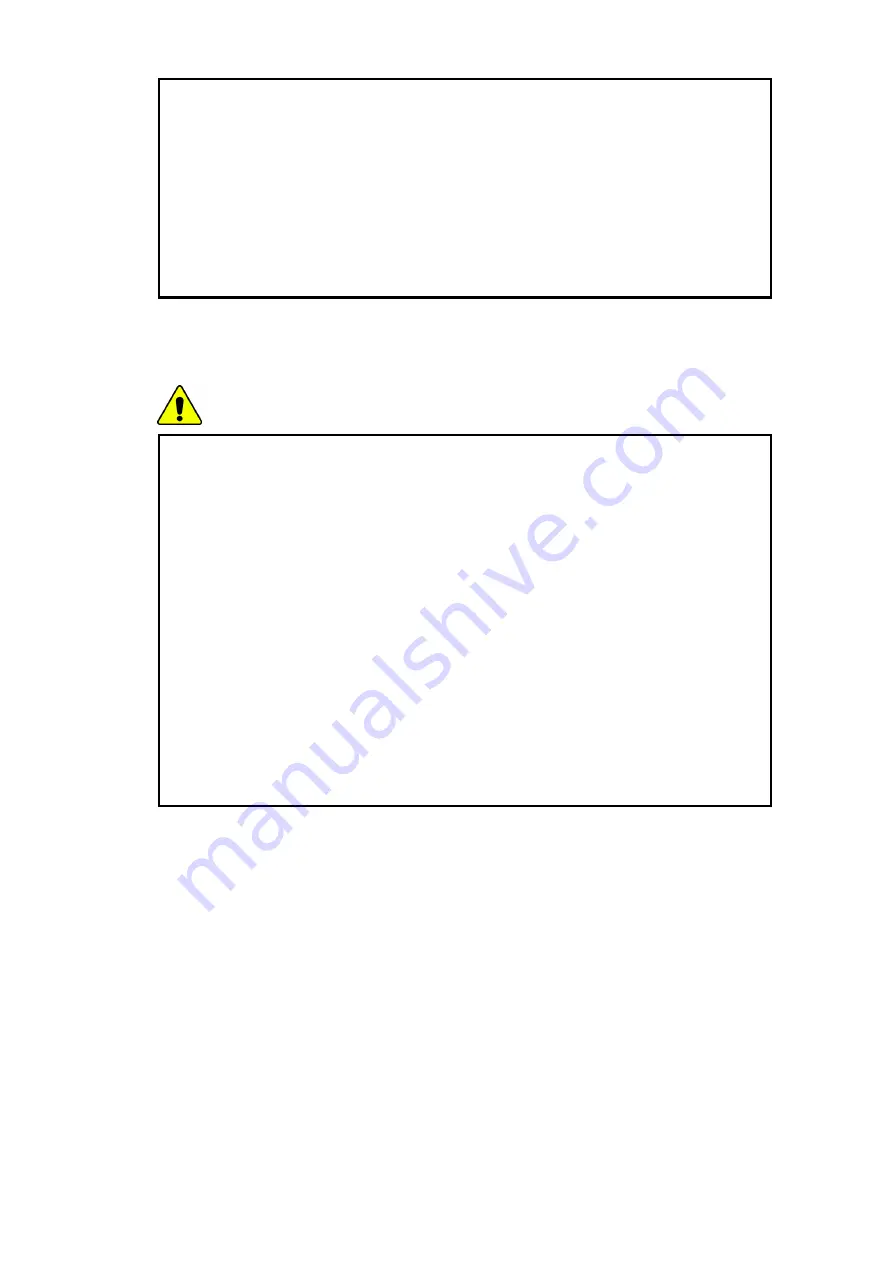
- 12 -
Do not place a burning candle or cigarette on the computer.
There is a risk of fire.
If you see or smell smoke from the computer or adapter, turn off the computer,
remove the power cord, and then contact the customer service for help.
There is a risk of fire.
The LCD monitor’s fluorescent lamp include hydrargyrum.
Avoid direct contact with liquid from the broken LCD. If it spills into eyes or the
other parts of your body, wash it out several times with clean water. If you feel
something different, contact a doctor or a health administrator immediately.
Using the computer
Caution
Do not place an object, such as a pen or clip, on the keyboard.
If you close the LCD cover with an object on the keyboard, you may damage or
break the LCD.
Do not touch or scratch the LCD with sharp objects.
The LCD may be damaged.
Be sure to turn off the computer before closing the LCD cover.
The computer may overheat, and be damaged or deformed.
Do not exert excessive pressure on the LCD.
LCD is made of glass, and an excessive force can break the LCD.
Follow the instructions in the user's guide.
There is a risk of damage to the computer.
Do not place objects into the PC Card slot.
There is the risk of electric shock or injury.








































