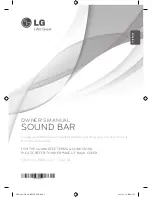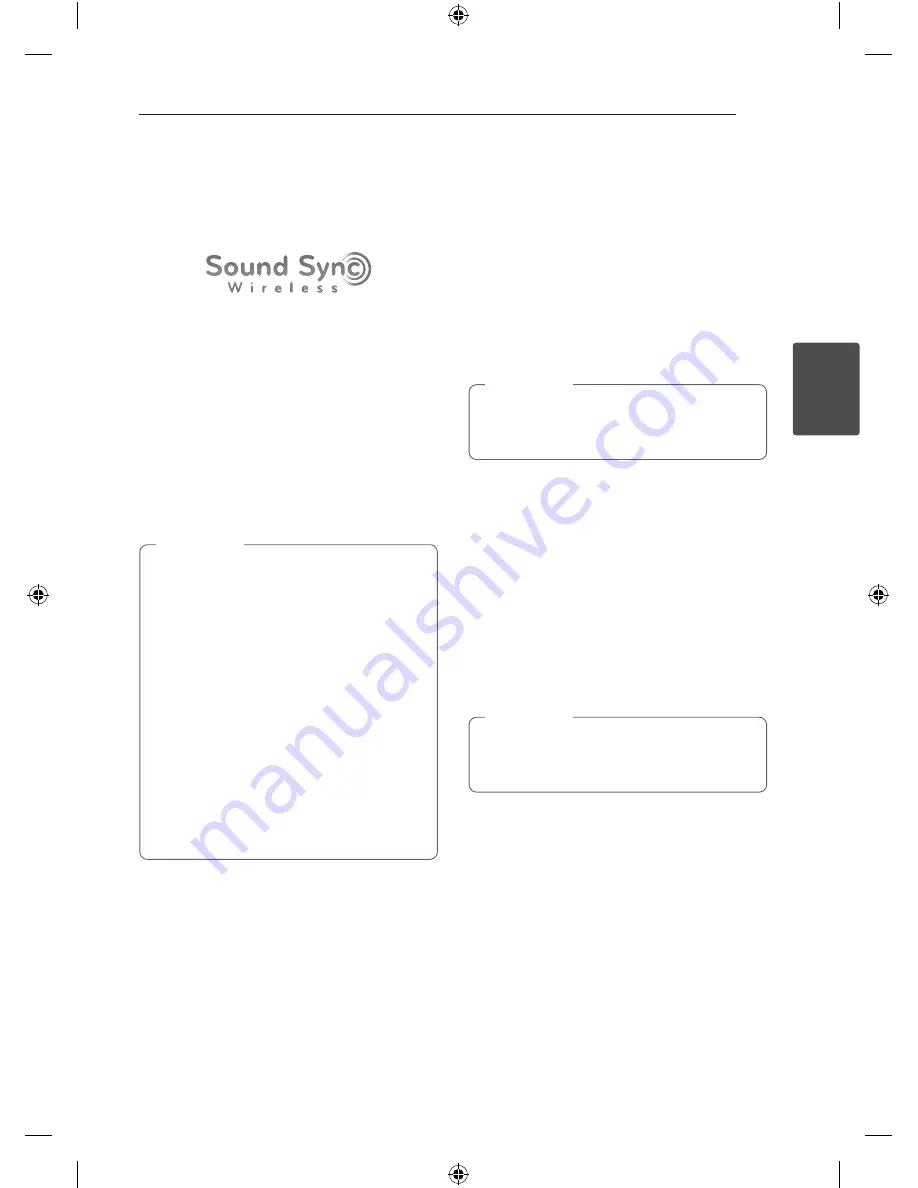
3 Operating
Operating
15
Oper
ating
3
Basic operations
LG Sound Sync
You can control some functions of this unit by
your TV's remote control with LG Sound Sync. It
is compatible with the LG TV that is supported LG
Sound Sync. Make sure of the LG Sound Sync logo
on your TV.
Controllable function by LG TV's remote control :
Volume up/down, mute
Refer to the TV's instruction manual for the details
of LG Sound Sync.
Make one of the following connections, depending
on the capabilities of your equipment.
y
You can also use the remote control of
this unit while using LG Sound Sync. If you
use TV's remote control again, the unit
synchronizes with the TV.
y
When the connections failed, make sure of
the condition of the TV and power of it.
y
Make sure of the condition of this unit and
the connection in the cases below when
using LG Sound Sync.
-
Turned off the unit.
-
Changing the function to the others.
-
Disconnecting the optical digital audio
cable.
-
Disconnecting the wireless connection
caused by interference or a distance.
,
Note
With wired connection
1. Connect your LG TV to the unit by using an
optical digital cable. (Refer to the page 13.)
2. Set up LG Sound Sync (Optical) on the TV. Refer
to the TV's instruction manual.
3. Turn on the unit by pressing
1
(Power) on the
remote control.
4. Select OPTICAL function by using
OPTICAL
on
the remote control.
Green LED on the unit is lit up for about 3
seconds and you can listen to the TV's sound.
The amount of time to turn off this unit is
different depending on your TV when you set
AUTO POWER function to ON.
,
Note
With wireless connection
1. Set up LG Sound Sync (Wireless) on the TV. Refer
to the TV's instruction manual.
2. Turn on the unit by pressing
1
(Power) on the
remote control.
3. Select LG TV function by using
LG TV
on the
remote control. Then white LED on the unit
starts to blink.
When connection is completed normally
between this unit and your TV, white LED on
the unit is lit up for about 3 seconds.
Once LG TV function is selected, the unit
connects automatically with the TV last paired
with.
,
Note
NB5530A-NB_DGBRLLK_ENG.indd 15
2013-06-20 9:18:08