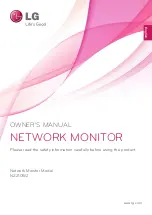Reviews:
No comments
Related manuals for N2210WZ

MultiSync X462S
Brand: NEC Pages: 2

P42XC10 - PlasmaSync - 42" Plasma Panel
Brand: NEC Pages: 2

Mi 1C
Brand: Xiaomi Pages: 36

5.8" TFT LCD Wide color monitor
Brand: Farenheit Pages: 4

HD 08T21 STD-xxx-F Series
Brand: Hatteland Pages: 40

D19PS
Brand: V7 Pages: 1

HR-RED
Brand: Badger Meter Pages: 4

G08 Series
Brand: Vector Pages: 42

ADL-111Q96
Brand: Deif Pages: 2

UA-767PBT-C
Brand: A&D Pages: 1

B19AF
Brand: Hansol Pages: 14

CinemaWall SP-42
Brand: Runco Pages: 4

VX710 - 17" LCD Monitor
Brand: ViewSonic Pages: 78

WE28UX8310
Brand: Westinghouse Pages: 31

Master MA7S
Brand: Feelworld Pages: 24

PT1814NUV
Brand: Planar Pages: 20

LightHouse Sport
Brand: Raymarine Pages: 76

ViewPanel VP150
Brand: ViewSonic Pages: 18