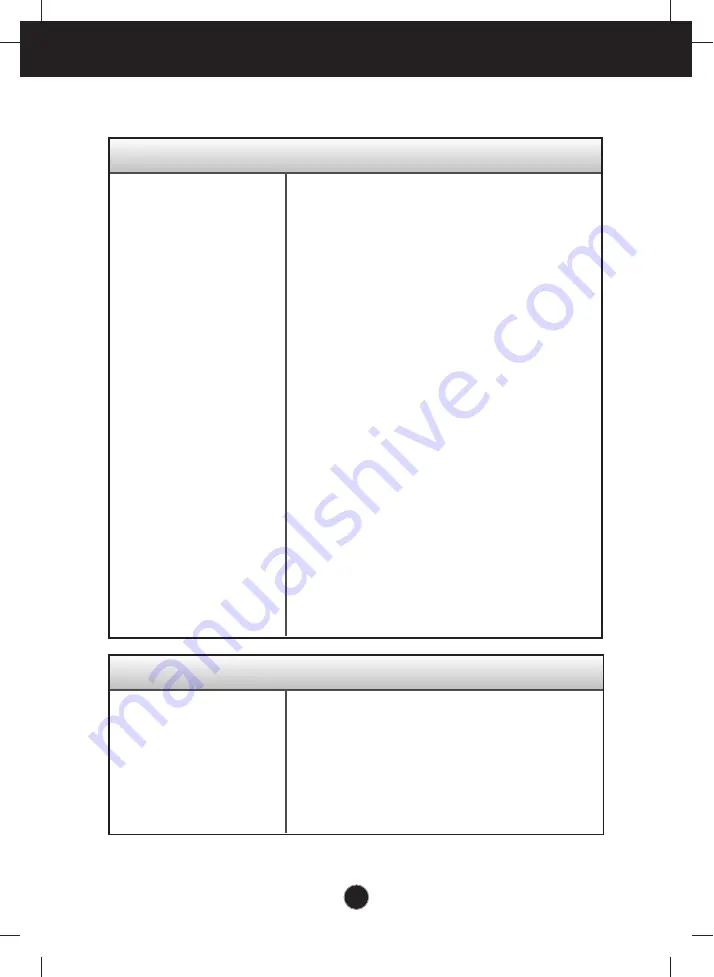
A20
Troubleshooting
No image appears
Check the following before calling for service.
No image appears
Do you see a "OSD LOCKED" message on the screen?
●
Is the power cord of the
display connected?
●
Is the power indicator
light on?
●
Is the power indicator
flickering?
●
Do you see an "OUT OF
RANGE" message on
the screen?
●
Do you see a "CHECK
SIGNAL CABLE"
message on the
screen?
• Check and see if the power cord is connected
properly to the power outlet.
• Press the Power button.
• If the display is in power saving mode, try moving
the mouse or pressing any key on the keyboard to
bring up the screen.
• Try to turn on the PC.
• This message appears when the signal from the
PC (video card) is out of horizontal or vertical
frequency range of the display. See the
'Specifications' section of this manual and
configure your display again.
• This message appears when the signal cable
between your PC and your display is not
connected. Check the signal cable and try again.
• You can secure the current control settings,
so that they cannot be inadvertently changed.
You can unlock the OSD controls at any time
by pushing the
MENU
button for several
seconds: the message
“OSD UNLOCKED”
will appear.
●
Do you see “OSD
LOCKED” when you
push MENU button?
Summary of Contents for N1642WP
Page 29: ...Digitally yours ...








































