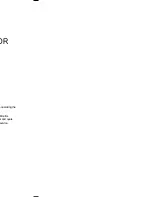Owner’s Manual 13
Installation
How to connect
1. To get the best picture quality, adjust the PC
graphics card to a 1024x768, 60Hz or 1366x768,
75 Hz. Resolutions over UXGA cannot be dis-
played.
2. Connect the signal cable from the PC video output
port to the monitor’s RGB INPUT port, or the PC's
DVI (Digital Visual Interface) output port to the
monitor’s DVI INPUT port. If the graphic card on
the PC does not output analog and digital RGB
simultaneously, connect only one of both RGB
INPUT or DVI INPUT to display the PC on the
monitor.
If the graphic card on the PC does output analog
and digital RGB simultaneously, set the monitor to
either RGB or DVI; (the other mode is set to Plug
and Play automatically by the monitor.)
3. Connect the audio cable from the PC to the
AUDIO INPUT jacks on the plasma display. If
using a sound card, adjust the PC sound as
required.
How to use
1. Turn on the PC and the monitor.
2. Turn on the display by pressing the POWER button on the monitor's remote control.
3. Use the INPUT SELECT button on the remote control to select the RGB or DVI.
4. Check the image on your monitor. There may be noise associated with the resolution, vertical pattern, contrast or
brightness in PC mode. If noise is present, change the PC mode to another resolution, change the refresh rate to
another rate or adjust the brightness and contrast on the menu until the picture is clear. If the refresh rate of the PC
graphic card can not be changed, change the PC graphic card or consult the manufacturer of the PC graphic card.
NOTES: • Depending on the graphics card, DOS mode may not work if you use a DVI-I cable.
• Avoid keeping a fixed image on the monitor's screen for a long period of time.The fixed image may become
permanently imprinted on the screen. Use the Orbiter screen saver when possible.
• The synchronization input form for Horizontal and Vertical frequencies is separate.
PC Setup
PC Setup
R
( )
( )
( )
( )
L
RS-232C INPUT
(CONTROL/SERVICE)
EXTERNAL SPEAKER
AUDIO INPUT
REMOTE
CONTROL
DVI INPUT
RGB INPUT
RGB OUTPUT
This plasma display provides Plug and Play capability, meaning that the PC adjusts automatically to its settings. The plasma dis-
play sends configuration information (EDID) to the PC using the Video Electronics Standard Association (VESA) Display Data
Channel (DDC) protocol. It perceives the 640x480 resolution at 60 Hz to provide the Advanced Television Systems Committee
(ATSC) 480P or 480-line progressive-scan television video signaling standard that is part of the Digital Television (DTV) standard
for 60 frame-per-second video.