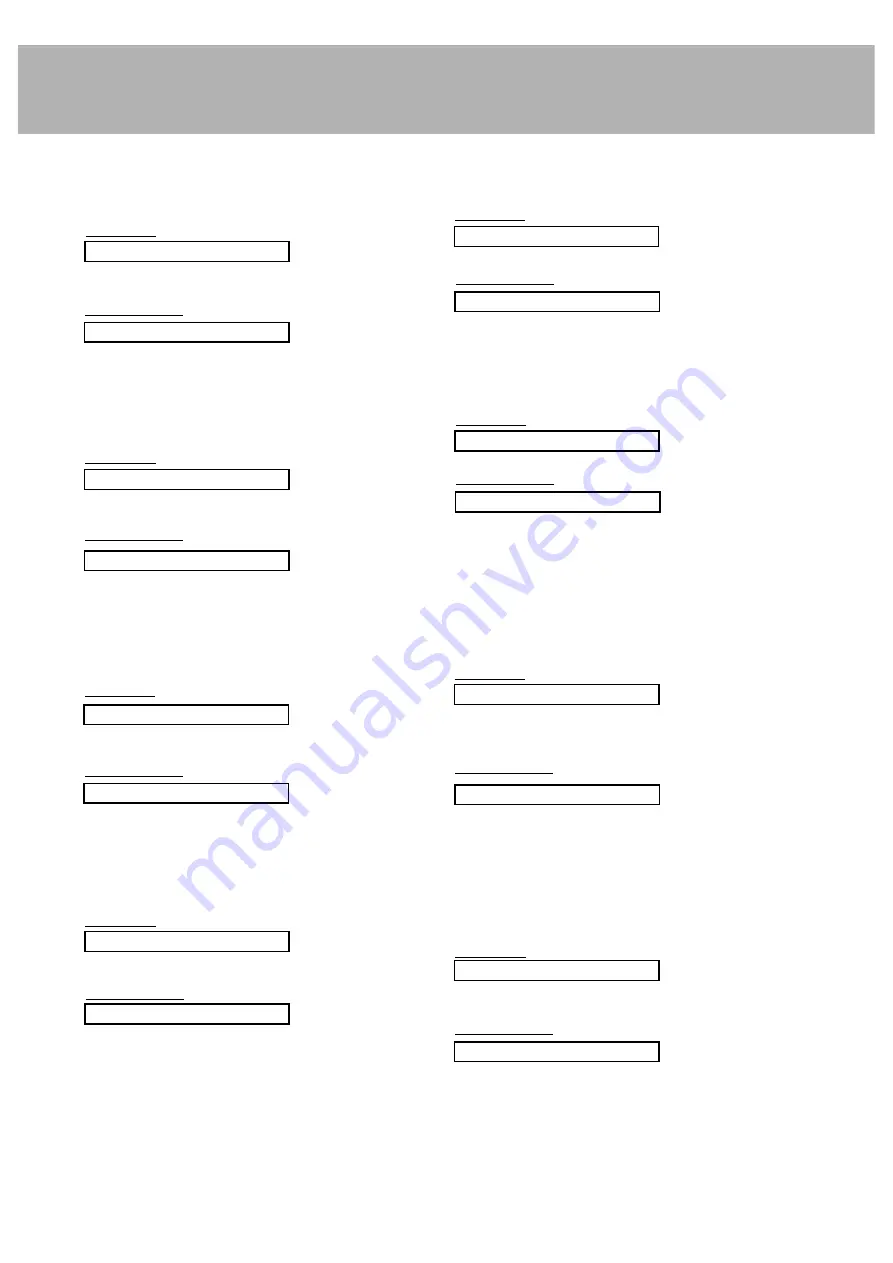
27
09. Color (Command2:i)
G
To adjust the screen color.
You can also adjust color in the picture menu.
Transmission
Data Min : 0 ~ Max : 64
* Refer to ‘Real data mapping1’. See page 29.
[k][i][ ][Set ID][ ][Data][Cr]
Acknowledgement
[i][ ][Set ID][ ][OK][Data][x]
08. Brightness (Command2:h)
G
To adjust screen brightness.
You can also adjust brightness in the picture menu.
Transmission
Data Min : 0 ~ Max : 64
* Refer to ‘Real data mapping1’. See page 29.
[k][h][ ][Set ID][ ][Data][Cr]
Acknowledgement
[h][ ][Set ID][ ][OK][Data][x]
13. Remote Control Lock Mode (Command2:m)
G
To lock the front panel controls on the monitor and remote
control.
Transmission
[k][m][ ][Set ID][ ][Data][Cr]
Acknowledgement
Data 0 : Lock off
1 : Lock on
* If you’re not using the remote control, use this mode.
When main power is on/off, remote control lock is released.
[m][ ][Set ID][ ][OK][Data][x]
G
To adjust the screen sharpness.
You can also adjust sharpness in the picture menu.
Transmission
11. Sharpness (Command2:k)
Data Min : 0 ~ Max : 64
* Refer to ‘Real data mapping1’. See page 29.
[k][k][ ][Set ID][ ][Data][Cr]
Acknowledgement
[k][ ][Set ID][ ][OK][Data][x]
12. OSD Select (Command2:l)
G
To select OSD (On Screen Display) on/off.
Transmission
[k][l][ ][Set ID][ ][Data][Cr]
Acknowledgement
Data 0 : OSD off
1 : OSD on
[l][ ][Set ID][ ][OK][Data][x]
10. Tint (Command2:j)
G
To adjust the screen tint.
You can also adjust tint in the picture menu.
Transmission
Data Red : 0 ~ Green : 64
* Refer to ‘Real data mapping1’. See page 29.
[k][j][ ][Set ID][ ][Data][Cr]
Acknowledgement
[j][ ][Set ID][ ][OK][Data][x]
14. PIP / Twin (DW) (Command2:n)
G
To control the PIP (Picture In picture).
You can also control the PIP/TWIN using the PIP or Twin
picture button on the remote control or in the screen menu.
Transmission
Data 0: PIP/DW off
1: PIP (S)
2: DW1
3: DW2
4: PIP (L)
[k][n][ ][Set ID][ ][Data][Cr]
Acknowledgement
[n][ ][Set ID][ ][OK][Data][x]
15. PIP Sound Select (Command2:p)
G
To select main or sub sound for PIP.
You can also adjust main or sub sound for PIP using PIP
SOUND button on the remote control or in the screen
menu.
Transmission
[k][p][ ][Set ID][ ][Data][Cr]
Acknowledgement
Data 0: Main image sound
1: Sub image sound
[p][ ][Set ID][ ][OK][Data][x]
Summary of Contents for MU-42PZ41V
Page 33: ...33 Notes ...
Page 35: ......










































