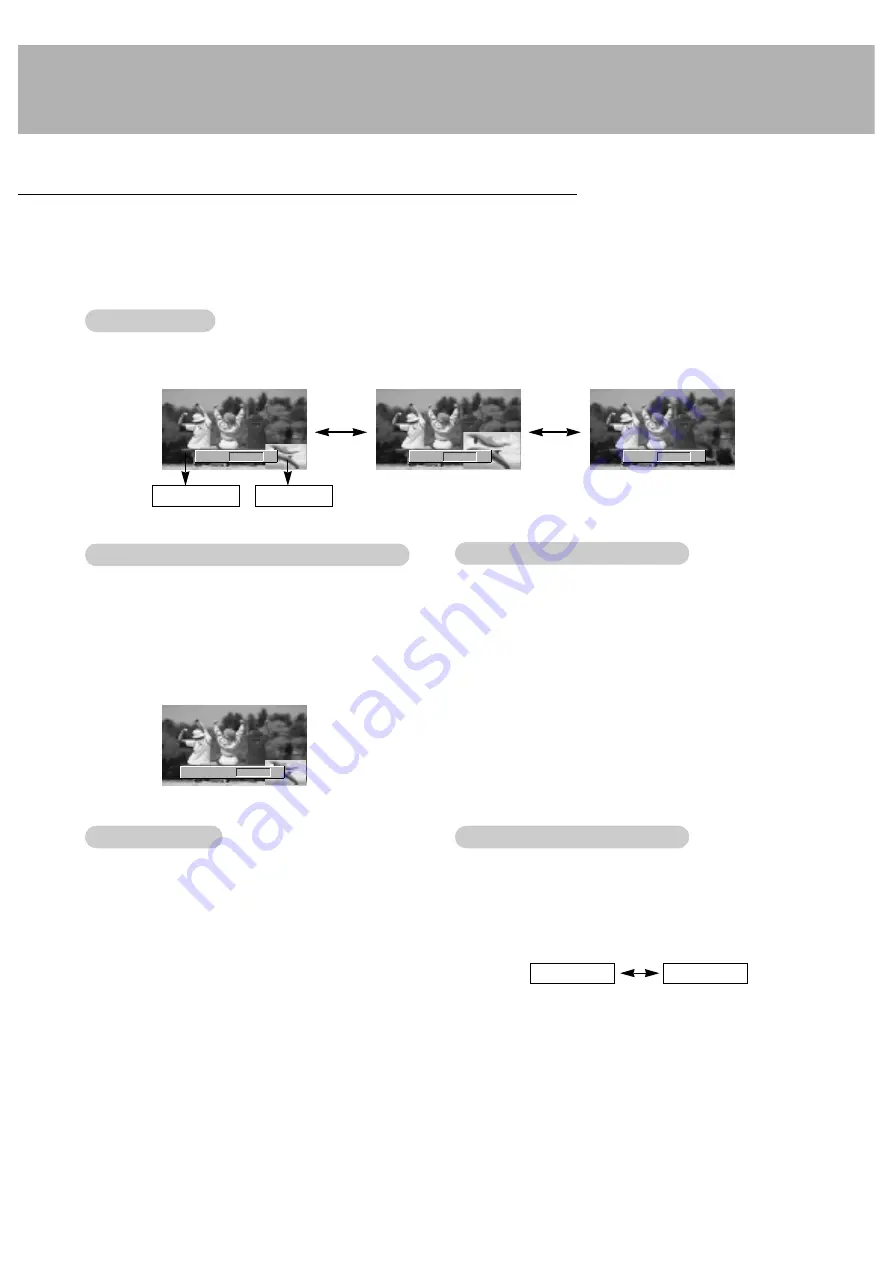
22
W
W
atching PIP
atching PIP
- PIP lets you view 2 different inputs (sources) on your monitor screen at the same time. One source will be large, and the
other source will show a smaller inset image.
- When you select PC (RGB1, RGB2) for main picture in PIP, you can watch DTV (480p, 720p, 1080i), VIDEO, S-VIDEO or
DVD for sub picture.
- If you select PIP during viewing RGB (DTV), COMPONENT, VIDEO and S-VIDEO, these source is changed to sub picture
input source and main picture source is changed to became PC (RGB1, RGB2).
PIP (Picture-in-Picture) Feature
Press the PIP button to show the sub picture.
• Each press of PIP button or
F
/
G
button changes the screen display as shown below.
Moving the PIP
Moving the PIP
Press the PIP POSITION button in the PIP mode.
• Each press of the POSITION button will move the sub
picture to a different position on the screen in a clock-
wise direction.
PIP
F G
PIP (S)
PIP
F G
PIP (L)
PIP
F G
OFF
Selecting a Input Signal Source for the PIP
Selecting a Input Signal Source for the PIP
Press the PIP INPUT button to select the input source for
the sub picture.
• Each press of PIP INPUT button or
F
/
G
button
changes the screen display as shown below.
• In RGB1 (PC) and RGB2 (PC) for main picture, you
can select RGB1 (DTV), COMPONENT, VIDEO and
S-VIDEO for sub picture.
PIP INPUT
F G
VIDEO
Using Sub picture Still Function
Using Sub picture Still Function
1. Press the PIP STILL button in the PIP mode.
• In PIP or TWIN PICTURE modes, the sub (inset) pic-
ture is frozen.
• Frozen picture is released automatically after about 10
minutes.
• If still picture is on the screen for more than 5 minutes,
the image becomes dark. If another function is activated,
normal screen brightness is restored.
2. To return to normal viewing, press the PIP STILL button
or any button again.
Selecting PIP
Selecting PIP
Sound Options
Sound Options
Press the SOUND SELECT button to select main image
sound (
SOUND
(
M
)) or PIP (inset image) sound
(
SOUND
(
S
)).
• Each press of SOUND SELECT button or
F
/
G
button
changes the screen display as shown below.
SOUND(M)
SOUND(S)
Main Picture
Sub Picture
Summary of Contents for MU-42PZ41V
Page 33: ...33 Notes ...
Page 35: ......





























