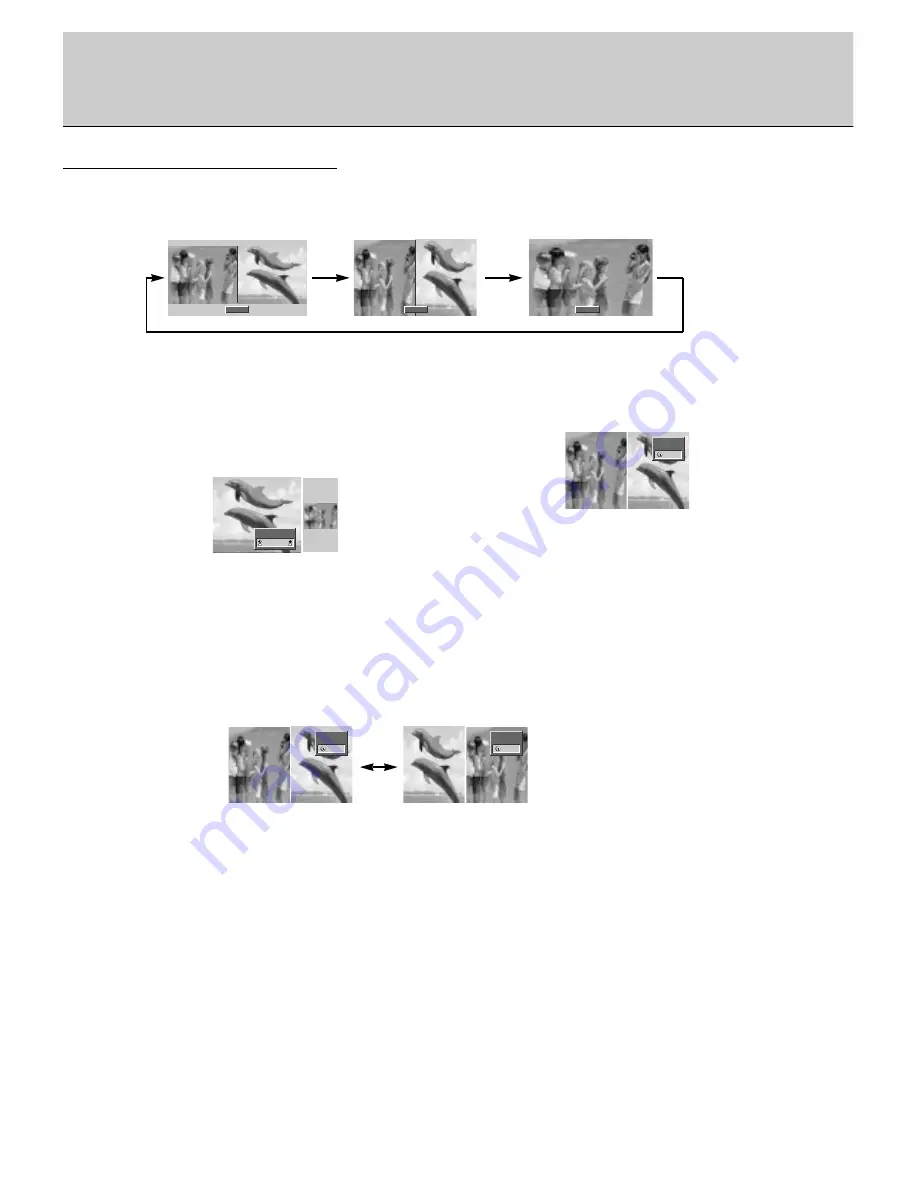
22
Selecting a source for the Twin picture
TWIN Picture
Press the SUB INPUT button to select the input mode for the
sub picture.
Main Picture Size Adjustment
Press the TWIN PICTURE button.
• Each press of TWIN PICTURE button changes the screen display as shown below.
Sub Picture Size Adjustment
Press the WIN.SIZE button.
• Press the
F
F
/
G
G
button to adjust the sub picture size.
• WIN.POSITION function doesn’t operate in twin picture
mode.
Swapping the Twin Picture
Press the SWAP button to exchange the main and sub pic-
ture in twin picture mode.
• In RGB1 and RGB2 for main picture, you can select COMPO-
NENT 480i, VIDEO (AV1 or AV2) and S-VIDEO for sub picture.
• In VIDEO (AV1 or AV2) and S-VIDEO for main picture, you can
select COMPONENT 480p/720p/1080i, RGB1 and RGB2 for
sub picture.
• In COMPONENT 480p/720p/1080i for main picture, you can
select VIDEO (AV1 or AV2) and S-VIDEO for sub picture.
• In COMPONENT 480i for main picture, you can select RGB1
and RGB2 for sub picture.
DW1
DW2
Off
Win. Size
F
F
G
G
Component
Video
10:30
Component
Video
10:30
Component
Video
10:30
Summary of Contents for MT-50PZ40, MT-50PZ41, MT-50PZ4
Page 29: ...29 NOTE ...
Page 32: ......











































