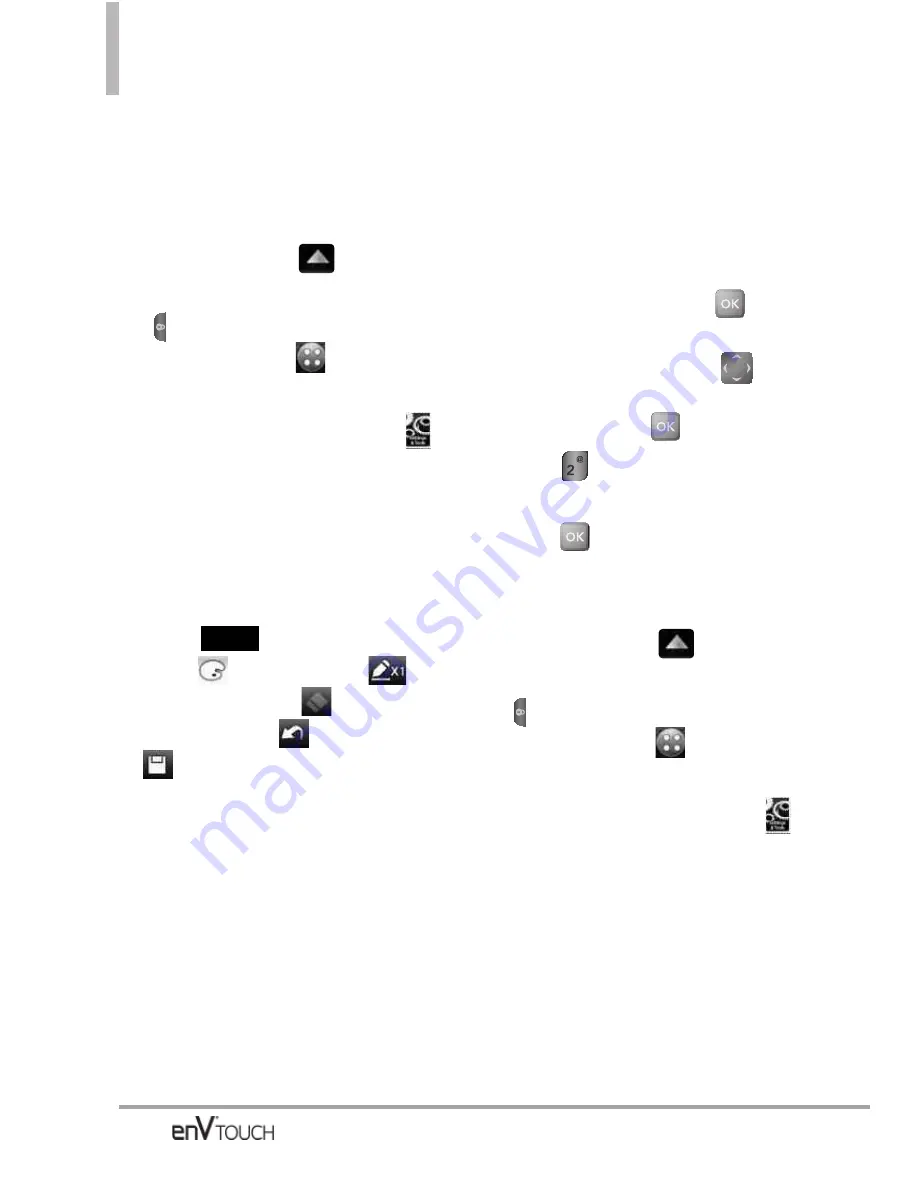
SETTINGS & TOOLS
Using the External Touch Screen
Allows you to create and manage
your drawings.
1. Unlock the Touch Screen by
sliding the image
up to
unlock or press the Unlock Key
(
) on the left side of your
phone and touch
to access
the menu.
2. Touch the Settings & Tools icon
.
3. Touch
Tools
.
4. Place your finger on the Touch
Screen and apply gentle upward
pressure to scroll the list up, then
touch
Drawing Pad
.
5. Touch .
Touch
to choose color,
to
choose a pen size,
to choose
the eraser size,
to undo, and
to save.
2.11 USB Mass Storage
This menu allows you to transfer
content from your phone to your
Windows
®
XP or Windows Vista
™
PC
(or vice versa) when your phone is
connected to your Windows
®
XP or
Windows Vista
™
PC with a compatible
USB cable. Mac OS operating system
is not supported.
You can only access this menu when
a microSD
TM
card is inserted in your
phone (see page 24 to insert it).
NOTE
Do not insert or remove the microSD
TM
card while playing, deleting or downloading
Pictures/ Videos/ Music/ Sounds.
Using the Internal Keypad
1. Open the flip and press
[MENU]
.
2. Press the Directional Key
to
scroll to the
Settings & Tools
menu and press
.
3. Press
Tools
.
4. Scroll to
USB Mass Storage
then
press
.
Using the External Touch Screen
1. Unlock the Touch Screen by
sliding the image
up to
unlock or press the Unlock Key
(
) on the left side of your
phone and touch
to access
the menu.
2. Touch the Settings & Tools icon
.
3. Touch
Tools
.
4. Place your finger on the Touch
Screen and apply gentle upward
pressure to scroll the list up, then
touch
USB Mass Storage
.
Add
116
















































