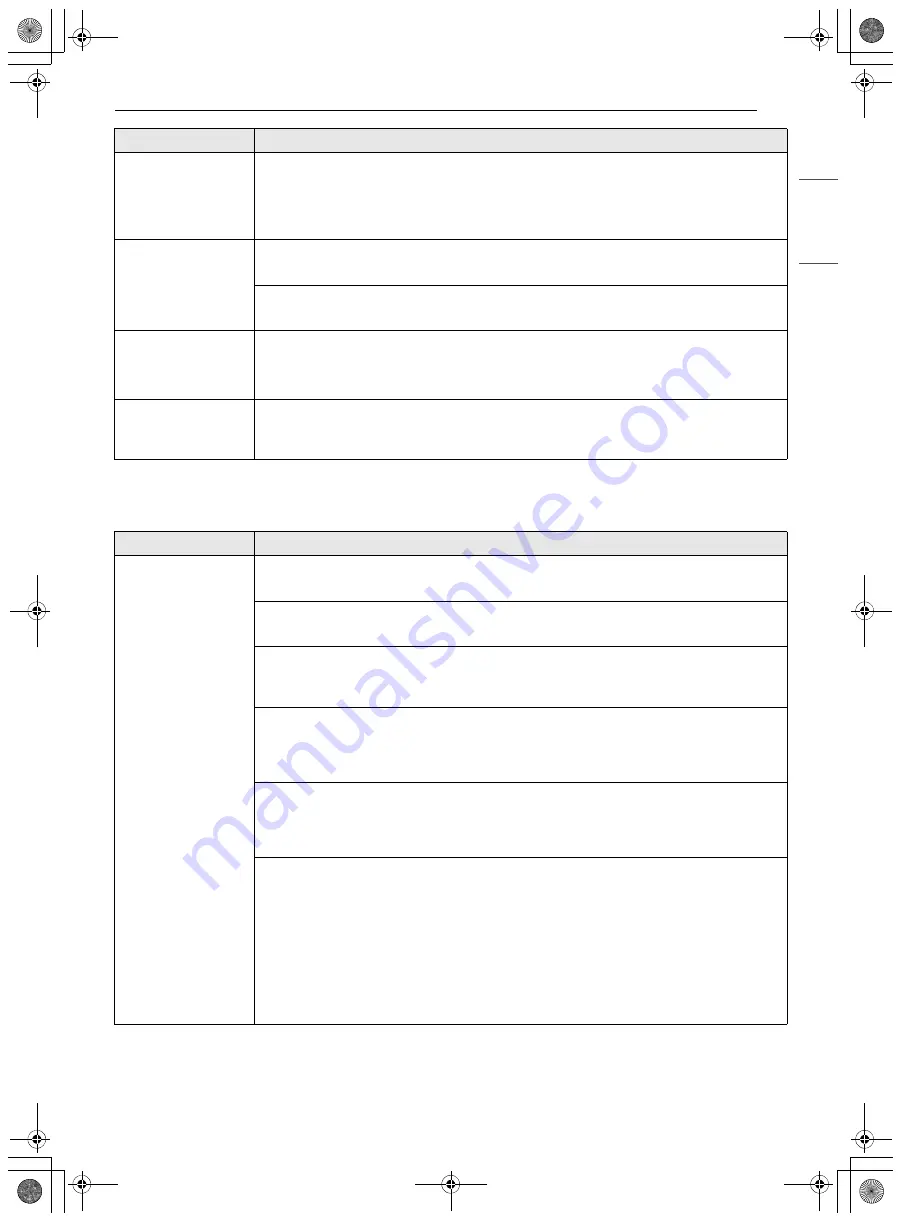
39
TROUBLESHOOTING
EN
G
LI
SH
Wi-Fi
Improper Defrosting Cookware is not microwave safe, or cook settings were wrong.
• Test that cookware is microwave safe.
• Change defrost time or weight.
• Turn or stir food during defrost cycle.
Food does not bake
or roast properly
Oven controls improperly set.
• See the Operation chapter.
Incorrect cookware or cookware of improper size being used.
• See the Operation chapter.
Moisture collects on
oven window or
steam comes from
oven vent
This happens when cooking foods high in moisture.
• This is normal.
Control panel light is
not working (on
some models)
The LEDs on the control panel turn off after a few minutes to save energy.
• Press any key to activate the control panel. If the controls are idle for a few minutes, the
LEDs will turn off again automatically.
Problem
Possible Cause & Solution
Problem
Possible Cause & Solution
Trouble connecting
appliance and
smartphone to Wi-Fi
network
The password for the Wi-Fi network was entered incorrectly.
• Delete your home Wi-Fi network and begin the connection process again.
Mobile data for your smartphone is turned on.
• Turn off the Mobile data on your smartphone before connecting the appliance.
The wireless network name (SSID) is set incorrectly.
• The wireless network name (SSID) should be a combination of English letters and
numbers. (Do not use special characters.)
The router frequency is not 2.4 GHz.
• Only a 2.4 GHz router frequency is supported. Set the wireless router to 2.4 GHz and
connect the appliance to the wireless router. To check the router frequency, check with
your Internet service provider or the router manufacturer.
The appliance is too far from the router.
• If the appliance is too far from the router, the signal may be weak and the connection may
not be configured correctly. Move the router closer to the appliance or purchase and
install a Wi-Fi repeater.
During Wi-Fi setup, the app is requesting a password to connect to the product (on
certain phones).
• Locate the network name which starts with "LG" under Settings > Networks. Note the last
part of the network name.
- If the network name looks like LGE_Appliance_XX-XX-XX, enter lge12345.
- If the network name looks like LGE_Appliance_XXXX, enter XXXX twice as your password.
For example, if the network name appears as LGE_Appliance_8b92, then you would enter
8b928b92 as your password. In this instance, the password is case sensitive and the last 4
characters are unique to your appliance.
us_main.book.book Page 39 Monday, October 18, 2021 10:34 AM
Summary of Contents for MHES173 Series
Page 45: ...45 Memo us_main book book Page 45 Monday October 18 2021 10 34 AM ...
Page 46: ...46 Memo us_main book book Page 46 Monday October 18 2021 10 34 AM ...
Page 47: ...47 Memo us_main book book Page 47 Monday October 18 2021 10 34 AM ...
Page 48: ...us_main book book Page 48 Monday October 18 2021 10 34 AM ...










































