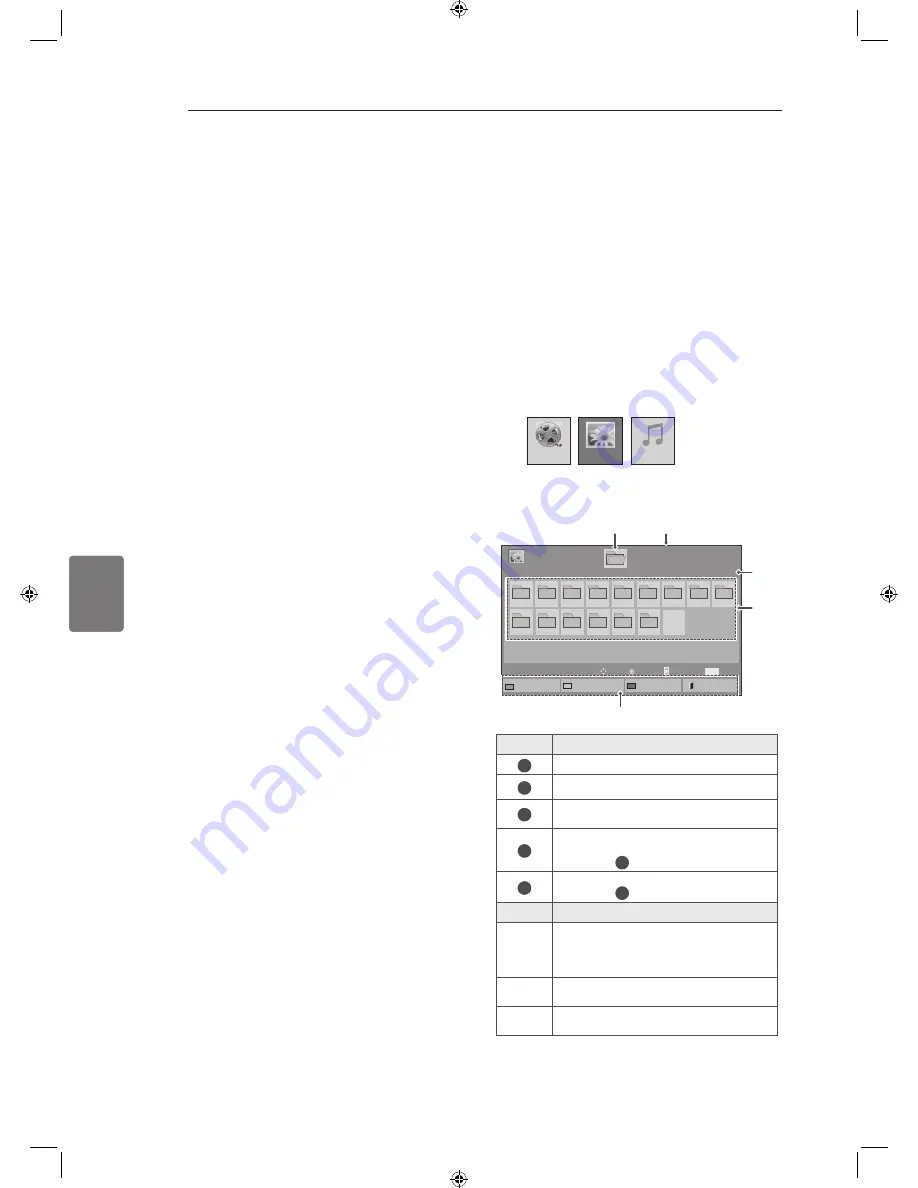
ENG
ENGLISH
36
ENTERTAINMENT
power source. We do not guarantee an USB
cable for an external power source.
y
If your USB memory device has multiple
partitions, or if you use a USB multi-card
reader, you can use up to 4 partitions or USB
memory devices.
y
If a USB memory device is connected to a
USB multi-card reader, its volume data may
not be detected.
y
If the USB memory device does not work
properly, disconnect and reconnect it.
y
How fast a USB memory device is detected
differs from device to device.
y
If the USB is connected in Standby Mode,
specific hard disk will automatically be
loaded when the TV is turned on.
y
The recommended capacity is 1 TB or less
for a USB external hard disk and 32 GB or
less for USB memory.
y
Any device with more than the recommended
capacity may not work properly.
y
If a USB external hard disk with a “Energy
Saving” function does not work, turn the
hard disk off and on again to make it work
properly.
y
USB storage devices below USB 2.0 are
supported as well. But they may not work
properly in the movie list.
y
Maximum of 999 folders or files can be rec-
ognized under one folder.
y
The file arrangement of the USB storage
device is similar to that of Windows XP and
supports up to 100 alphabetical characters.
y
If there are a lot of folders or files all within
one folder, the device may not be able to
access these properly.
Browsing files
Access the photo, music, or movie lists and browse
files.
1
Connect a USB storage device.
2
Press
Home
to scroll to main menus.
3
Press the Navigation buttons to scroll to
My
Media
and press
OK
.
4
Press Navigation buttons to scroll to
PHOTO
LIST
,
MUSIC LIST
or
MOVIE LIST
and press
OK
.
Page 1/1
Photo List
Drive1
Page 1/1
USB External
001
010
011
012
013
014
015
002
003
004
005
006
007
008
009
To Music List
Change Numbers
Mark Mode
Exit
Mark
MARK
View
Page Change
Move
P
1
2
3
5
4
No.
Description
1
Moves to upper level folder
2
Current page/Total pages
3
Corresponding buttons on the
remote control
4
Current page/ total pages of
contents under the folder
focused on
1
5
Contents under the folder
focused on
1
Buttom
Description
Green
button
Repeatedly, press the GREEN button
to converted to
Photo List
->
Music List
,
Music List
->
Movie List
or
Movie List
-
>
Photo List
.
Yellow
button
A method to view in 5 large thumbnail or
simple list.
Blue
button Convert to Mark Mode.
Movie List
Music List
Photo List
Summary of Contents for MFL66100447
Page 2: ...ENG ENGLISH ...
















































