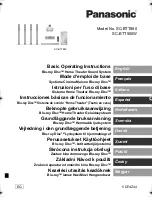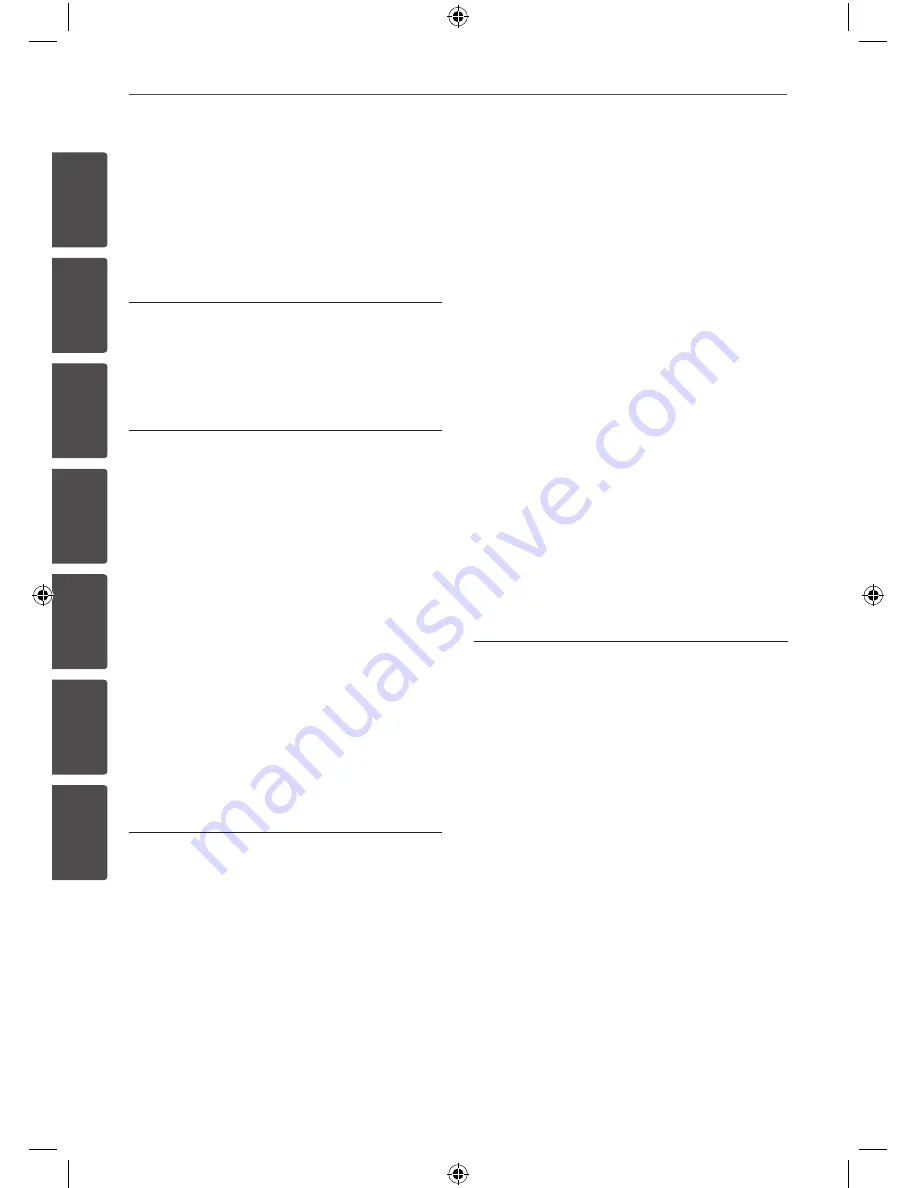
Contents
1
2
3
4
5
6
7
Contents
Safety Information
2
CAUTION
3
Copyrights
Preparation
6
Unique Features
6
Accessories
7
Introduction
7
Playable Discs
7
About the
Symbol Display
7
Symbol Used in this Manual
7
Regional Codes
8
Playable file Requirement
9
Remote control
11
Rear panel
12
Front panel
Installation
14
Attaching the speakers to the unit
15
Positioning the system
16
Connections to Your TV
16
Component Video Connection
17
Video Connection
17
Optional Equipment Connection
17
AUX In Connection
18
USB Connection
18
Enjoying audio from an external
source and selecting the
function
19
AUDIO (PORT. IN) In
Connection
19
Antenna Connection
20
Adjust the setup settings
20
OSD Initial language settings
- Optional
20
To display and exit the Setup
menu
21
Language
21
Display
22
Audio
23
Lock (Parental Control)
24
Others
Operation
25
Using the Home Menu
25
Basic Operations
25
CD/ USB Operations
26
iPod Operation
27
Playing the iPod
29
Enjoying iPod on the screen
29
TAPE Operation
30
Other Operations
30
Displaying Disc Information on-
screen
30
To display the DVD Menu
30
To display the DVD title
30
Starting play from selected
time
31
Marked Playback
MDS715-A0P_DTUNELK_ENG_4631.indd4 4
2010-03-29 ¿ÀÈÄ 11:13:34