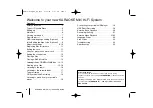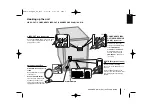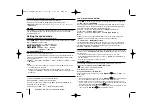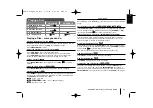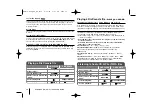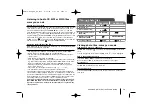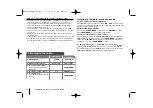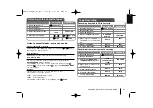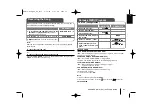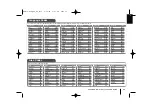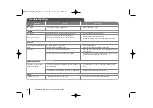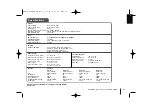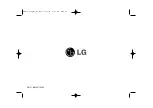16
KARAOKE Mini Hi-Fi System
]
USER GUIDE
Listening to the radio - more you can do
Look for radio stations automatically
Press
bb
/
BB
on the front panel (or press
TUN.- /TUN.+
on the remote
control) for more than 0.5 second. The tuner will scan automatically and
stop when it finds a radio station.
Delete all the saved stations
Press and hold
PROG./MEMO.
for two seconds. “
ERASE ALL
” shows.
Press
PROG./MEMO.
to erase all the saved stations.
Choose a ‘preset number’ for a radio station
Select a station you want by turning
MULTI JOG
on the front panel or
TUN.- /TUN.+
on the remote control. Press
PROG./MEMO.
, the station
flashes. Press
PRESET (+/-)
on the remote control to select the preset
number you want. Press
PROG./MEMO.
to save it.
If a FM program is noisy ;
Press
ST./MO.
repeatedly so that “MONO”
appears in the display window. There will be no stereo effect, but the
reception will improve. Press
ST./MO.
again to restore the stereo effect.
To improve reception;
Reposition the supplied antennas.
Listening to the radio
1. Select FM/ AM:
2. Select the radio station:
3. To ‘save’ a radio station:
A preset number will show in
the display.
4. To select a ‘saved’ station:
5. To confirm
press
:
Up to 50 radio stations can be
saved
TUNER
MULTI JOG
b B
FUNCTION
TUN.- / TUN.+
PROG./MEMO.
/-)
PROG./MEMO.
ON PLAYER
ON REMOTE
JPEG disc compatibility with this player is limited as follows:
• Depending upon the size and the number of JPEG files, it could take a long
time for the this unit. to read the disc’s contents. If you don’t see an on-
screen display after several minutes, some of the files may be too large —
reduce the resolution of the JPEG files to less than 2M pixels as 2760 x
2048 pixels and burn another disc.
• The total number of files and folders on the disc should be less than 999.
• Some discs may not operate due to a different recording format or the condi-
tion of disc.
• Ensure that all the selected files have the “.jpg” extensions when copying
into the CD layout.
• If the files have “.jpg” or “.jpeg” extensions, please rename them as “.jpg” file.
• File names without “.jpg” extension will not be able to be read by this unit.
Even though the files are shown as JPEG image files in Windows Explorer.
MDS713-A5U_ENG_MS_2925 6/24/08 2:57 PM Page 16