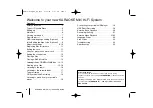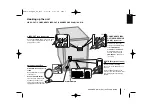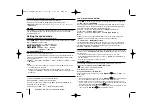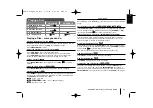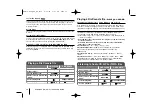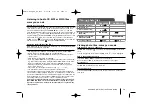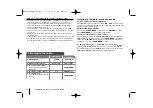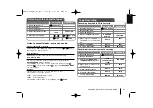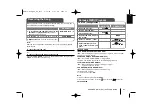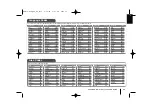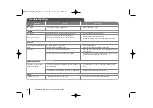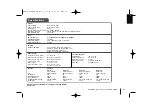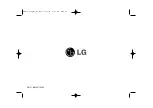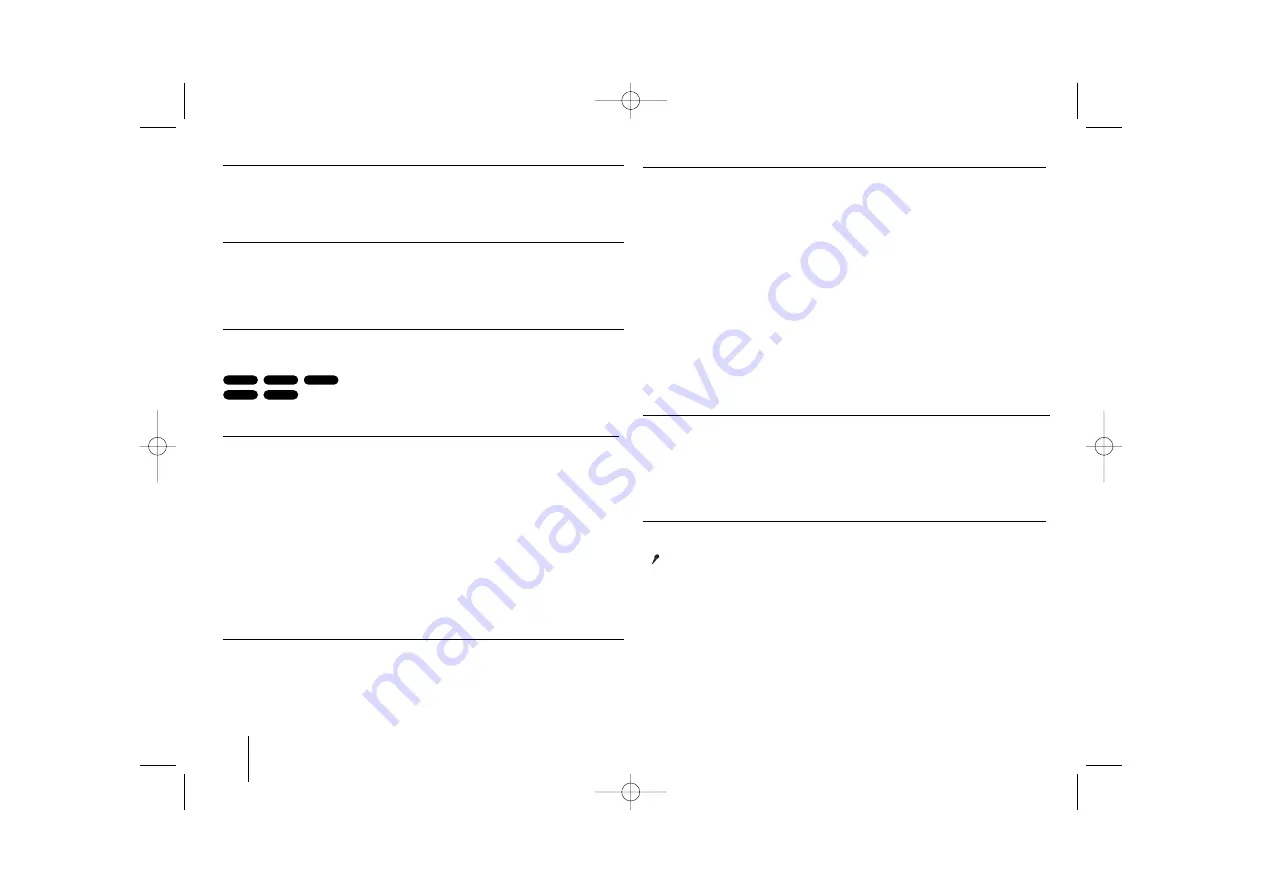
12
KARAOKE Mini Hi-Fi System
]
USER GUIDE
Fall asleep while listening to your player
You can set the unit to turn off automatically at a specified time.
Each time you press SLEEP the setting changes in the following order.
(DIMMER ON)
→
SLEEP 180
→
150
→
120
→
90
→
80
→
70
→
60
→
50
→
40
→
30
→
20
→
10
→(
DIMMER OFF)
DIMMER
Press SLEEP once. The LED (Light-emitting diode) of front panel is turned off
and the display window will be darken by half. To cancel it, press SLEEP
repeatly until dim off.
Setting the sound mode
XDSS Plus (Extreme Dynamic Sound System)
Press
XDSS Plus
to reinforce treble, bass and the surround effect. The “XDSS
ON” or “NORMAL” indicator lights.
This function optimizes for compressed MP3 files
: XDSS ON
↔
NORMAL
: XDSS ON
→
MP3 -- OPT ON
→
NORMAL
→
XDSS ON .
EQ (EQUALIZER Effect)
You can choose 7 fixed sound impressions.
Each time you press the button the setting changes in the display window as
shown below. (AUTO EQ operates only in the MP3/ WMA files which include
the Tag information. )
NORMAL
→
NATURAL
→ (
AUTO EQ )
→
POP
→
CLASSIC
→
ROCK
→
JAZZ
→
NORMAL.
Note
• When you connect a headphone to set with one of the EQ modes chosen,
the EQ button does not work.
• When you connect a headphone with 'regional EQ' chosen, the mode
changes into 'NORMAL'. It returns to regional EQ when you disconnect the
headphone.
USER EQ
To Select a USER EQ Press the USER EQ button.
When “USER EQ” is displayed, Press SET/CDII
Select the sound effect you want among BASS , MIDDLE or TREBLE by
pressing
b B
on the front panel.
Adjust sound level (MIN, -4 to +4, MAX) turning MULTI JOG.
MP3
WMA
ACD
DivX
DVD
VSM (VIRTUAL SOUND MATRIX ) :
Press
VSM
to set the virtual sound or to change sound mode repeatedly.
• 2.1Ch source : 3D STEREO
Real time 3D positioned sound rendering technology with stereo sources,
optimized for stereo speakers. Listeners may experience amazing virtual
surround effects with their own multimedia players.
BYPASS
→
VIRTUAL
→
ON STAGE
→
PLII MOVIE
→
PLII MUSIC
→
PLII MTRX
→
BYPASS (MDS713 ONLY)
BYPASS
→
VIRTUAL
→
ON STAGE
→
BYPASS (MDD263 ONLY)
Note
When you connect a headphone with 'VSM' chosen, the mode changes into
'BYPASS'. It returns to VSM when you disconnect the headphone.
• 5.1 Ch Source : Multichannel sound
The Multichannel sound changes the sound in 5.1 ch into a virtual one in
the 10.1 ch so that it provides such a feeling that you listen to the sound
simultaneously from the right and left speakers and center speaker.
BYPASS
→
VIRTUAL
→
BYPASS
VOCAL FADER
You can enjoy the function as karaoke, by reducing singer vocal of music in the
various source. (MP3/WMA/CD/DTS(MDS713)/DD(Dolby Digital) etc.) except for
Karaoke mode.
- This function available to use only when a microphone is connected.
Press VOCAL FADER button then you can see “FADE ON”or “FADE OFF” on
the front display.
- This function supports for 2 channel or more.
Using Microphone
You can sing to a music source by connecting a microphone to the unit.
Connect your microphone to the MIC1/ MIC 2 Jacks.
“
” will be shown in the display window.
Play the music you want.
Sing along with the accompaniment.
Adjust the microphone volume by pressing
MIC VOL.(
b
b B
B
)
button. (MIN,1 - 14,
MAX steps)
Note:
• When not using the microphone, set the
MIC VOL.(
b
b B
B
)
button to minimum or
turn off the MICs and remove the microphone from the MIC Jacks.
• If the microphone is set too near the speaker, a howling sound may be pro-
duced. In this case, move the microphone away from the speaker or decrease
the sound level by using the
MIC VOL.(
b
b B
B
)
button
• If sound through the microphone is extremely loud, it may be distorted. In this
case, press the
MIC VOL.(
b
b B
B
)
button toward minimum.
MDS713-A5U_ENG_MS_2925 6/24/08 2:57 PM Page 12