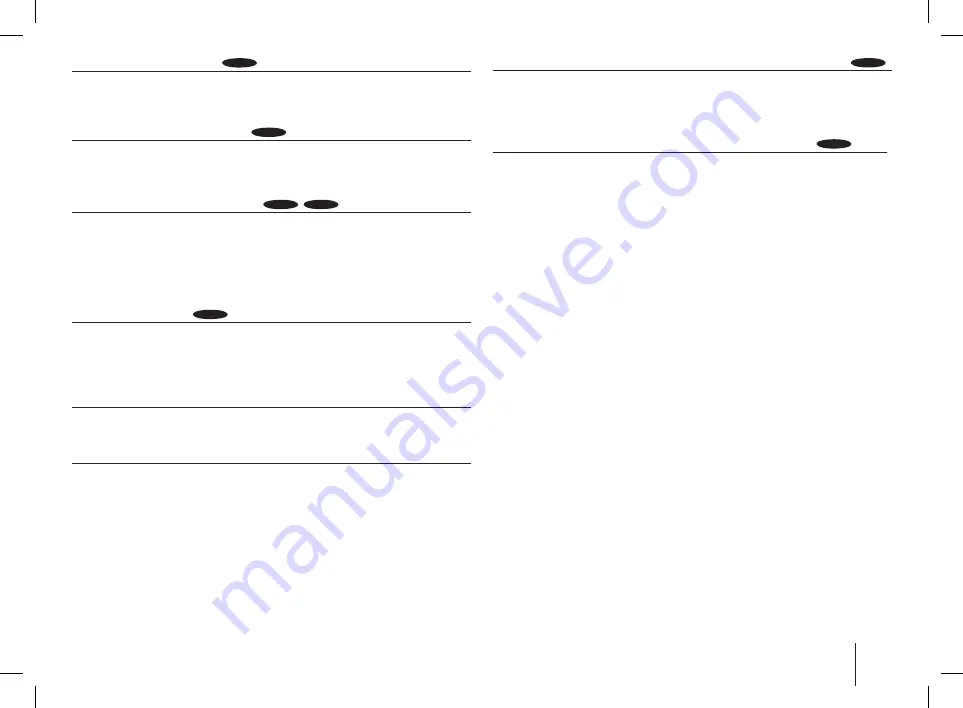
13
1.5 times faster playback
DVD
1
Press
B
when a disc is already playing to watch and listen.
B
x1.5 will appear on the screen.
3
Press
B
again to return to normal playback speed.
Slow down the playing speed
DVD
1
While playback is paused, press
m/M
.
You can change the various playback speed by pressing
m/M
repeatedly.
3
Press
B
to continue play at normal speed.
Starting play from selected time
DVD
DivX
Searches for the starting point of entered time code.
1
Press
DISPLAY
then select clock icon. and then press
ENTER
.
Enter a time then press
ENTER
.
For example, to find a scene at 1 hour, 10 minutes, and 20 seconds, enter
“11020” by using numerical buttons and press
ENTER
. If you enter the wrong
number, press
CLEAR
to enter again.
Last Scene Memory
DVD
This unit memorizes last scene from the last disc that is viewed. The last scene
remains in memory even if you remove the disc from the player or switch off
the unit. If you load a disc that has the scene memorized, the scene is auto-
matically recalled.
Screen Saver
The screen saver appears when you leave the unit in stop mode for about five
minutes.
Mixed disc or USB Flash Drive – DivX, MP3/WMA and JPEG
When playing a disc or USB Flash Drive contained with DivX, MP3/WMA and
JPEG files together, you can select file type with
MENU
button on the remote
control.
Changing the character set to display DivX
®
subtitle correctly
DivX
1
If the subtitle does not display properly, press and hold
SUBTITLE
about 3
seconds to display the language code menu.
Press
SUBTITLE
repeatedly to change the language code until the subtitle is
displayed properly.
DivX disc compatibility with this player is limited as follows
DivX
• Available resolution: within 800x600 (W x H) pixels
• The file name of the DivX subtitle should be entered within 45 characters.
• If there is impossible code to express in the DivX file, it may be displayed as
" _ " mark on the display.
•
If the video and audio structure of recorded files is not interleaved,
either video or audio is outputted.
•
Playable DivX file :
".avi", ".mpg", ".mpeg", ".divx"
•
Playable Subtitle format :
SubRip (*.srt/ *.txt), SAMI (*.smi), SubStation
Alpha (*.ssa/ *.txt), MicroDVD (*.sub/ *.txt), SubViewer 2.0 (*.sub/ *.txt).
•
Playable Codec format :
"DIVX3.xx", "DIVX4.xx", "DIVX5.xx", "MP4V3",
"3IVX".
• Playable Audio format : "AC3", "PCM", "MP3", "WMA".
• For Discs formatted in Live file system, you can not it on this player.
• If the name of movie file is different from that of the subtitle file, during
playback of a DivX file, subtitle may not be display.
• If you play a DivX file differ from DivXspec, it may not operate normally.
MD9350DV-A0U_DKENHL_ENG_6121.ind13 13
2009.5.13 5:24:57 PM










































