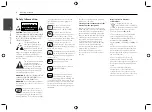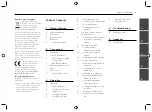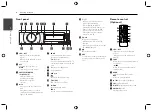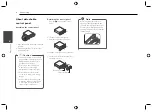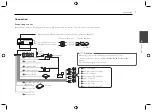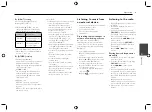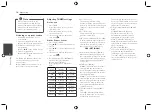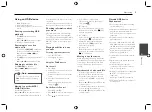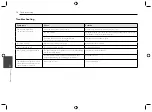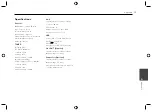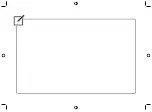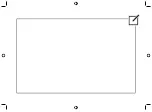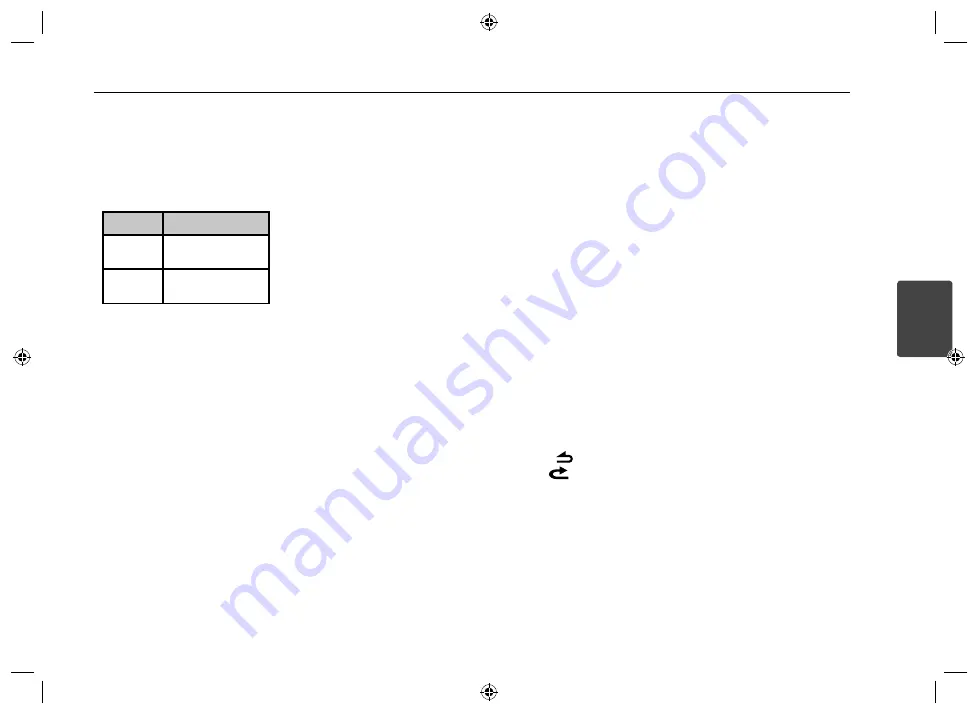
Operating
9
Operating
3
For [LIGHT] setting
You can adjust the light eff ects by
adjusting DIM, or DIM LV.
DIM (Dimmer) OFF / ON : You can
change the brightness of the display
window during the power-on status.
Settings
Description
DIM ON
The display window
becomes dark.
DIM OFF
The display window
becomes bright.
DIM LV (Dimmer Level) : When you set
DIM to ON, you can adjust the dimmer
level. (-2, -1, 0, +1, +2)
For [OTHER] setting
AUX (Auxiliary) ON / OFF
It is possible to use auxiliary equipment
with this unit. Activate the auxiliary
setting when using auxiliary equipment
connected to this unit.
DEMO OFF / ON
You can change the initial indication
on the display to information name
(function name, EQ name, etc...) while
listening to a source.
BEEP 2ND / ALL
BEEP 2ND : The beep is generated
when a key is pressed for longer than 2
seconds.
BEEP ALL : The beep is generated when
any key is pressed.
CLK (Clock)
For the model RDS is not supported unit
or even for a RDS supported unit.
- When RDS CT information is not
received and then you set CT to OFF,
you can adjust the time by yourself.
Set the clock as follows ;
1. Select a source to TUNER.
2. Press the FUNC to select the CT and
then set CT to OFF. (Refer to the
" Adjusting TUNER settings " on
the page 10 for setting the CT
(Clock Time) ON / OFF.)
3. Press and hold • MENU on the unit to
select [OTHER] and then select CLK
by rotating the volume knob.
4. Set the hour by rotating the volume
knob.
5. Press the volume knob to confirm
the hour.
6. Set the minute by rotating the
volume knob.
7. Press the volume knob to confirm
the minute.
- When RDS CT information is received;
The clock is displayed according to
the RDS CT information.
- When RDS is not supported, set the
clock according to 3 to 7 steps.
Listening to music from
an external device
1. Connect an external device to the AUX
jack with line input cable.
2. Select a source to AUX.
3. Play the connected Auxiliary
Equipment.
Preventing radical changes in
volume as switching sources
Only when you set AUX to ON as
switching sources, you can adjust the
volume level of each source to prevent
radical changes in volume by selecting
GAIN 0 / +6.
1. Press FUNC on the unit.
Or press FUNC
/ •
MENU
on the remote
control.
2. Rotate the volume knob on the unit.
Or press
w
/
s
on the remote control
to set the option. (GAIN 0 / +6)
3. Press the volume knob on the unit.
Or press ENTER on the remote control
to confirm the setting.
4. If you want to return to the previous
step, press
.
Or press
on the remote control.
Listening to the radio
1. Press SRC repeatedly to select a source
to TUNER.
2. Press BAND
repeatedly to select a
desired band.
3. For manual search, press and hold
Y/U
on the unit until “MANUAL“
is displayed. Then press it repeatedly to
select a desired frequency.
Or press and hold
c
/
v
on the
remote control.
For auto search, press
Y/U
on
the unit. Then “SEARCH” is displayed.
(Except MW)
Or press
c
/
v
on the remote
control.
Storing desired frequencies
manually
1. Press BAND
to select a desired band
you want to store.
2. Select the desired frequency by using
Y/U
on the unit.
Or use
c
/
v
on the remote
control.
3. Press the volume knob and rotate the
volume knob to select a preset station
among 1 to 6 and then press and hold
the volume knob until the beep sound
is heard.
Or press and hold one of preset
buttons among 1 to 6 on the remote
control until the beep sound is heard.
4. Repeat steps 1 to 3 to preset other
stations.