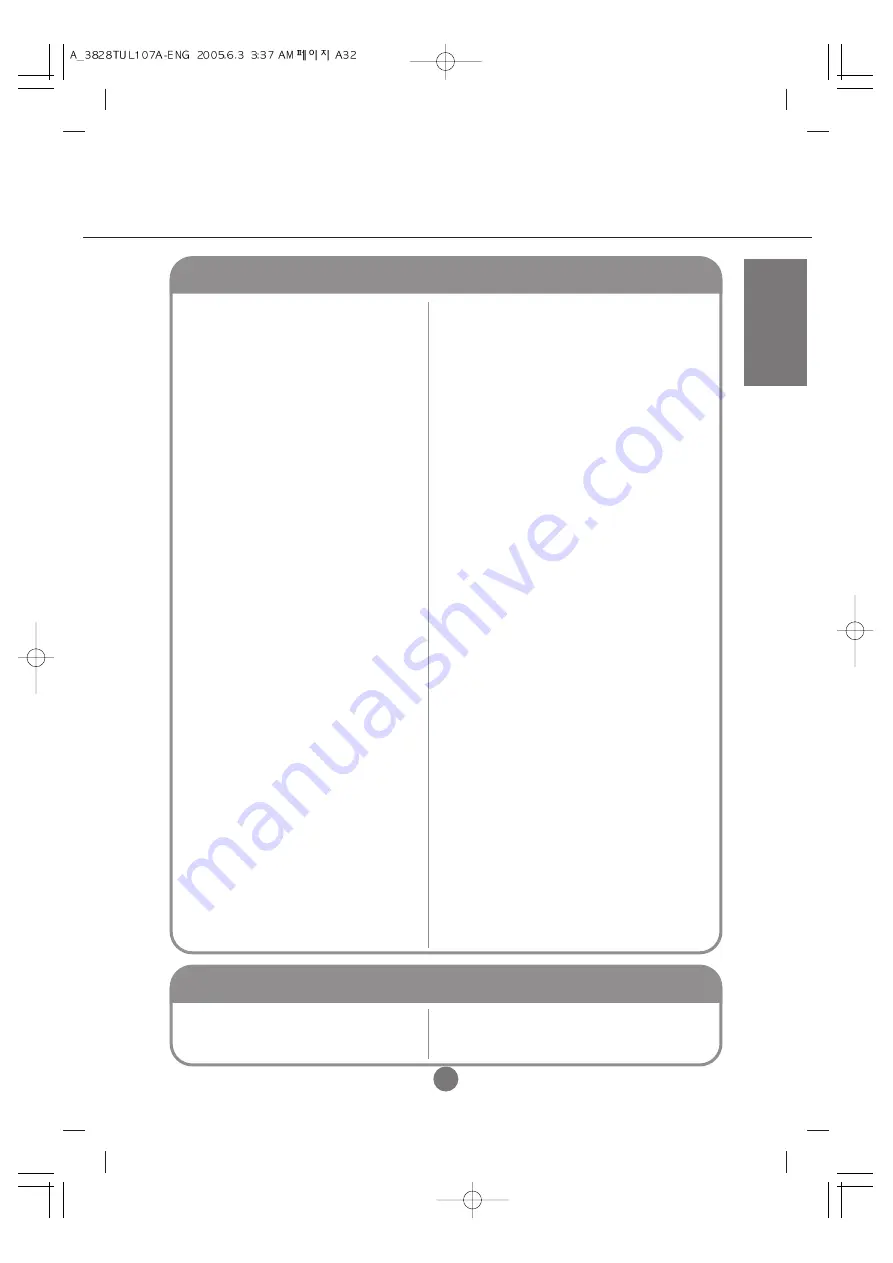
ENGLISH
●
Is the screen position wrong?
●
Do thin lines appear on the
background screen?
●
Horizontal noise appears or the
characters look blurred.
●
Unable to adjust the horizontal/vertical
position in the Zoom menu.
●
Screen size is automatically adjusted
when connected to the PC.
●
Brightness differs in the main and sub
screen when connected to the PC.
●
The screen is displayed abnormally.
The screen image looks abnormal.
• D-Sub analog signal – Press the “AUTO” button in
the remote control to automatically select the
optimal screen status that fits into the current
mode. If adjustment is not satisfactory, use the
Position OSD menu.
• See if the video card resolution and frequency are
supported by the product. If the frequency is out of
range, set to the recommended resolution in the
Control Panel – Display – Setting menu.
• D-Sub analog signal – Press the “AUTO” button
in the remote control to automatically select an
optimal screen status that fits into the current
mode. If adjustment is not satisfactory, use the
Clock OSD menu.
• D-Sub analog signal – Press the “AUTO” button
in the remote control to automatically select an
optimal screen status that fits into the current
mode. If adjustment is not satisfactory, use the
Phase OSD menu.
• See if the Zoom value is set to 0. If it is, you
cannot adjust the H/V Position value.
• If the screen size is not full when connected to the
PC, execute the PIP/POP/PBP to change to full
screen mode.
• You cannot adjust brightness and tint in the
PIP/POP/PBP Screen menu for the sub-screen
among PIP/POP/PBP menus. Therefore,
brightness can be different for the sub-screen.
• The proper input signal is not connected to the
signal port. Connect the signal cable that matches
with the source input signal.
• If you use a fixed image for a long time, the pixels
may be damaged quickly. Use the screensaver
function.
●
After-image appears when the
product is turned off.
After-image appears on the product.





































