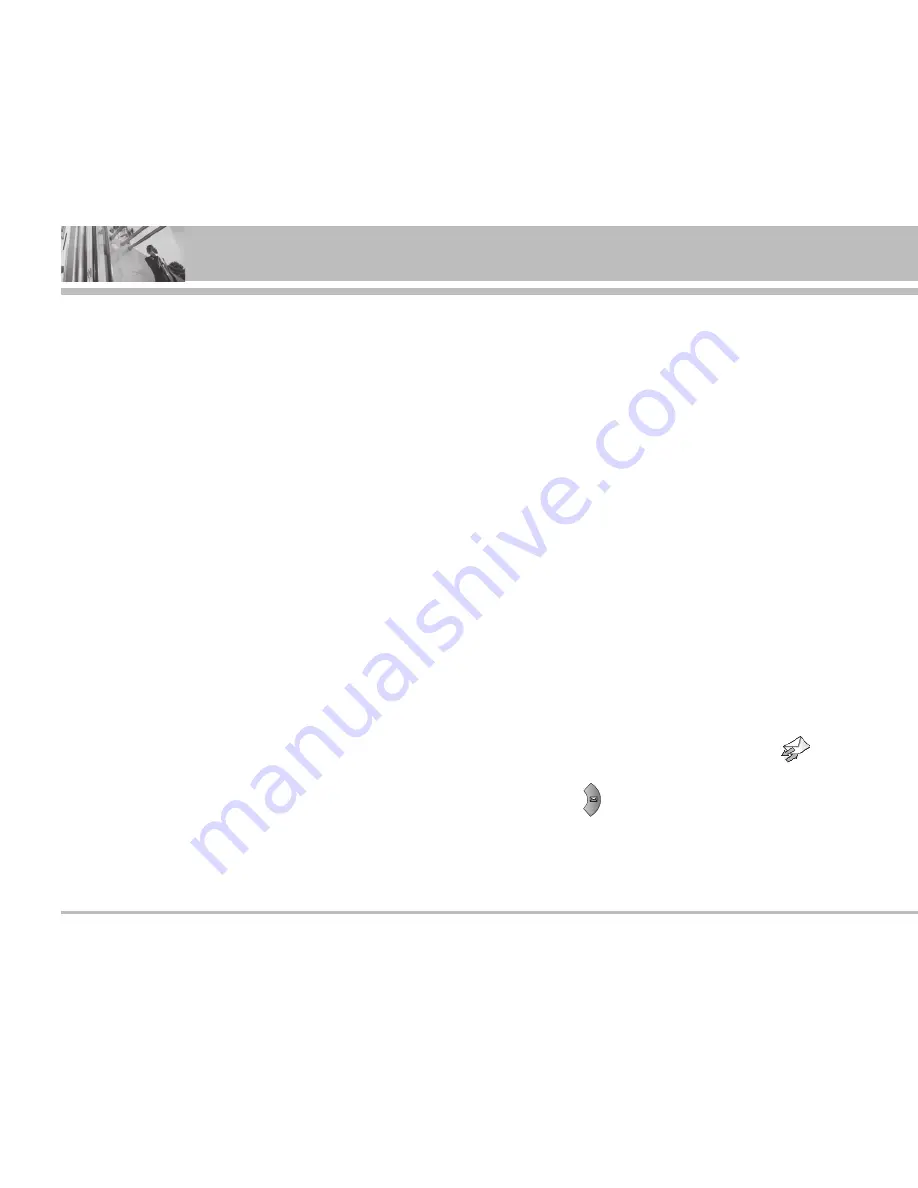
<42>
M4300
Messages
-
Validity period:
Set the duration for keeping the
multimedia messages on the network server.
Possible values are 1 hour, 12 hours, 1 day, 1 week
and the maximum authorized by the network oper-
ator.
-
Delivery report:
Select
Yes
to activate the report
function. When this function is activated, the net-
work informs you whether or not your message
has been delivered.
3) Press the left soft key [Send].
]
Preview:
Select this option to check out the mul-
timedia message you've created. Each slide is
sequentially played back automatically. You can
also move to another slide from the currently
played slide using the left/right navigation keys. To
replay the message, press the left soft key [Replay].
]
Save:
Saves the message in drafts or as a template.
]
Add slide:
Add a slide before or after the current
slide.
]
Move to slide:
Select this option to move to anoth-
er slide from the current slide.
]
Delete slide:
Deletes the current slide.
]
Set slide format:
You can set the following slide
format.
-
Set timer:
Enter the timer in each field using the
numeric keypad.
-
Set color:
]
T9 dictionary:
Select the T9 language for T9 input
mode. You can also deactivate the T9 input mode
by selecting
T9 off
.
]
Exit:
Exits from the Write multimedia message
menu.
Write email
(Menu-4-1-3)
]
Account:
]
Access
point
:
]
Signature
:
Inbox
Menu-4-2
You will be alerted when you have received messages.
And they will be stored in the Inbox.
Press the left soft key [Menu] and select
Inbox
.
Or, you can take a shortcut by pressing the right navi-
gation key ( ) in standby mode.
In the Inbox, you can identify each message by icons.
For detail, see the icon description below.


















