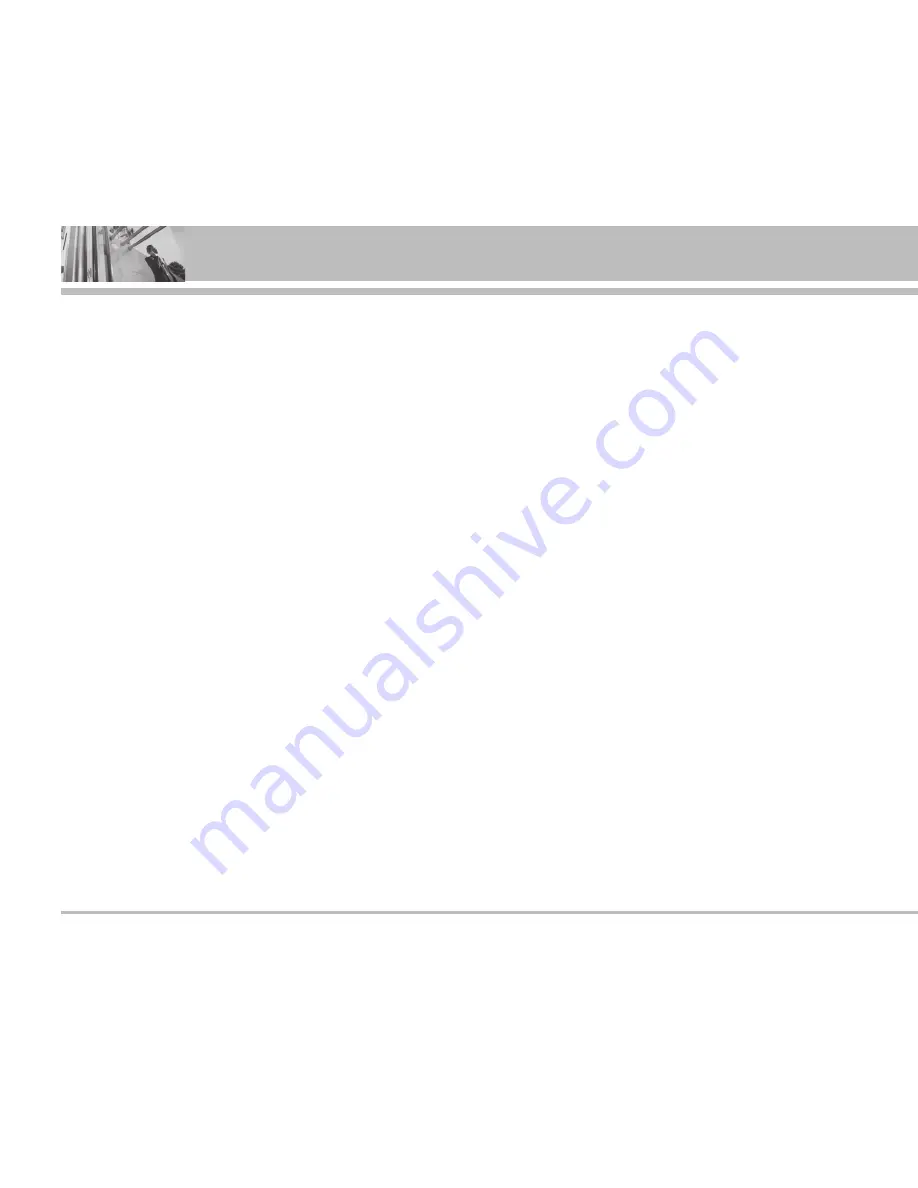
<34>
M4300
]
View playlist:
Select this to view the playlist during
the playback.
]
Equalizer:
Select the desired sound style with
left/right navigation keys and press the left soft key
[Select].
]
Playmode:
Select the desired play mode with up/
down navigation keys and press the left soft key
[Select].
-
Play all
: Plays all the tracks.
-
Repeat all
: Repeats all the tracks in the phone in
order.
-
Play one
: Plays the current track and stops play-
ing.
-
Repeat one
: Keeps playing the current track.
You can use the loop feature with the right soft key
[Loop]. Press the right soft key [Loop] to set the begin-
ning point (A) of the loop. And press the right soft key
[A>B] again to set the ending point (B).
•
Playlist
Displays the playlist.
The following options are available.
]
Set as ring tone: After selecting a desired track,
press the left soft key [Options] and select this. Sets
the selected track as a ring tone.
]
Delete: Deletes the track from the list.
]
View details: You can check the file name, size,
length and date.
]
Delete all: Clears out the playlist.
•
Settings
]
Player skin: You can select the desired player skin
on the main screen.
]
Flip setting: Select whether the playback will con-
tinue or stop when you open/close the phone.
•
Memory status
You can check the current memory status of the
phone.
Games & more
Menu-2-5
•
t-games
(Menu-2-5-1)
Connects to the t-games. You can download games
using the WAP. And they are stored in
My games &
more
.
•
My games & more
(Menu-2-5-2)
In this menu, you can manage the Java applications
installed in your phone. You can play or delete down-
loaded applications, or set the connecting option. The
downloaded applications are stored in folders.
Press the left soft key [Select] to open the selected
My Media


























