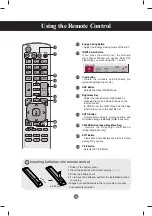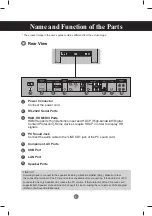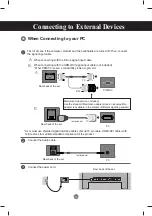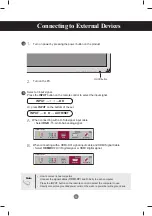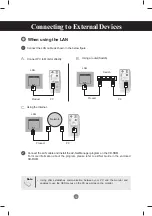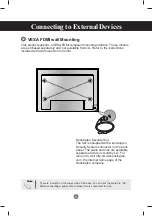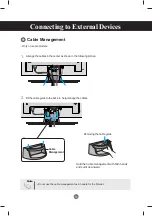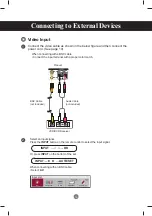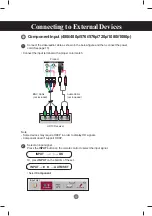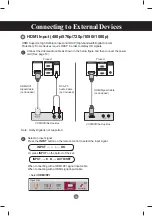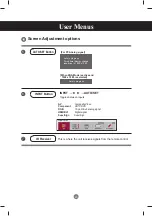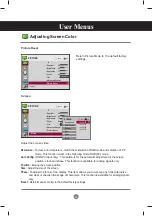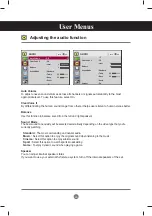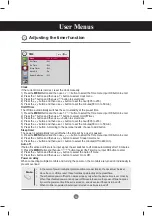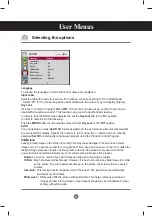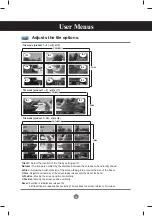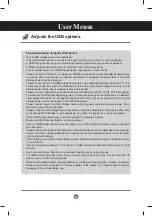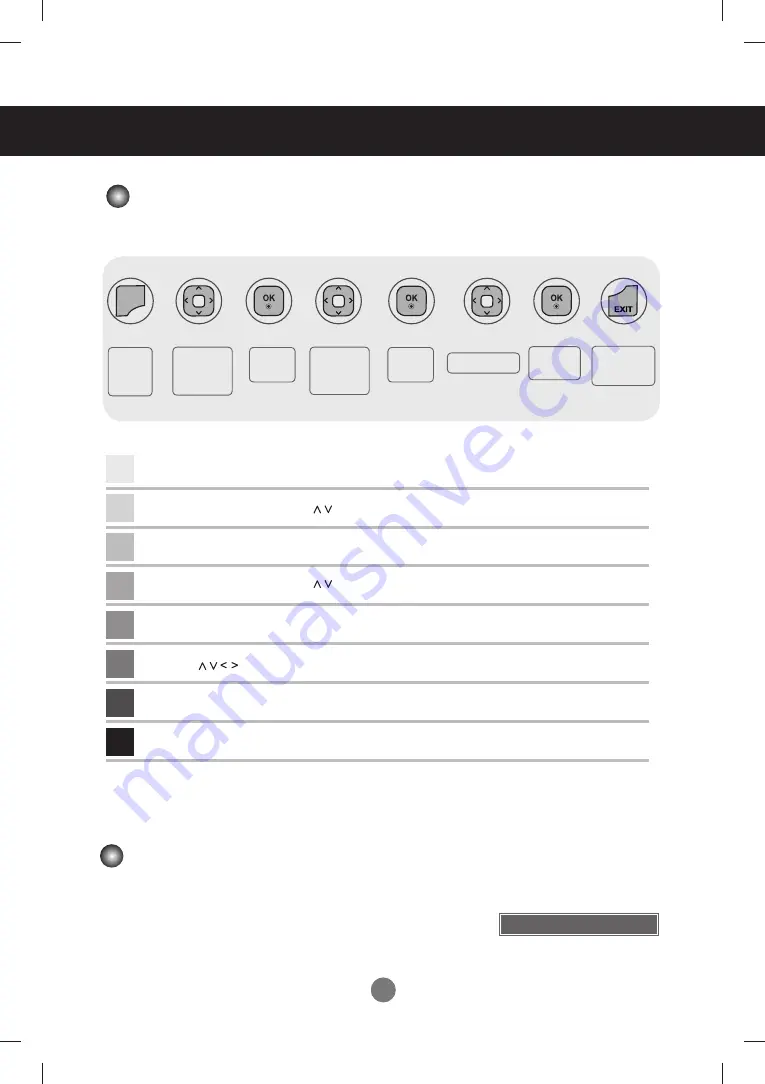
22
User Menus
How to adjust the OSD (On Screen Display) screen
•
Use the remote control to adjust the OSD screen.
How to adjust the screen automatically
Press the
AUTO/SET
button (
AUTO
button on a remote Control)
in the PC analog signal. Then optimal screen settings will be
selected that fit into the current mode. If adjustment is not
satisfactory, you can adjust the screen manually.
Pops up
the menu
screen
Move where
you want to
adjust
Move where
you want to
adjust
Select a
menu list
Select a
menu icon
Adjust the status
Save
adjustment
Exit from the
menu screen.
[When XGA Mode is active and
1920 x 1080 is selected]
Auto in progress
MENU
➩
➩
➩
➩
➩
➩
➩
Press the
MENU
Button, then the main menu of the OSD appears.
To access a control, use the
Buttons.
To access a control, use the
Buttons.
When the icon you want becomes highlighted, press the
OK
Button.
When the list you want becomes highlighted, press the
OK
Button.
Use the
Buttons to adjust the item to the desired level.
Accept the changes by pressing the
OK
Button.
Exit the OSD by pressing the
EXIT
Button.
1
2
3
4
5
6
7
8
Summary of Contents for M4214C
Page 88: ......