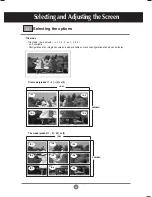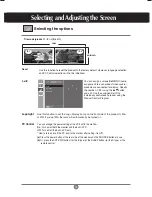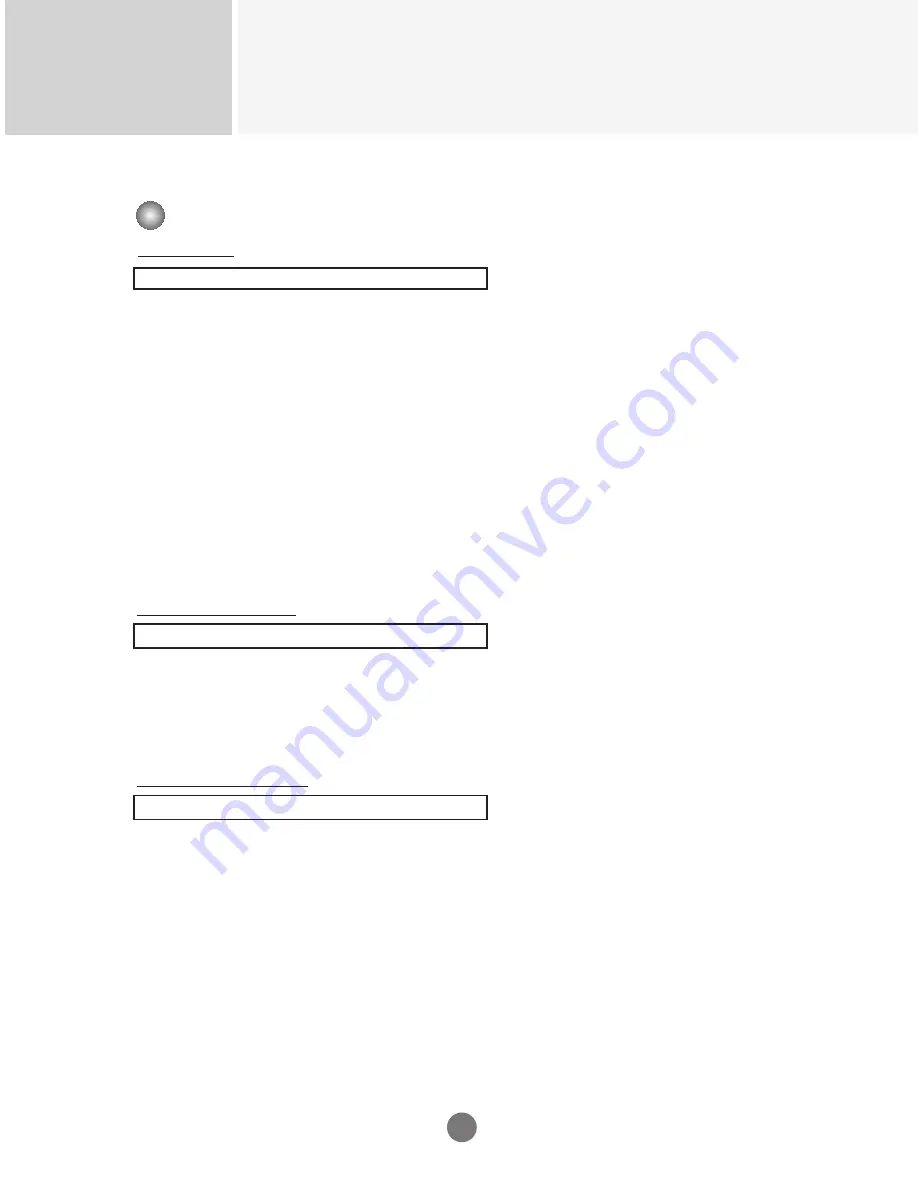
Controlling the Multiple Product
OK Acknowledgement
[Command2][ ][Set ID][ ][OK][Data][x]
* The Product transmits ACK (acknowledgement) based on
this format when receiving normal data. At this time, if the
data is data read mode, it indicates present status data.
If the data is data write mode, it returns the data of the PC
computer.
Error Acknowledgement
[Command2][ ][Set ID][ ][NG][Data][x]
* The Product transmits ACK (acknowledgement) based on
this format when receiving abnormal data from non-viable
functions or communication errors.
Data 1: Illegal Code
2: Not supported function
3: Wait more time
3
Transmission
[Command1][Command2][ ][Set ID][ ][Data][Cr]
* [Command 1]: First command. (k)
* [Command 2]: Second command. (a ~ u)
* [Set ID]: You can adjust the set ID to choose desired product
ID number in Special menu. Adjustment range is 1 ~99.
When selecting Set ID ‘0’, every connected
set is controlled. Set ID is indicated as decimal
(1~255) on menu and as Hexa decimal (0x0~0x64)
on transmission/receiving protocol.
* [DATA]: To transmit command data.
Transmit 'FF' data to read status of command.
* [Cr]: Carriage Return
ASCII code ‘0x0D’
* [ ]: ASCII code Space (0x20)’
Transmission / Receiving Protocol
RS-232C