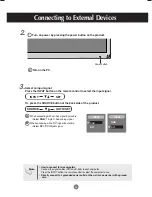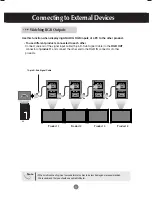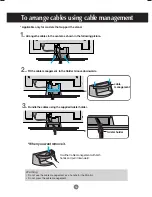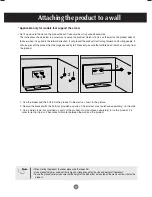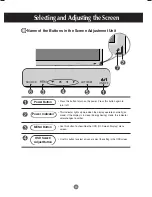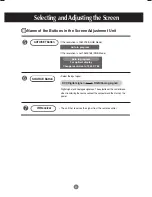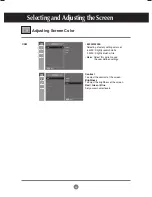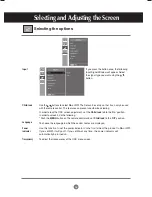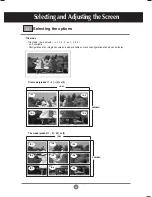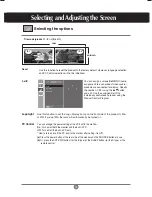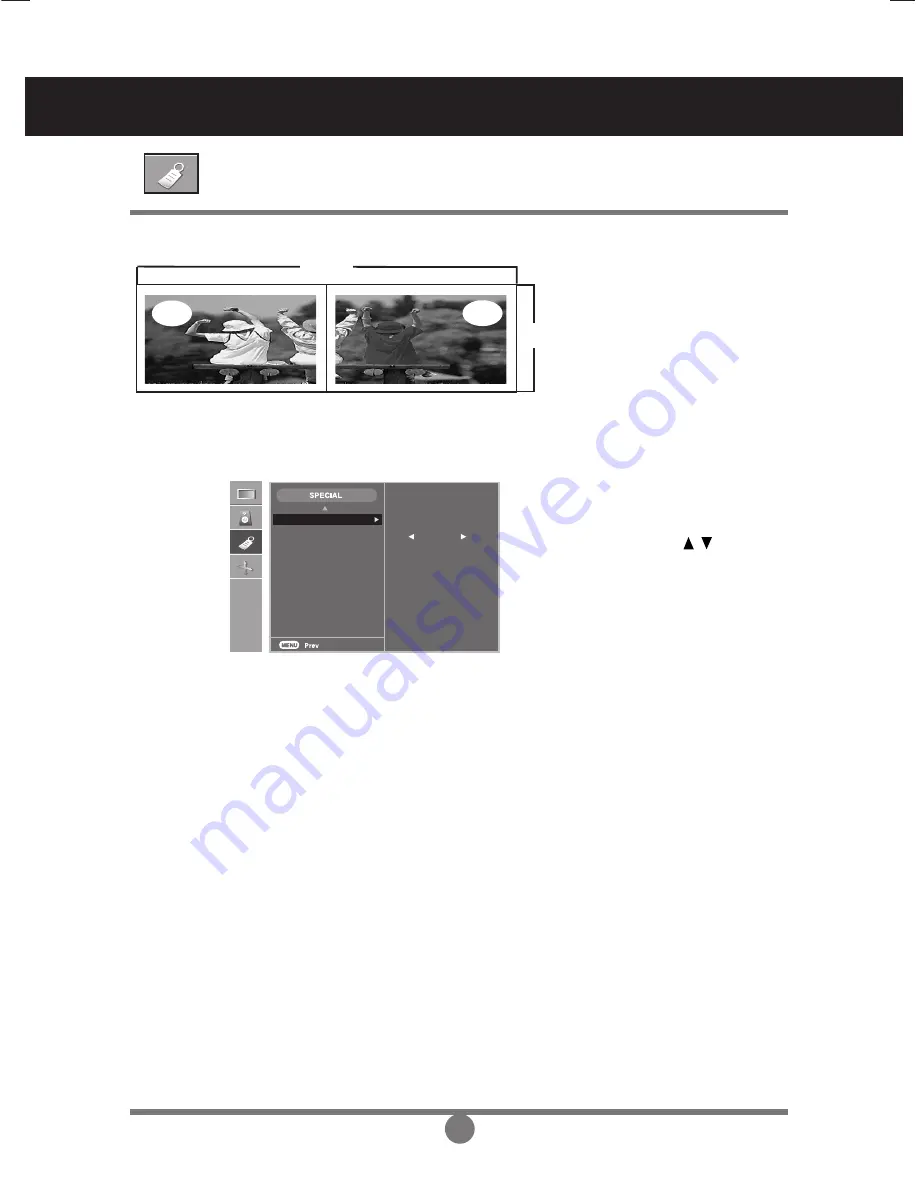
29
Selecting and Adjusting the Screen
You can assign a unique
Set ID
NO (name
assignment) to each product when several
products are connected for display. Specify
the number (1~99) using the button
and exit. Use the assigned Set ID to
individually control each product using the
Product Control Program.
Set ID
Set ID
Logo light
PC Control
1
ID
Selecting the options
row
column
-
Tile mode (product 1 ~ 2) : r(2) x c(1)
ID 1
ID 2
Use this function to set the Logo Display Lamp on the front side of the product to
On
or
Off
. If you set
On
, the lamp will automatically be turned on.
Logo Light
You can change the power setting of the PC built in the monitor.
On
: Turn on/off both the monitor and the built-in PC.
Off
: Turn on/off the built-in PC only.
* How to turn on or off the PC built in the monitor after setting it to Off?
(a)
Press the power button at the rear side of the monitor and the SOURCE button at once.
(b)
Or, press the CRT.PWR button (for the B type) or the SLEEP button (for the A type) at the
remote control.
PC Control
Use this function to reset the product to the factory default. However, language selection
and PC Control selection will not be initialized.
Reset