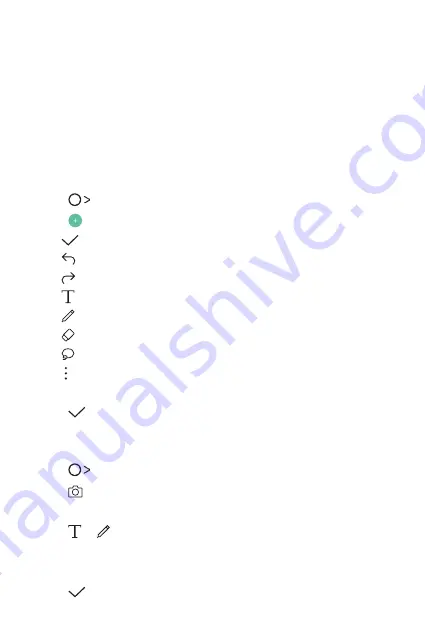
Custom-designed Features
16
Qu
Qu overview
You can make creative notes by using a variety of options on this
advanced notepad feature, such as image management and screenshots,
which are not supported by the conventional notepad.
Creating a note
1
Tap
Qu
.
2
Tap
to create a note.
•
: Save a note.
•
: Undo the last action.
•
: Redo the last action you undid.
•
: Enter a note by using the keypad.
•
: Write notes by hand.
•
: Erase handwritten notes.
•
: Zoom in or out, rotate or erase the parts of a handwritten note.
•
: Access additional options, including sharing and locking notes,
changing the note pad style and inserting content.
3
Tap
to save the note.
Writing notes on a photo
1
Tap
Qu
.
2
Tap
to take a photo, then tap
OK
.
•
The photo is automatically attached into the notepad.
3
Tap or to write notes on the photo.
•
Write notes by hand on the photo.
•
Enter text below the photo.
4
Tap
to save the note.
Summary of Contents for M320Y
Page 14: ...Custom designed Features 01 ...
Page 21: ...Basic Functions 02 ...
Page 54: ...Useful Apps 03 ...
Page 88: ...Settings 04 ...
Page 108: ...Appendix 05 ...
Page 117: ......
















































