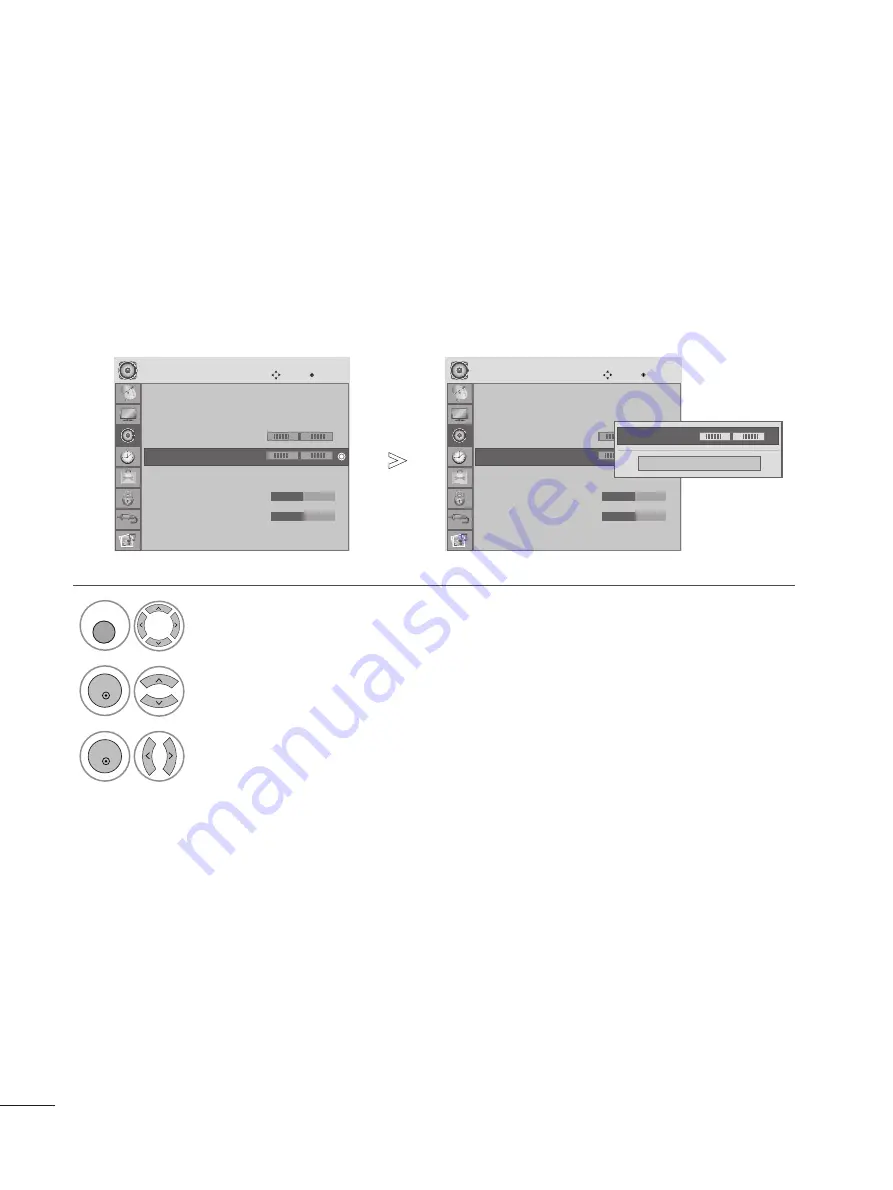
5
5 8
8
SOUND CONTROL
You can adjust the sound balance of the speakers to preferred levels.
BALANCE
Select A
A U
U D
D II O
O.
2
Select B
Baallaan
nccee.
1
3
Make desired adjustment.
MENU
OK
OK
• Press the MENU or EXIT button to close the menu window.
• Press the RETURN button to move to the previous menu screen.
Auto Volume : Off
Clear Voice II : Off
• Level3
Balance
0
Sound Mode : Standard
• Treble
50
• Bass
50
AUDIO
Move
OK
-
+
L
R
E
B
Baallaannccee
0
0
L
R
Auto Volume : Off
Clear Voice II : Off
• Level3
Balance
0
Sound Mode : Standard
• Treble
50
• Bass
50
AUDIO
Move
OK
-
+
L
R
E
B
Baallaannccee
0
0
L
R
Close
• Balance 0
L
R
F
G
















































