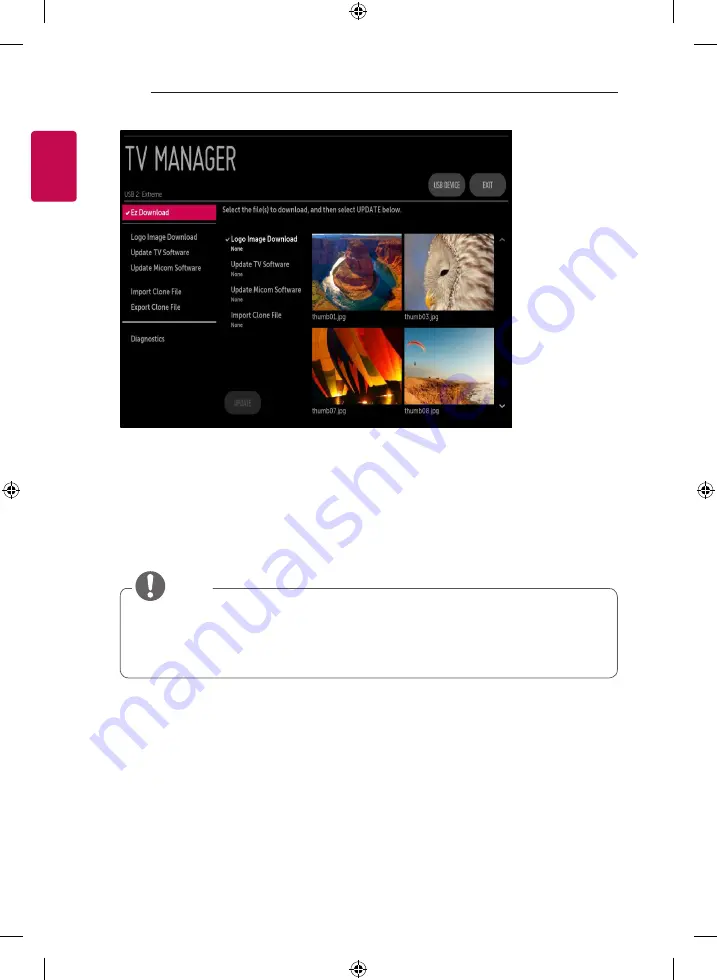
34
INSTALLATION MENU
ENGLISH
-
Ez Download is a function that enables users to download the desired items all at once, such as EPK (software update file), TLL (see Export
Clone File descriptions for more information regarding file types), Logo Image, etc (TLX, MICOM for Pro:Centric).
* Splash images and EPK files should be copied into the folder named LG_DTV on the USB.
-
TLL files should be copied to the root folder of the USB.
-
If you press ‘EZ Download’ menu, EZ Download is launched.
-
Supported file type have to be shown and “None” checked when the is existed in USB. And only one item should be checked on each file
format when the page is opened.
-
If .DZM file exist file will be selected previously download file.
NOTE
y
If the DZM file is still in the USB after the download is complete:
An Ez Download pop-up window will appear and list the file types, such as TLL, LOGO, EPK or Micom with the previously downloaded lists
checked automatically.







































