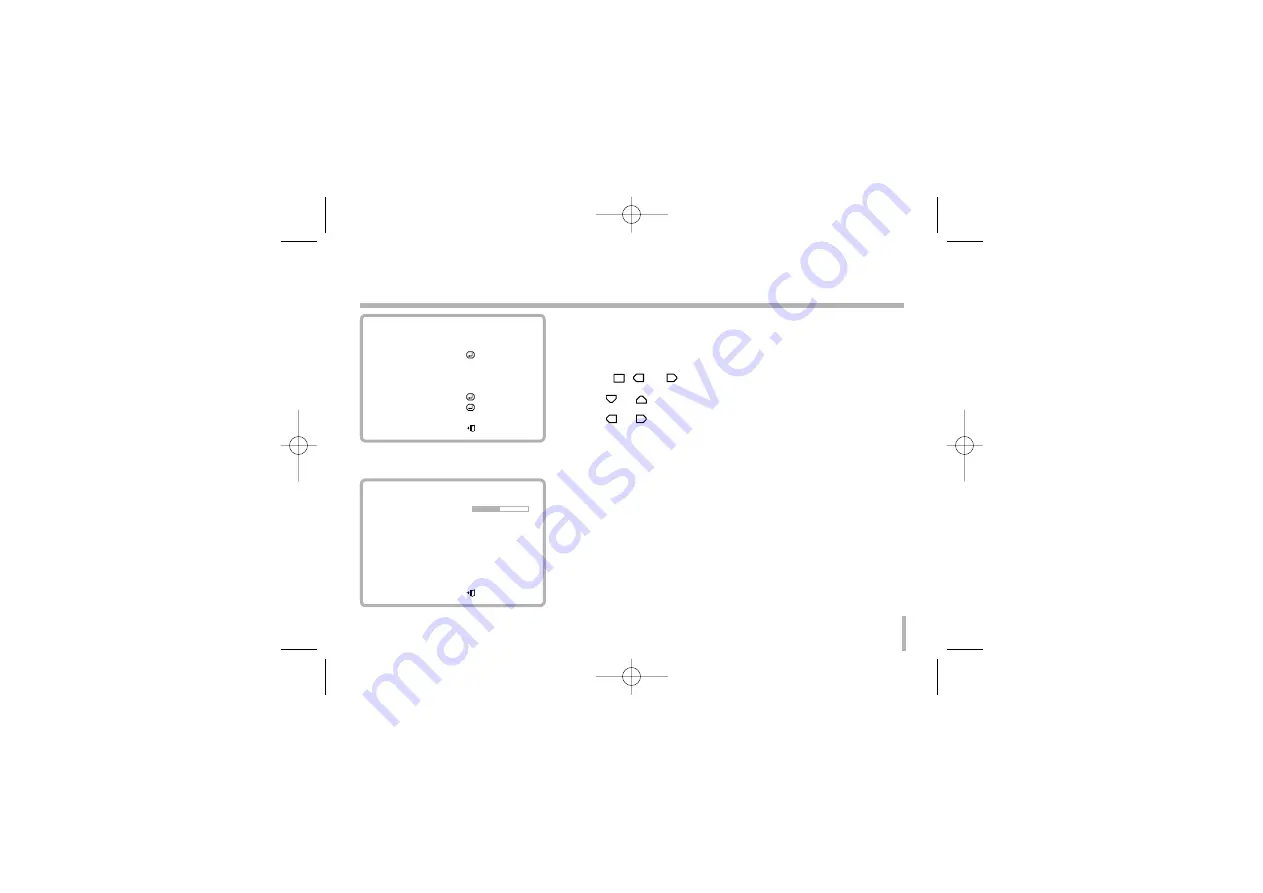
33
Special Menu Settings
Setting the digital effect (EFFECT)
You can select the digital effect.
1.
Select [SPECIAL] option on the [MENU] screen.
2.
Press
,
, or
button and the SPECIAL menu appears.
3.
Use
or
to select [EFFECT] option
4.
Use
or
button to select a digital effect.
• [NEGA]: Turn on the negative effect.
• [B/W]: The picture will be displayed with grayscale.
• [V-FLIP]: Flip the picture vertically.
• [MIRROR]: Turn on the mirror effect.
• [ROTATE]: Rotate the picture. (180°)
• [FREEZE]: Freeze the picture.
• [OFF]: Turn off the digital effect.
MENU
LANGUAGE
ENGLISH
CAMERA ID
OFF
EXPOSURE
WHITE BAL
ATW
DAY/NIGHT
AUTO
MOTION DET
OFF
PRIVACY MASK
SPECIAL
INITIAL SET
OFF
EXIT
SPECIAL
EFFECT
OFF
D-ZOOM
- +
USER TITLE
SX-700
TITLE DISP
OFF
HOT KEY
NEGA
SYNC
INT
PHASE SHIFT
000
PIX MAPPING
OFF
INITIAL SET
ON
EXIT
LVC-SX703PC_AA4HEL_ENG_MFL-129 11/7/06 12:06 PM Page 33






















