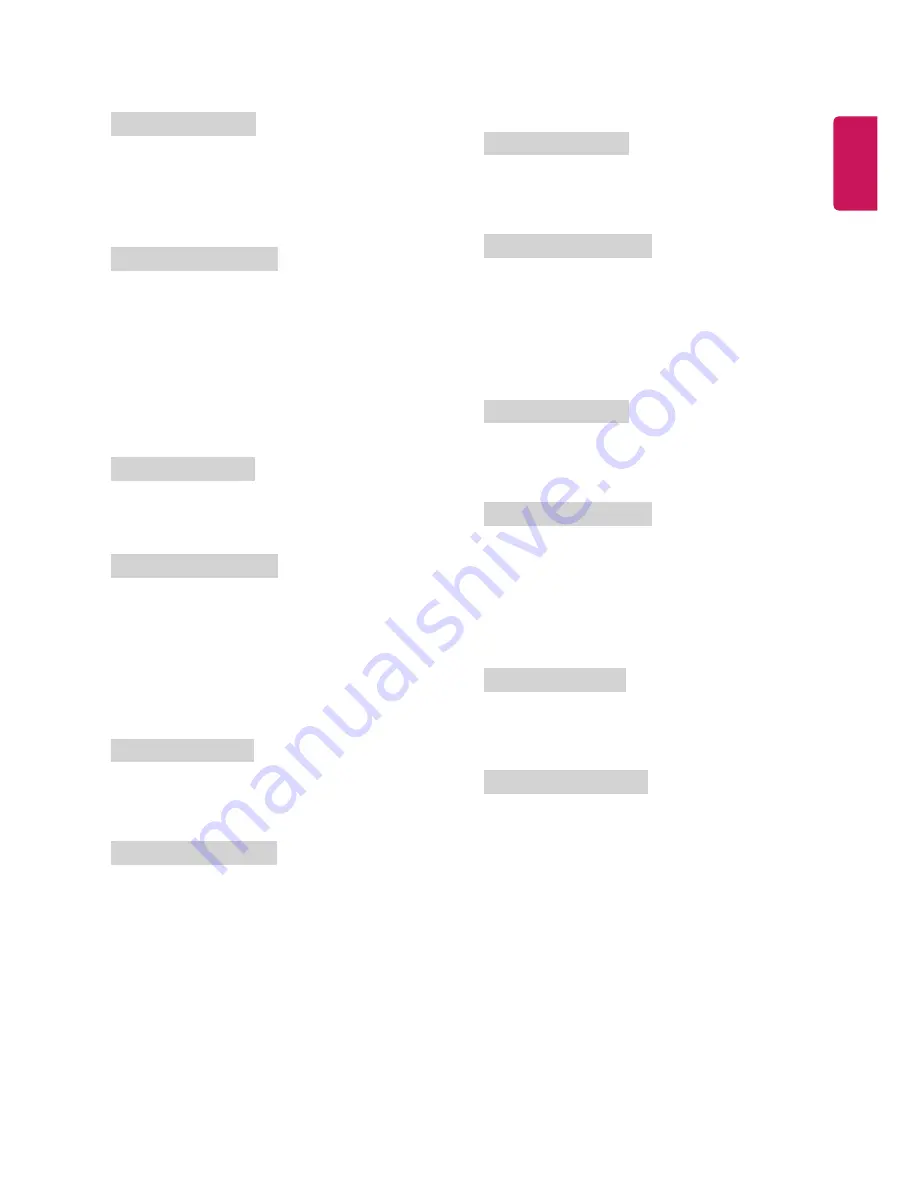
ENGLISH
5
03. Screen Mute (Command: k d)
►
To select screen mute on/off.
Transmission
[k][d][ ][Set ID][ ][Data][Cr]
Data 00 : Screen mute off (Picture on)
Video mute off
01 : Screen mute on (Picture off)
10 : Video mute on
Ack
[d][ ][Set ID][ ][OK/NG][Data][x]
* In case of video mute on only, TV will display On Screen
Display(OSD). But, in case of Screen mute on, TV will not display OSD.
04. Volume Mute (Command: k e)
►
To control volume mute on/off.
You can also adjust mute using the MUTE button on remote control.
Transmission
[k][e][ ][Set ID][ ][Data][Cr]
Data 00 : Volume mute on (Volume off)
01 : Volume mute off (Volume on)
Ack
[e][ ][Set ID][ ][OK/NG][Data][x]
05. Volume Control (Command: k f)
►
To adjust volume.
You can also adjust volume with the volume buttons on remote
control.
Transmission
[k][f][ ][Set ID][ ][Data][Cr]
Data Min : 00 to Max : 64
* Refer to Real data mapping.
Ack
[f][ ][Set ID][ ][OK/NG][Data][x]
06. Contrast (Command: k g)
►
To adjust screen contrast.
You can also adjust contrast in the PICTURE menu.
Transmission
[k][g][ ][Set ID][ ][Data][Cr]
Data Min : 00 to Max : 64
* Refer to Real data mapping.
Ack
[g][ ][Set ID][ ][OK/NG][Data][x]
07. Brightness (Command: k h)
►
To adjust screen brightness.
You can also adjust brightness in the PICTURE menu.
Transmission
[k][h][ ][Set ID][ ][Data][Cr]
Data Min : 00 to Max : 64
* Refer to Real data mapping.
Ack
[h][ ][Set ID][ ][OK/NG][Data][x]
08. Colour (Command: k i)
►
To adjust the screen Colour.
You can also adjust colour in the PICTURE menu.
Transmission
[k][i][ ][Set ID][ ][Data][Cr]
Data Min : 00 to Max : 64
* Refer to Real data mapping.
Ack
[i][ ][Set ID][ ][OK/NG][Data][x]
01. Power (Command: k a)
►
To control Power On/Off of the set.
Transmission
[k][a][ ][Set ID][ ][Data][Cr]
Data 00 : Power Off
01 : Power On
Ack
[a][ ][Set ID][ ][OK/NG][Data][x]
►
To Show TV is Power On/Off.
Transmission
[k][a][ ][Set ID][ ][FF][Cr]
Ack
[a][ ][Set ID][ ][OK/NG][Data][x]
* Similarly, if other functions transmit ‘0xFF’ data based on this
format, Acknowledgement data feed back presents status about
each function.
* OK Ack., Error Ack. and other message may display on the screen
when TV is power On.
02. Aspect Ratio (Command: k c)
(Main Picture Size)
►
To adjust the screen format. (Main picture format) You can also
adjust the screen format using the Aspect Ratio in the PICTURE
menu.
Transmission
[k][c][ ][Set ID][ ][Data][Cr]
Data 01 : Normal screen (4:3)
(Just Scan Off)
02 : Wide screen (16:9)
(Just Scan Off)
09 : Just Scan
06 : Original (Just Scan Off)
Ack
[c][ ][Set ID][ ][OK/NG][Data][x]
* Using the PC input, you select either 16:9 or 4:3 screen aspect ratio.





































