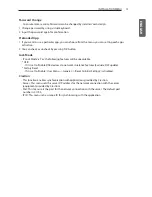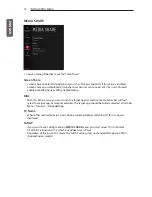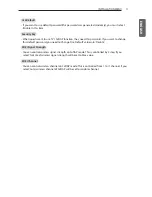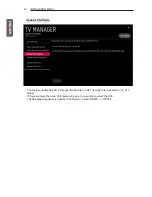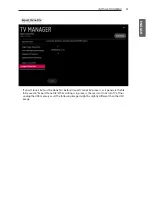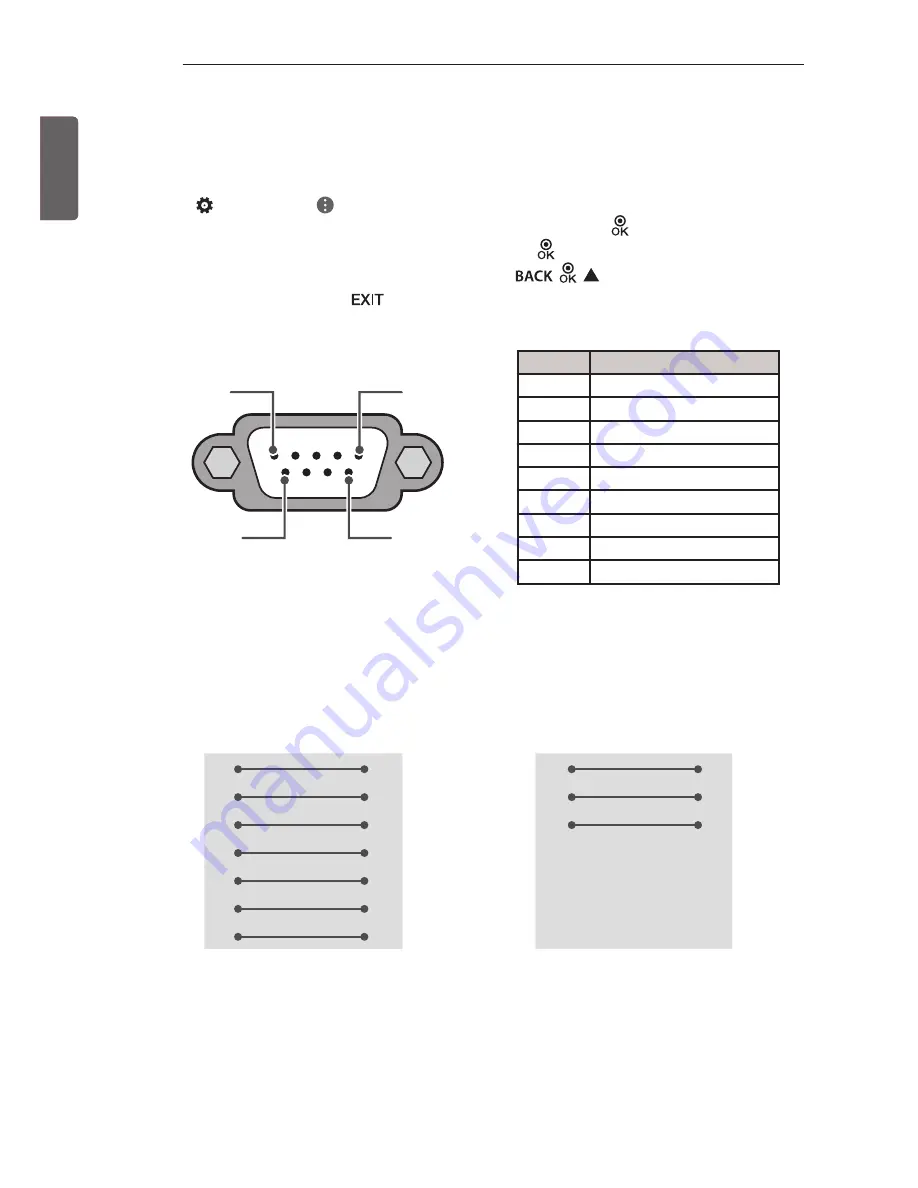
ENG
ENGLISH
28
EXTERNAL CONTROL DEVICE SETUP
Set ID
For Set ID number, see “
Real Data Mapping
”.
1 Press
(Q.Settings)
•
(All Settings)
to access the main menus.
2 Press the Navigation buttons to scroll to
General
•
Set ID
and press .
3 Press the Navigation buttons to scroll to
Set ID
and press .
4 Scroll left or right to select a set ID number and select
,
, . The adjustment range is 1-99.
5 When you are finished, press
.
Customer Computer
No.
Pin name
1
3.5 V
2
RXD (Receive data)
3
TXD (Transmit data)
4
IR OUT from TV
5
GND
6
No connection
7
No connection
8
No connection
9
No connection
1
6
5
9
RS-232C
(Serial port)
RS-232C Configurations
7-Wire Configurations
(Standard RS-232C cable)
3-Wire Configurations
(Not standard)
PC
TV
RXD
2
3
TXD
TXD
3
2
RXD
GND
5
5
GND
DTR
4
6
DTR
DSR
6
4
DSR
RTS
7
8
RTS
CTS
8
7
CTS
D-Sub 9
D-Sub 9
PC
TV
RXD
2
3
TXD
TXD
3
2
RXD
GND
5
5
GND
DTR
4
6
DTR
DSR
6
4
DSR
RTS
7
8
RTS
CTS
8
7
CTS
D-Sub 9
D-Sub 9
Summary of Contents for LV640S
Page 37: ......