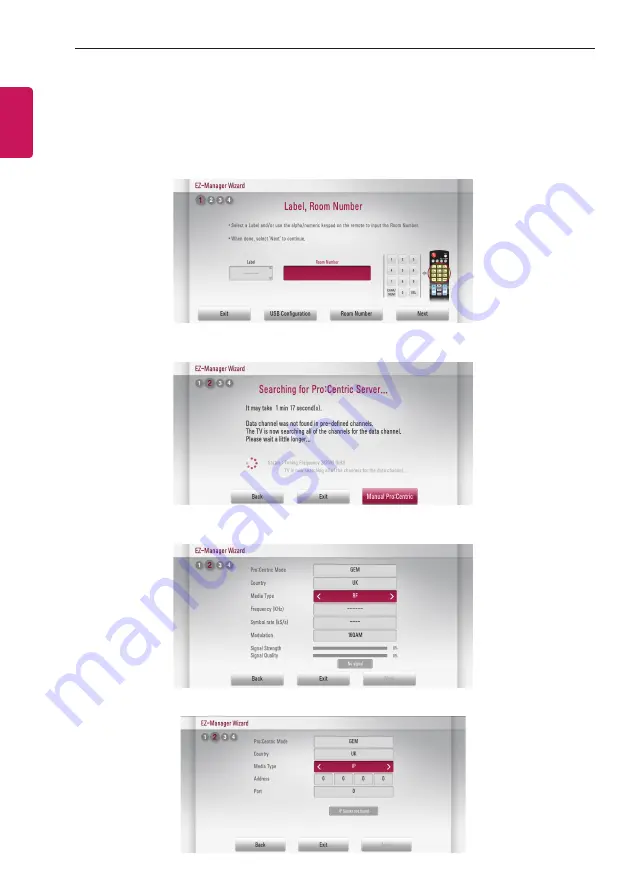
6
EZ-MANAGER WIZARD
ENGLISH
EZ-Manager Wizard - Manually for Setup
y
y
Image shown may differ from your TV.
1
Select a Label and/or enter the Room Number using the numeric keypad on the remotes. To continue, move and
select ‘
Next
’.
2
Please select the ‘
Manual Pro:Centric
’.
3
Select the Pro:Centric Mode “
Configuration Only
”, “
GEM
” or “
Flash
”.
or
Summary of Contents for LV30 G Series
Page 52: ......







































