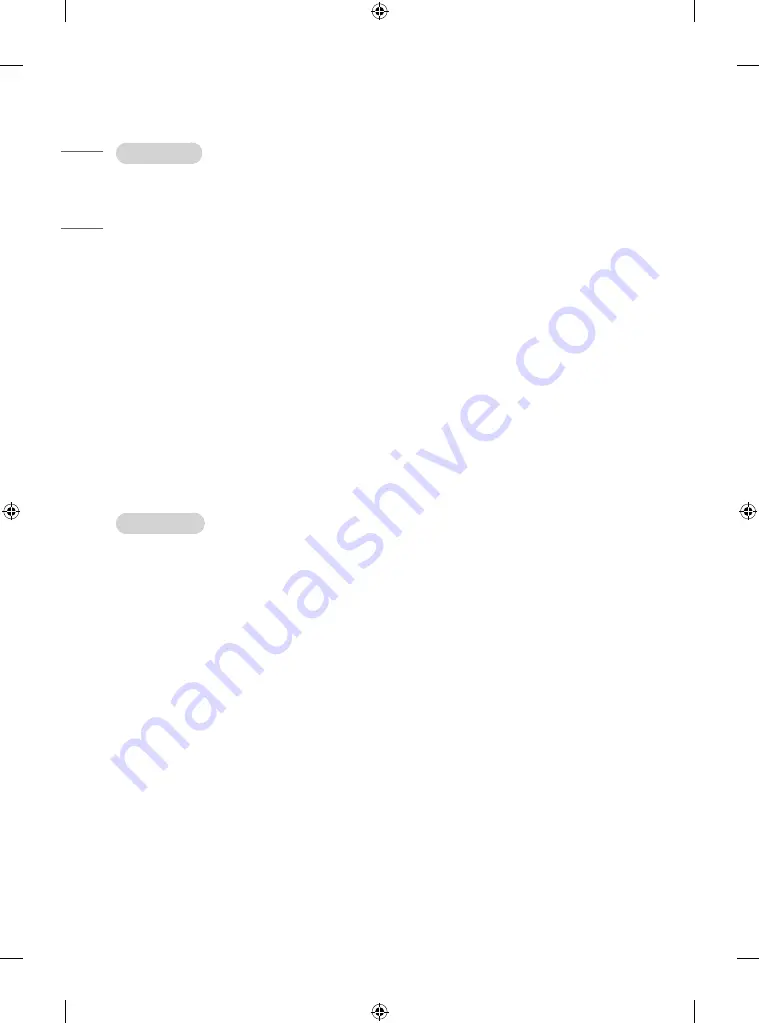
ENGLISH
42
GROUP MANAGEMENT
•
Creating a New Group
1
Click Add New Group.
2
Enter a group name.
3
Click Add Device, select the devices you wish to add to the group, and add them.
4
Click Done, and you will see that a new group has been created.
•
Editing a Group
1
Click the group you wish to edit.
2
Add a new device by using Add Device.
3
Delete a device by using Delete Device.
4
Check whether the devices in the group are connected to a network by using Device Check.
5
If there are any sets of devices in the group that are not portal data synchronized, Distribute button will be activated.
6
You can re-distribute the master device’s portal setting data to the group by using Distribute.
•
Deleting a Group
1
Click Delete Group.
2
Select the group you wish to delete and click Delete.
3
Check that the group you selected has been deleted.
•
ALL DEVICES VIEW: All Devices View: This page enables you to manage all slave monitor sets that are connected to the same network.
1
Click All Devices View.
2
Click Reset Device Mode.
3
Select the slave monitor set whose device mode you wish to change and click Initializing.
PORTAL DISTRIBUTION
1
Select your desired group and click Distribute.
2
Set power off on the slave sets by using remote controller after distribution is completed.
3
Check that the data have been copied on the slave sets after a 1 minute.
* How to Use
•
Monitor: Run, add, delete or edit app on the portal setting of the installation menu
•
You can create up to 25 groups.
•
You can add up to 12 slave devices to a group.
•
A list of devices you can add to your desired group appears only when the following conditions have been met:
-
The devices you wish to add must be on the same network as the master device.
-
The devices you wish to add must be in Master mode, and they must not belong to any existing group.
-
The UPnP feature must be enabled (go to General Network UPnP and set it to On).
•
It may not work properly in wireless network environments. It is recommended you use a wired network.
















































