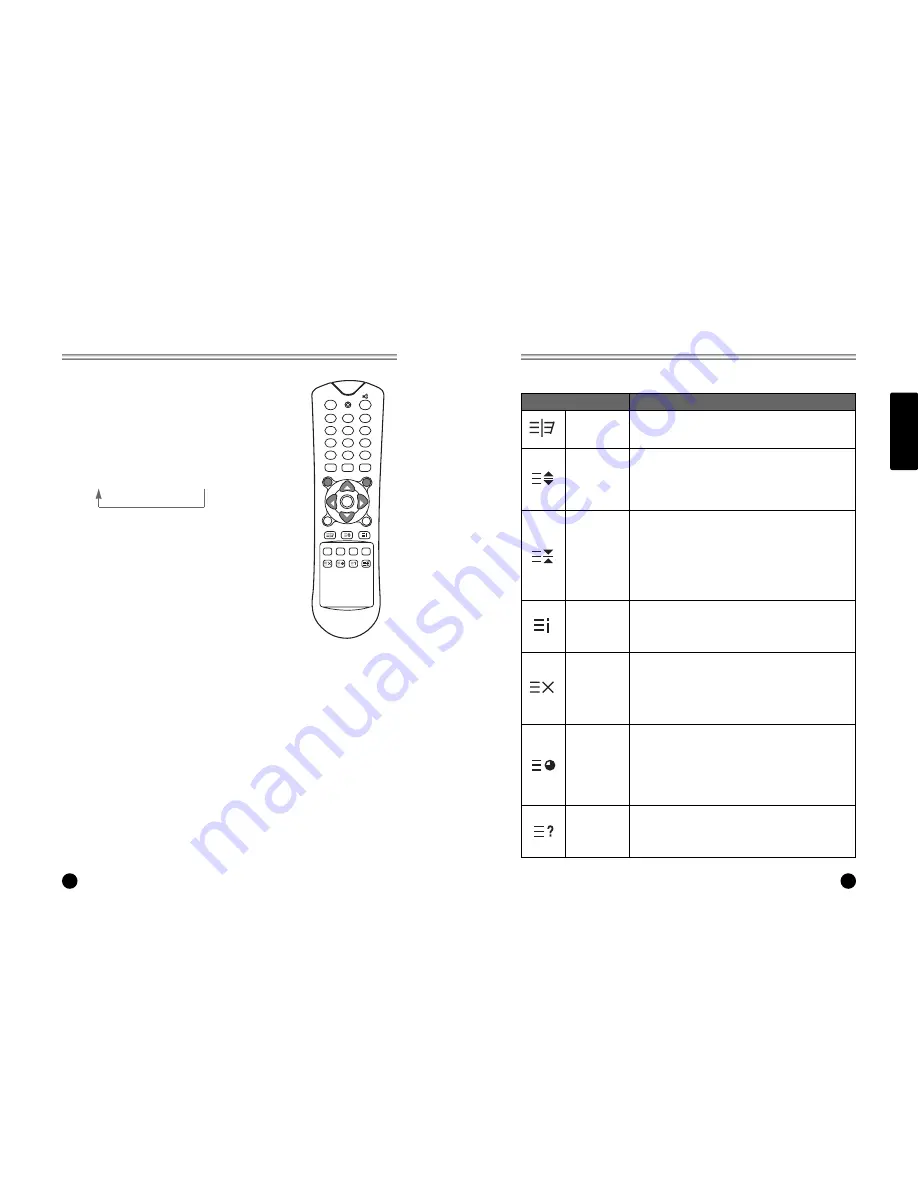
ENGLISH
21
20
Teletext
Teletext
POWER
MENU
TV/AV
PR
OK
PR
VOL
VOL
TV/PC
SLEEP
TEXT/MIX
UPDATE TIME REVEAL HOLD
Q.VIEW
LIST
PSM
SSM
I/II
1
2
3
4
5
6
7
8
9
*
*
0
TEXT On/Off
1. Press TEXT/MIX button once, displays the Teletext
pages.
2. Press TEXT/MIX button once more, displays the
Teletext pages superimposed on the TV picture.
3. Press the TEXT/MIX button to switch off Teletext
once more, Text mode is off, and TV mode appears.
If you press TEXT/MIX button repeatedly, displays are
changed as below.
TEXT
→
MIX
→
TV mode
TOP text
The user guide displays four fields-red, green, yellow and
blue at the bottom of the screen. The yellow field denotes
the next group and the blue field indicates the next block.
Group/block/page selection
1. With the BLUE button you can progress from block
to block.
2. Use the YELLOW button to proceed to the next
group with automatic overflow to the next block.
3. With the GREEN button you can proceed to the next
existing page with automatic overflow to the next
group. Alternatively the
x
x
button can be used.
4. The RED button permits to return to previous
selection. Alternatively the
y
y
button can be used
FLOF text
The Teletext pages are colour coded along the bottom of
the screen and are selected by pressing the corresponding
coloured button.
Page selection
1. Press the INDEX button to select the index page.
2. You can select the pages, which are colour coded
along the bottom line with the same coloured
buttons.
3. The VOL
Ï
Ïq
q
button can be used to select the
preceding or following page.
Special Teletext functions
Changes Teletext mode
; Only Teletext mode, text mode superimposed on the
TV picture, TV mode
Selects double height text.
Press this button to enlarge the top half of the page.
Press this button again to enlarge the bottom half of
the page.
Press this button again to return to the normal display.
Stops the automatic page change, which will occur if a
Teletext page consists of 2 or more sub pages. The
number of sub pages and the sub page displayed is,
usually, shown on the screen below the time. When
this button is pressed the stop symbol is displayed at
the top left-hand corner of the screen and the
automatic page change is inhibited. To continue press
this button again.
Return to index page
TEXT/MIX
Functions
MENU
SIZE
HOLD
INDEX
Displays the TV picture on the screen while waiting for
the new Teletext page. The display will appear at the
top left hand corner of the screen. When the updated
page is available then display will change to the page
number.
Press this button to view the updated Teletext page.
UPDATE
When viewing a TV programme, press this button to
display the time at the top right hand corner of the
screen. Press this button again to remove the display.
In Teletext mode press this button to select and hold
or change a four-digit sub page number. This is
displayed along the bottom of the screen. Press this
button again to exit this function.
TIME
Press this button to display the concealed information,
such as solutions of riddles or puzzles.
Press this button again to remove the information from
the display.
REVEAL














