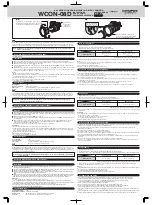8
Features
This Color Video Camera is designed for installation in an
video surveillance system.
This manual contains instructions on how to install and
manage the Color Video Camera in your video surveillance
system.
Should you require any technical assistance, please contact
authorized service center.
High resolution and high sensitivity with a 1/ inch
Interline EX-view HAD CCD.
C/CS Mount
650 TV lines of horizontal resolution
Day & Night function (Filter change)
Line Lock when using AC V
Power Supply : Automatically switch between
DC 1 V and AC V
•
•
•
•
•
•
Summary of Contents for LSX701
Page 42: ...P NO MFL62723706 ...