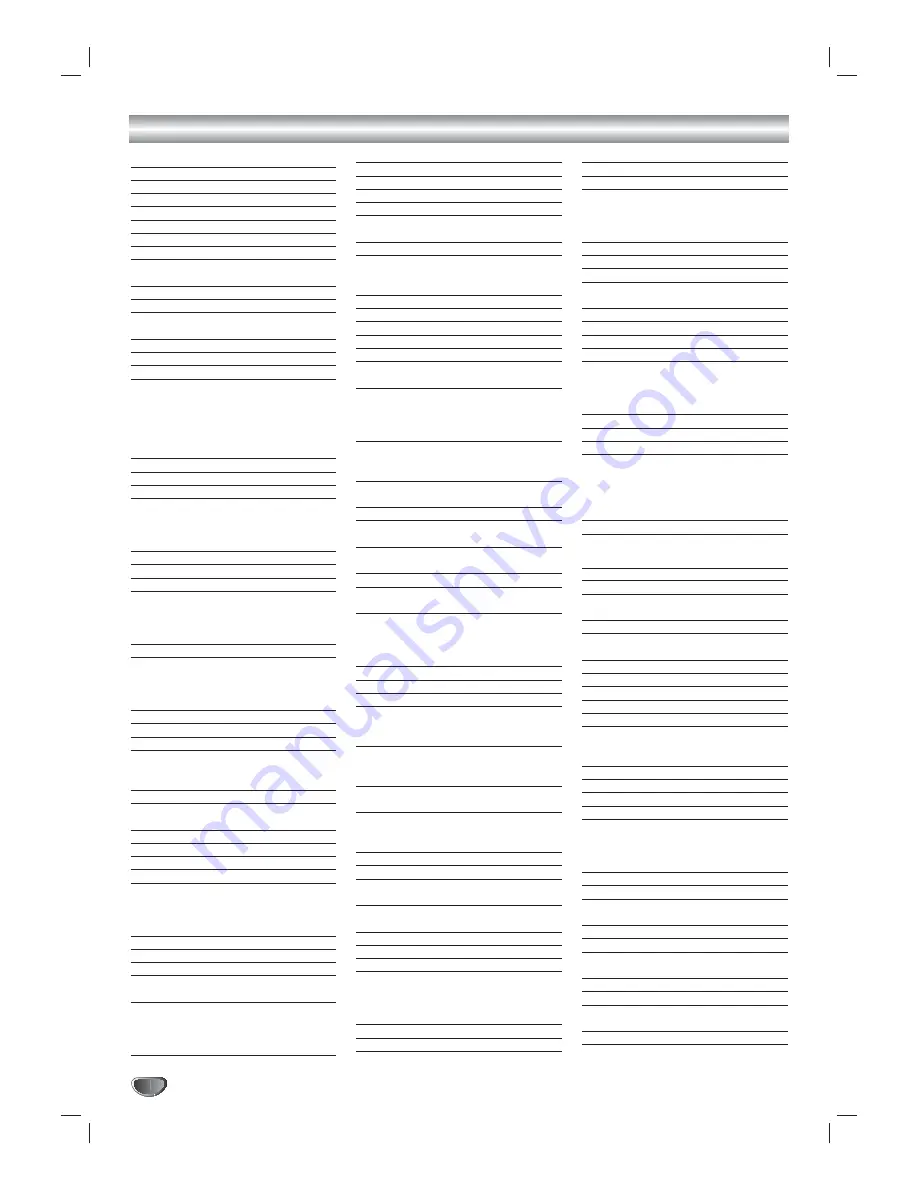
40
Remote Control Codes for Other Devices
TV Codes
Brands
Codes
Akai
146 006
Amark
112 143
Ampro
167 073
Blaupunkt
088
Candle
002 003 004 006
Capehart
058
Citizen
002 003 004 043
101 103 006 143
Classic
043
Concerto
004
Contec
039 043 050
051
Coronado
143
Craig
043 054
Crown
043 143
Daewoo
004 016 017 043
044 055 071 076
103 107 111 114
117 120 123
125 127 128 136
143
Daytron
116 143 004
Dynasty
043
Electrohome
077 143 024
Emerson
028 048 043 155
005 096 047 116
153 151 050 004
006 051 143 154
Fisher
007 057
Funai
028 043
Futuretech
043
General Electric
160 144 165 073
130 008 009 034
056 074 116 155
091 004 006 161
Hall Mark
116 004
Hitachi
011 163 166 158
143 004 010 012
023 075 006 009
041
Inifinity
164
Inkel
129
JBL
164
J.C Penny
008 030 065 160
004 024 143 009
156 006 101
Jensen
013
JVC
038 083 145 034
070
KEC
043
Kloss
002 059
KMC
143
KTV
043 006 143 154
LG (Goldstar)
102 106 110 112
113 116 119 122
127 137 143 001
004
Lodgenet
072
Logik
072
Luxman
004
LXI
166 007 015 164
160 081 052
Magnavox
164 059 003 060
061 063 064 160
004 143 127 006
022
Brands
Codes
Marantz
006 164 077
Matsui
004 164
Memorex
007 072 116 004
Metz
088
MGA
004 028 042 006
049 077 116 024
Minerva
088
Mitsubishi
109 024 124 006
004 040 116 146
028 042
MTC
101 002 004 006
Nikei
043
OnKing
043
Onwa
043
Optonica
019 081
Panasonic
034 080 092 056
164
Philco
003 024 056 059
060 063 064 164
004 143 006 127
143
Philips
164 038 070 093
003 004 143 059
160 005 006
Pioneer
135 025 023 006
018 116 027 176
Portand
004 143
Proscan
144 160 161 165
167
Proton
116 131 143 058
171 004 173
Quasar
034 092 056
Radio Shack
019 043 047 116
127 143
RCA
160 161 165 065
156 144 006 004
023 024 056 074
152
Realistic
007 019 043 047
Runco
168 169
Sampo
058 116 004 006
Samsung
050 089 101 105
113 116 127 133
137 143 160 004
Sanyo
166 007 057 082
020 053 021 033
039
Scott
028 043 116 004
048 143
Sears
015 030 004 007
028 057 143 094
160 116 082 101
Siemens
088
Singnature
072
Sony
070 147 126 085
139 041 079 185
Soundesign
028 003 043 116
004
Spectricon
112
SSS
004 043
Super Macy
002
Sylvania
003 059 060 063
064 164 044 160
116 127 140 004
006
Tandy
081
Tatung
056 062
Brands
Codes
Technics
084 034 080
Techwood
004
Teknika
002 003 004 024
028 043 072 101
143 031 077 103
006
Telefunken
037 046 086 087
Telerent
072
TMK
004 116
Toshiba
015 138 030 007
040 062 101 051
Totevision
143
Universal
008 009
Video Concepts
146
Vidtech
004 116
Wards
004 008 009 019
028 060 061 063
064 072 074 116
143 164
Yamaha
004 006
York
116 004
Yupiteru
043
Zenith
001 072 073 095
157 103 102 106
110 112 113 116
119 122 127 137
143 001 004
Zonda
112
VCR Codes
Brands
Codes
Aiwa
034
Akai
146 043 046 124
125 016
Ampro
072
Audio dynamics
012 023
039 043
Broksonic
035 037 129
Canon
028 031 033
Capehart
108
Craig
003 040 135
Curtis Mathes
031 033 041
Daewoo
005 007 010 064
065 108 110 111
112 116 117 119
Daytron
108
DBX
012 023 039 043
Dynatech
034 053
Electrohome
059
Emerson
006 029 035 025
027 034 036 037
046 101 129 131
138 017 031 153
Fisher
003 008 009 010
Funai
034
General Electric
031 072 144 147
033 063 107 109
Go Video
132 136
Harman Kardon
012 045
Hitachi
004 026 034 043
150 063 137 018
Instant Replay
031 033
JCL
031 033
J.C Penny
012 013 015 066
040 033 101
Jensen
043
LG(Goldstar)
001 012 013 020
101 106 114 123





































